Setting send e-mail activity properties – MTS Multipurpose Elite User Manual
Page 478
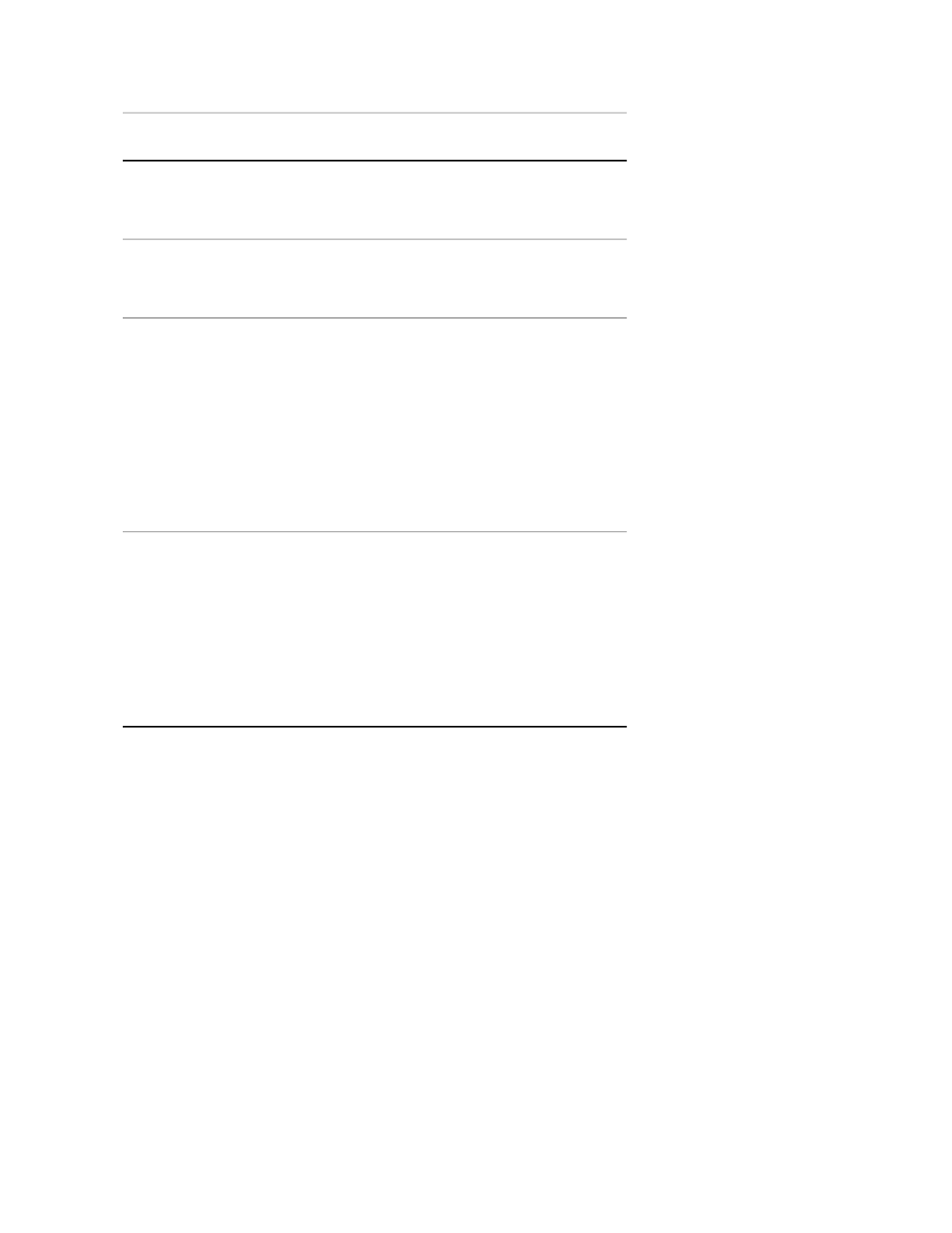
Description
Item
Attaches the messages to the e-mail message.
Selecting the Attach Log check box enables the
other log boxes in the panel.
Attach Log
Compresses the attached log file. If the Zip check
box is not selected, an unzipped text file is attached
to the e-mail.
Zip attached log
Filters the attached log by the selected category:
Log category
•
All Categories—(Default) Includes messages
from both the AppLog and the TestRunLog
categories.
•
Application—Only includes messages from the
AppLog category.
•
Test Run—Only includes messages from the
TestRunLog category.
Filters the log messages by the selected severity:
Log message type
•
All Messages—(Default) Includes Errors,
Warnings, and Information messages.
•
Errors—Includes only messages classified as
Errors.
•
Errors and Warnings—Includes Errors and
Warnings but excludes Information messages.
Setting Send E-Mail Activity Properties
You can add e-mail activities at critical points in a test for which you want e-mail notification. To add a
Send E-Mail activity to a test:
1. Open the test to which you want to add a Send E-Mail activity.
2. Click Procedure tab and scroll to the Program Actions group in the Toolbox panel.
3. Click and drag the Send E-Mail activity and drop it at the point in the test where you want an e-mail
sent.
4. Complete the Properties panel:
a) Enter the e-mail addresses in the To, cc, and From boxes.
b) Customize the Subject of the e-mail.
c) Customize the body of the e-mail message in the Message box if you do not want to accept the
default information. To insert a variable, ensure your cursor is at the desired location in the Message
text box, click the Insert Variable button and select the variable you want to add.
d) To attach the message log, select the Attach Log check box. Selecting the Zip attached log check
box is recommended for lengthier test procedures. You can further filter the message log by selecting
options in the Log Category and Log Message Type lists.
478 | MTS TestSuite
Test Activities
