Variable rules overview, Add or edit a specimen geometry variable rule, Delete variable rules – MTS Multipurpose Elite User Manual
Page 313
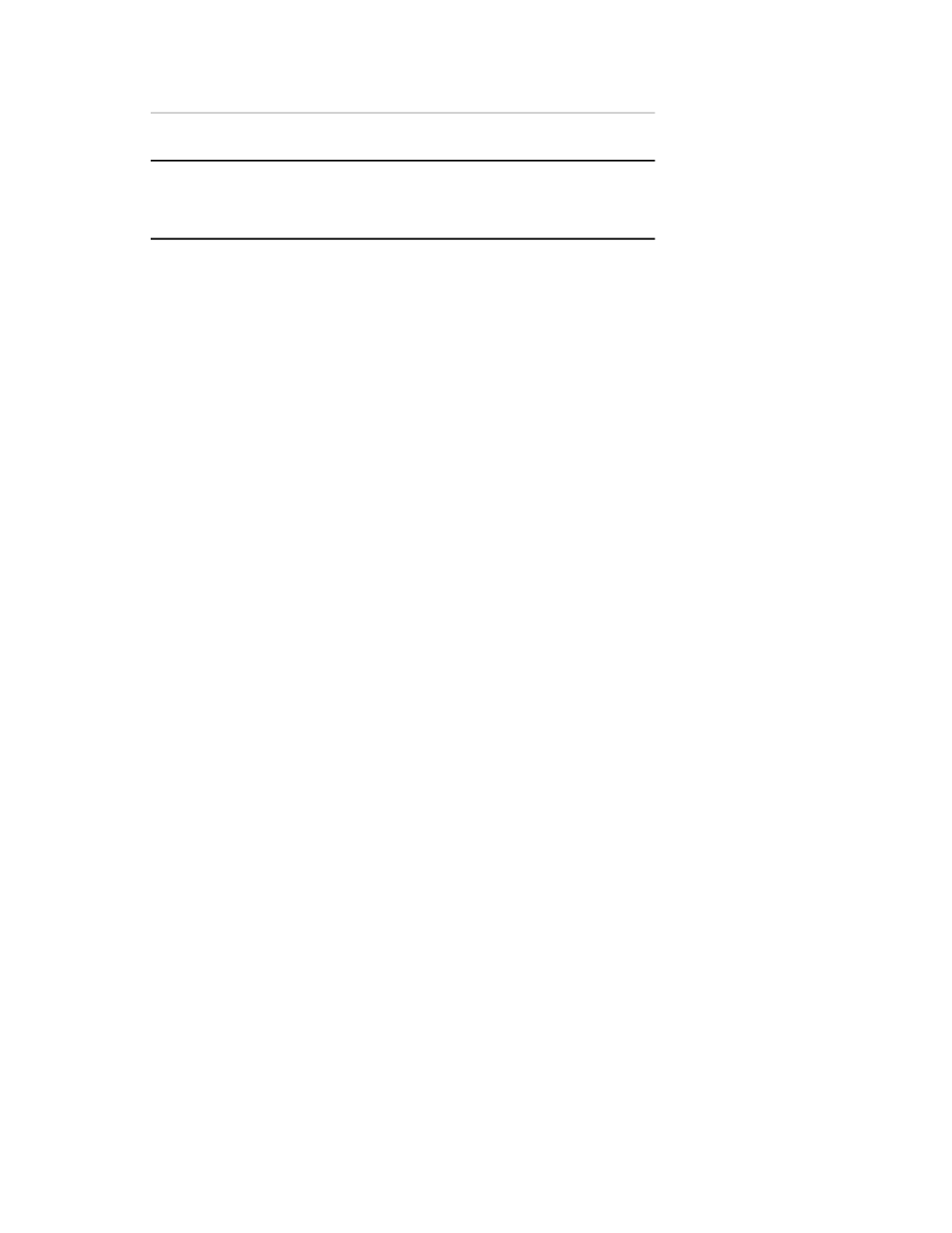
Description
Item
Open the Rules for Variable “[Variable Name]”
window to define rules to restrict the values that can
be assigned to the selected variable.
Variable Rules
Variable Rules Overview
Variable rules are used for specimen geometry variables to define the allowable value for a variable. A
variable rule can have multiple statements to make the allowable value more specific. For example,
NetThickness > 0 allows NetThickness values greater than 0. To make the allowable value even more
specific, a second statement of NetThickness <= Thickness only allows NetThickness values greater than
0, but less than or equal to the initial Thickness. If the rule for the variable is not met, the application
generates an error message.
Add or Edit a Specimen Geometry Variable Rule
To add or edit a specimen geometry variable rule:
1. From the main window, select Tools > Specimen Geometry Manager.
The Specimen Geometry Manager window opens.
2. Select the specimen geometry to which you want to add the variable, and click Copy or Edit.
Predefined geometries are read-only. To edit the geometry, you must first make a copy of the geometry.
The Specimen Geometry Editor window opens.
3. Type a display name and description as necessary.
4. Select the variable for which you want to add or edit a rule and click Variable Rules.
The Rules for Variable “[Variable Name]” opens.
The current rules appear in the Rule panel.
5. To add a rule, click Add Rule. To edit an existing rule, click the rule.
6. In the Calculation panel, create or edit the calculation that defines the rule.
For example, NotchLength > 0
7. In the Error Message field, type the error message that appears when the rule is not met.
For example, Notch Length must be greater than zero.
8. Click Close to return to the Specimen Geometry Editor window.
Delete Variable Rules
To delete a variable rule:
1. From the main window, select Tools > Specimen Geometry Manager. The Specimen Geometry
Manager window opens.
MTS TestSuite | 313
Working with Specimens
