Creating variables overview, Toggling a test activity property to variable use, Creating a variable at the point of use – MTS Multipurpose Elite User Manual
Page 191
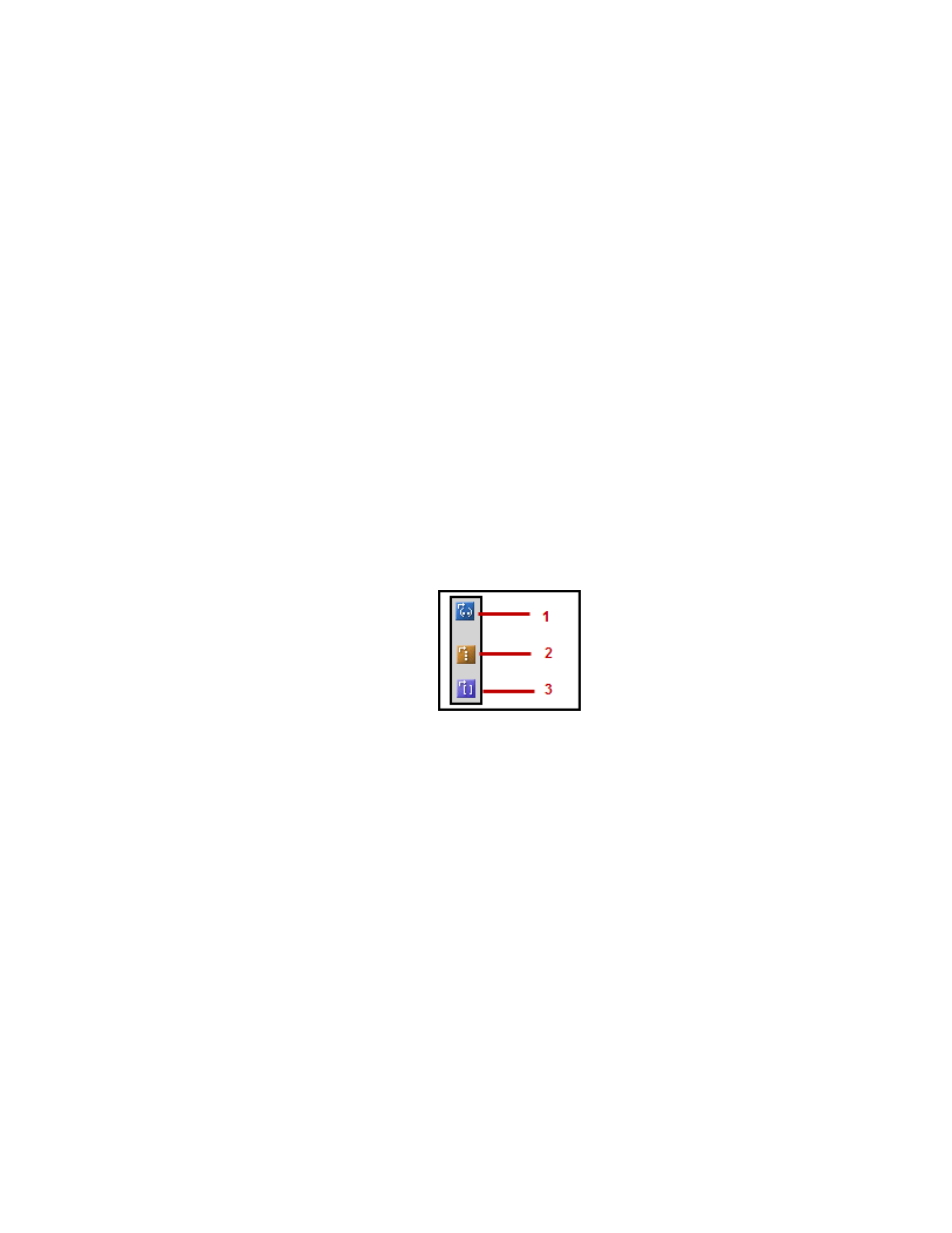
Creating Variables Overview
You can create and define variables in the Define tab > Variables tab. The MTS TestSuite applications
also provide shortcuts in various places (such as in a drop-down list) to allow you to conveniently create
a new variable at the point of use. In the MPE application, you can create variables related to specimen
geometries through the Specimen Geometry Editor window.
In addition to providing information about creating variables at the point of use within a test activity, this
section provides the basic steps for creating the variables from the Variable editor.
For More Information
Task
Creating a Variable at the Point of Use
(p. 191)
(p. 192)
(p. 193)
(p. 193)
Reference
Toggling a Test Activity Property to Variable Use
Many properties for test activities provide toggling between static list items or static numeric values and
variable values. In the following figure, icon (1) represents direct static numeric entry, icon (2) represents
a static list item, and icon (3) represents a variable selection.
Toggling Properties for Variables
For More Information
Task
Creating a Variable at the Point of Use
(p. 191)
(p. 192)
(p. 193)
(p. 193)
Reference
Creating a Variable at the Point of Use
To create or select a variable at the point of use within a test activity:
1. Add a test activity to the test workflow.
2. In the properties panel for the test activity, click the toggle button for the property value you want to
configure as a variable.
MTS TestSuite | 191
Working with Variables
