General conventions, Variable toggle button, Copy and paste – MTS Multipurpose Elite User Manual
Page 40
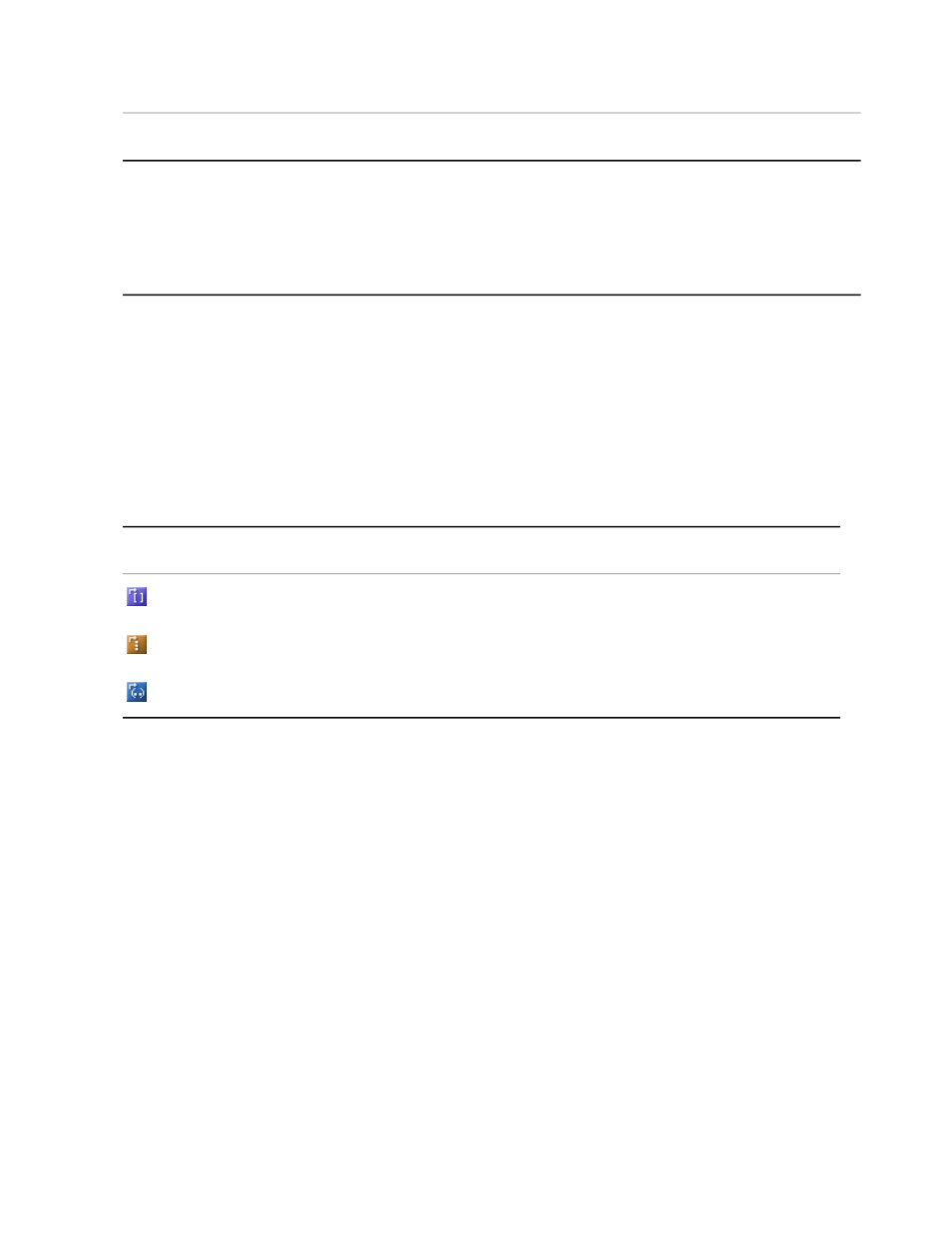
Description
Item
Item
Shows status information about events, such as logging into
the application, defining and setting up projects, and loading
Application Log
9
and running tests. The application stamps each message
with the generation date and time. You can type notes into
the Application Log. Messages persist from one session to
another.
General Conventions
Variable Toggle Button
The Numeric-Variable or Item-Variable toggle button appears next to some entry boxes on the Properties
Panel. The following table indicates the icon and its meaning. Click the button to toggle between two entry
options.
Variable Toggle Buttons
Description
Icon
Variable selection; click to select or enter a variable.
Item selection; click to select an item from the drop-down menu.
Direct numeric entry; click to enter a numeric value.
Copy and Paste
You can copy tabular data, charts, chart data, functions, and variables to the clipboard.
Charts
To copy a chart or test control, right-click the item and click Copy or Copy Image to the Clipboard.
Chart data
To copy data values from a chart instead of the chart image, right-click the chart and click Copy Values
to the Clipboard.
Tabular data
To copy an entire log or table, right-click the item, click Select All, and press Ctrl+c to copy or Ctrl+x to
cut, or right-click again and click Copy.
To copy a single row of a log or table, double-click the row to select it, right-click at the same location, and
select Copy.
40 | MTS TestSuite
Multipurpose Elite Overview
