MTS Multipurpose Elite User Manual
Page 450
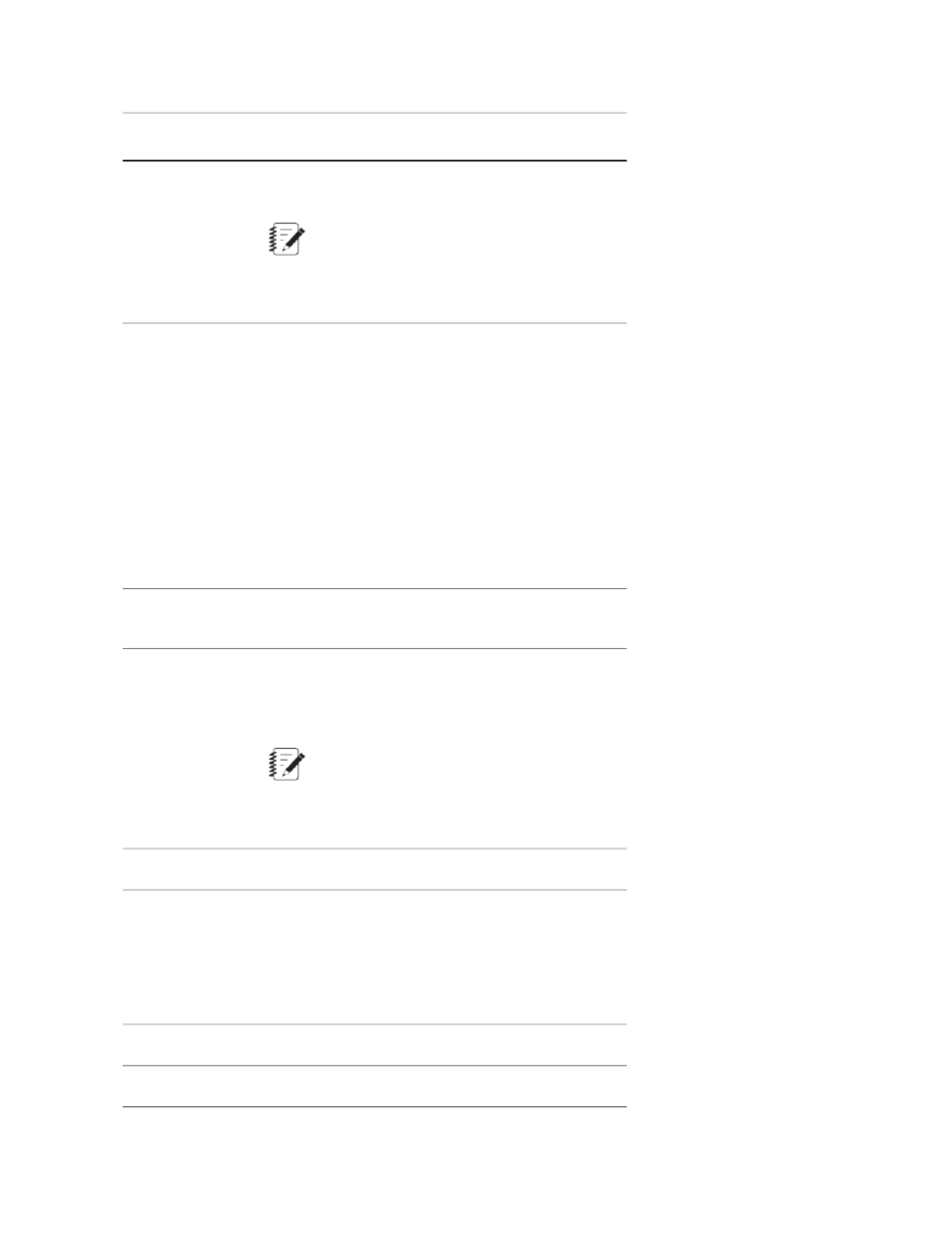
Description
Item
Click to see the message as it appears to the
operator during test execution.
Preview
Note:
Variables in the message are not resolved until
the test is executed, so the preview shows only
the variable reference, not its current value.
Custom button options include No Buttons, Yes, No,
OK, and Cancel in several combinations. You can
Buttons
also create one or more custom buttons with labels
that you specify.
Click Customize to add, modify, and delete custom
buttons to the custom message window. When you
select Customize, the area expands with more
options to create custom buttons.
Click No Buttons to control the Custom Message
window with a parallel activity. When the controlling
activity completes, the Custom Message window
closes.
Place the buttons on the lower left, center, or right
part of the message window.
Button Alignment
Select a variable from the list to store the text value
of the button that you click. Click the list arrow to see
Results Variable
the list of all project variables defined to hold a string
value.
Note:
If you choose a variable with a choice list, any
existing buttons are replaced with the buttons
defined by the choice list.
Add a new button to the message window.
Add
Edit the selected button label. The Edit Button window
has two boxes. Enter the return value for the button
Edit
in the value field. The value can be a text string or
the name of a string variable that you have previously
defined. Enter the text for the button label in the text
box.
Remove the selected button.
Remove
Remove all custom buttons.
Remove All
450 | MTS TestSuite
Test Activities
