Edit a custom user role, View users assigned to a role – MTS Multipurpose Elite User Manual
Page 64
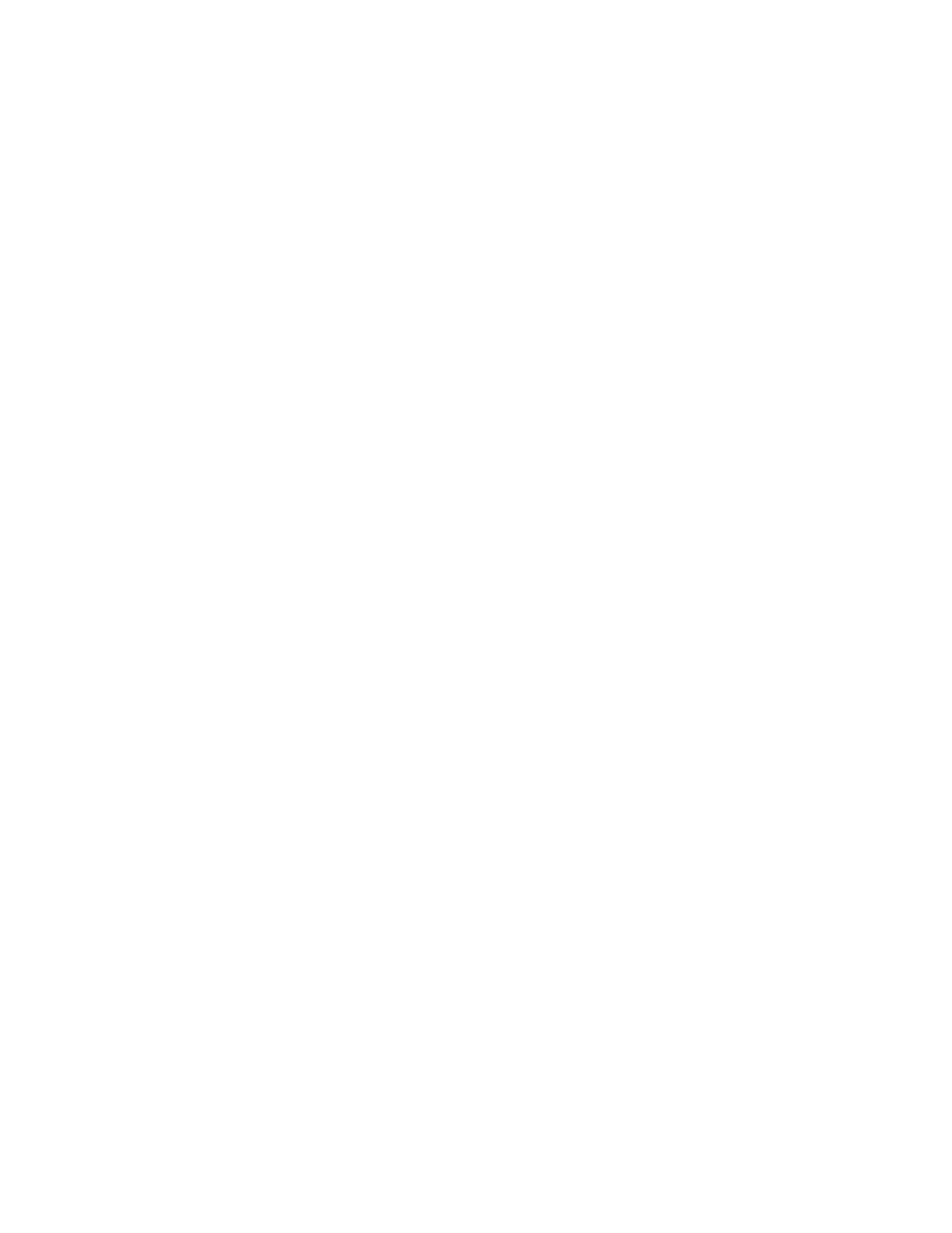
Task
(p. 60)
(p. 64)
(p. 64)
(p. 65)
Edit a Custom User Role
To edit a custom user role:
1. Click Preferences > User Management > Manage User Accounts. The Manage User Accounts window
appears.
2. Click Manage Roles. The Manage Roles window appears.
3. To edit a user-defined role, select the role and click Edit Role. In the Edit Role window:
a) If necessary, change the Name or Description for the role.
b) Select the privileges to assign to the role.
c) Click OK.
For More Information
Concept
(p. 59)
Reference
(p. 59)
(p. 61)
(p. 66)
View Users Assigned to a Role
To view users assigned to a role:
1. Click Preferences > User Management > Manage User Accounts. The Manage User Accounts
window opens.
2. Click Manage Roles. The Manage Roles window opens.
3. Select a role in the Roles list and click Users in Role. The Users in Role window shows a list of users
assigned to that role.
64 | MTS TestSuite
User and Role Management
