Save data to file (optional), Data acquisition (daq) activities – MTS Multipurpose Elite User Manual
Page 162
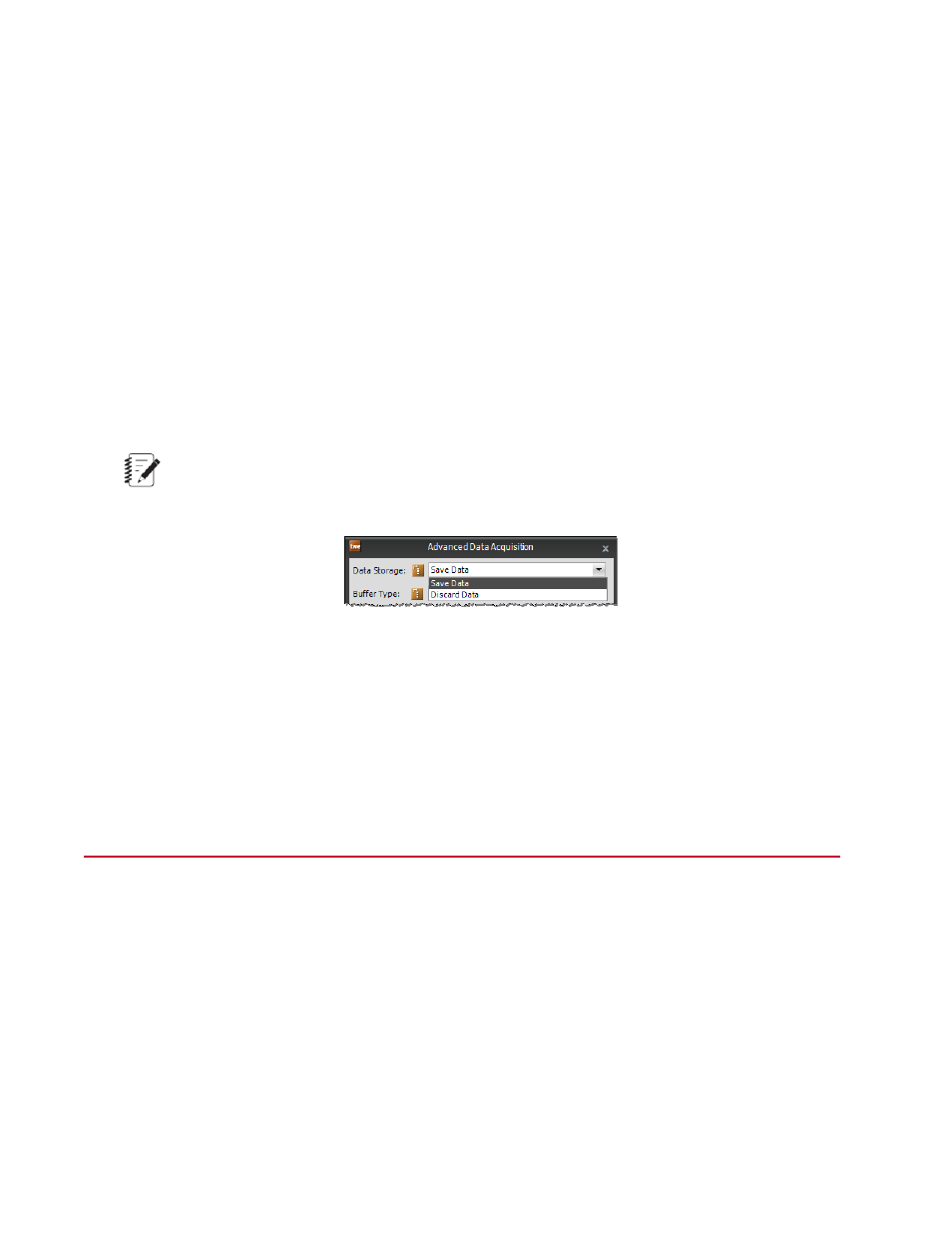
•
Use Default Variable button—In the Signal to Variable Mapping table, select a signal and click the
Use Default Variable button to automatically map the selected signal(s) to a variable.
4. If necessary, edit the Additional Variables to Calculate list.
5. (Applicable to block processing only) If necessary, add any additional variables to the Save Variables
list. The values for these variables are saved with the test run but do not show up in the raw data.
For More Information
Concept
Save Data to Variables Overview
(p. 154)
Reference
(p. 157)
Save Data to Variables Properties
(p. 155)
Save Data to File (Optional)
Note:
The Data Storage property is not applicable to the Cycle + DAQ or the Custom Waveform + DAQ
activities.
Advanced Data Acquisition Window
The Data Storage property setting in the Advanced Data Acquisition window determines whether data is
saved with the test run:
1. Select Discard Data to not save data. Discarded data is not available for post-test analysis.
2. Select Save Data to save the data from the test run. When saving block data, you can use the decimation
filter settings to reduce the amount of data that is saved to disk.
Data Acquisition (DAQ) Activities
MTS TestSuite includes the following data acquisition activities which are documented in the Test Activities
chapter:
•
DAQ activity (
(p. 371))
•
High-Speed DAQ activity (
High-Speed DAQ Activity Overview
(p. 378))
•
Max/Min DAQ activity (
(p. 385))
•
Time History Input activity (
(p. 390))
•
Trend Monitoring activity (
Trend Monitoring Activity Overview
(p. 392))
162 | MTS TestSuite
Data Acquisition (DAQ)
