Set up a new test run – MTS Multipurpose Elite User Manual
Page 621
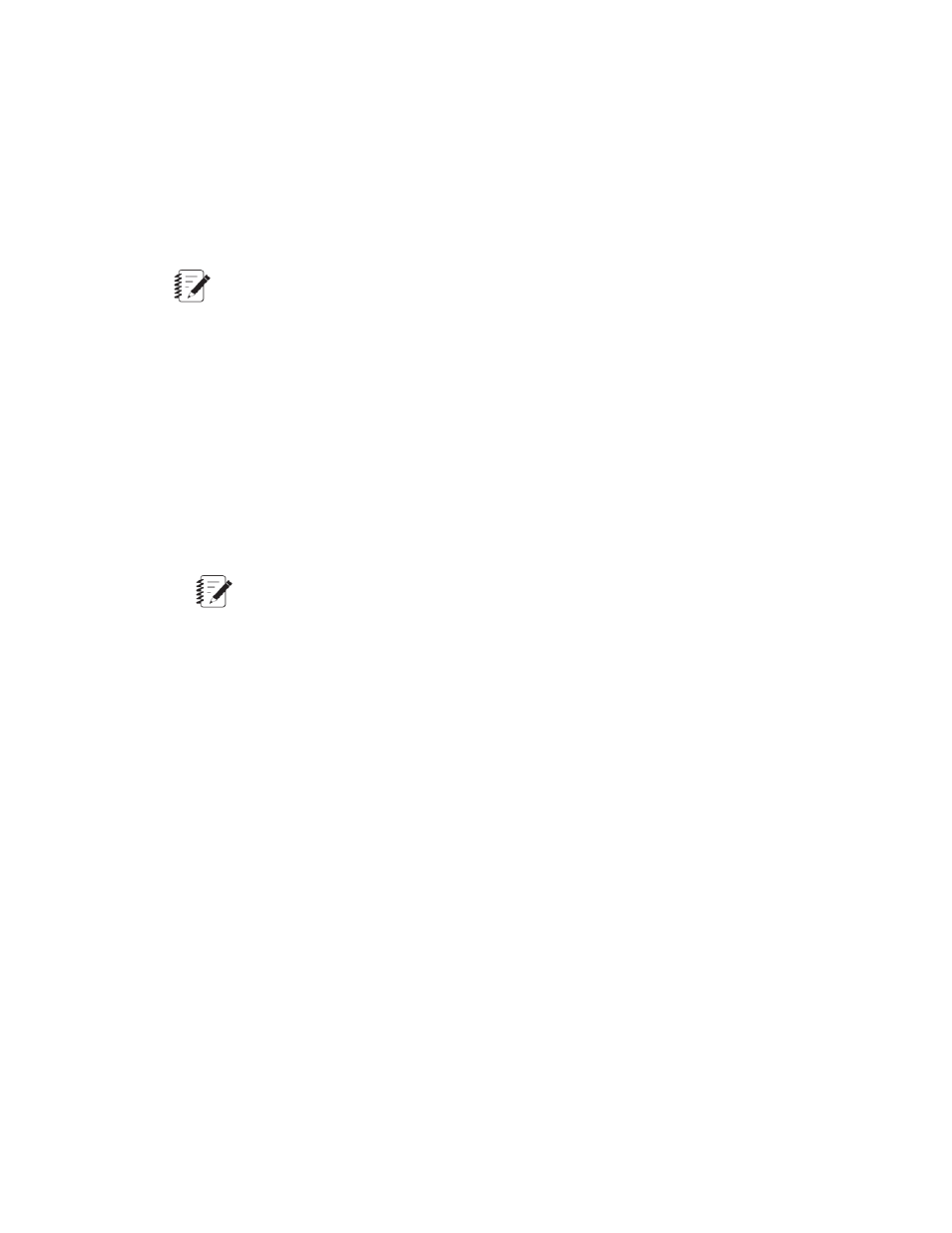
Set Up a New Test Run
Before you can create a new test, you must complete the following activities:
•
Pretest tasks
•
Station setup
Note:
This section does not include steps for specimen, fixture, instrumentation, or ancillary equipment
installation, setup, or operation.
Perform the following steps to prepare for a test run:
1. Open the test:
a) Select File > Open Test or click the Open Test icon.
b) Select a test name in the Open Test window.
c) Click Open.
2. Create a new test run for the designated test:
a) On the Explorer panel, click the name of the test.
b) Click the New Test Run icon on the toolbar, select File > New > Test Run, or right-click any of the
Test Definition entries on the Explorer panel and select New Test Run.
Note:
If the New Test Run icon is not active, you must correct all errors. Click Test Definition to
display a summary of test definition errors. Double-click Resources to display the list of
resources with error indicators for any errors.
3. Select the specimen definition for the specimen:
a) In the Select a Specimen window, click on the correct specimen definition.
b) Click OK.
The application shows the Setup Variables window.
4. Enter or select any parameter values to change and click OK.
A message is displayed: The project must be saved before starting the procedure. Would you like to
save the project and continue?
5. Click Yes to continue or No to stop.
If you click Yes, the Enter Control Parameters window shows existing control parameters.
6. Type the control parameters for your test and click OK.
The Run button is active. Test setup is complete.
For More Information
Concept
(p. 625)
MTS TestSuite | 621
Running Tests
