Display name, Visibility panel, Select a variable window – MTS Multipurpose Elite User Manual
Page 583
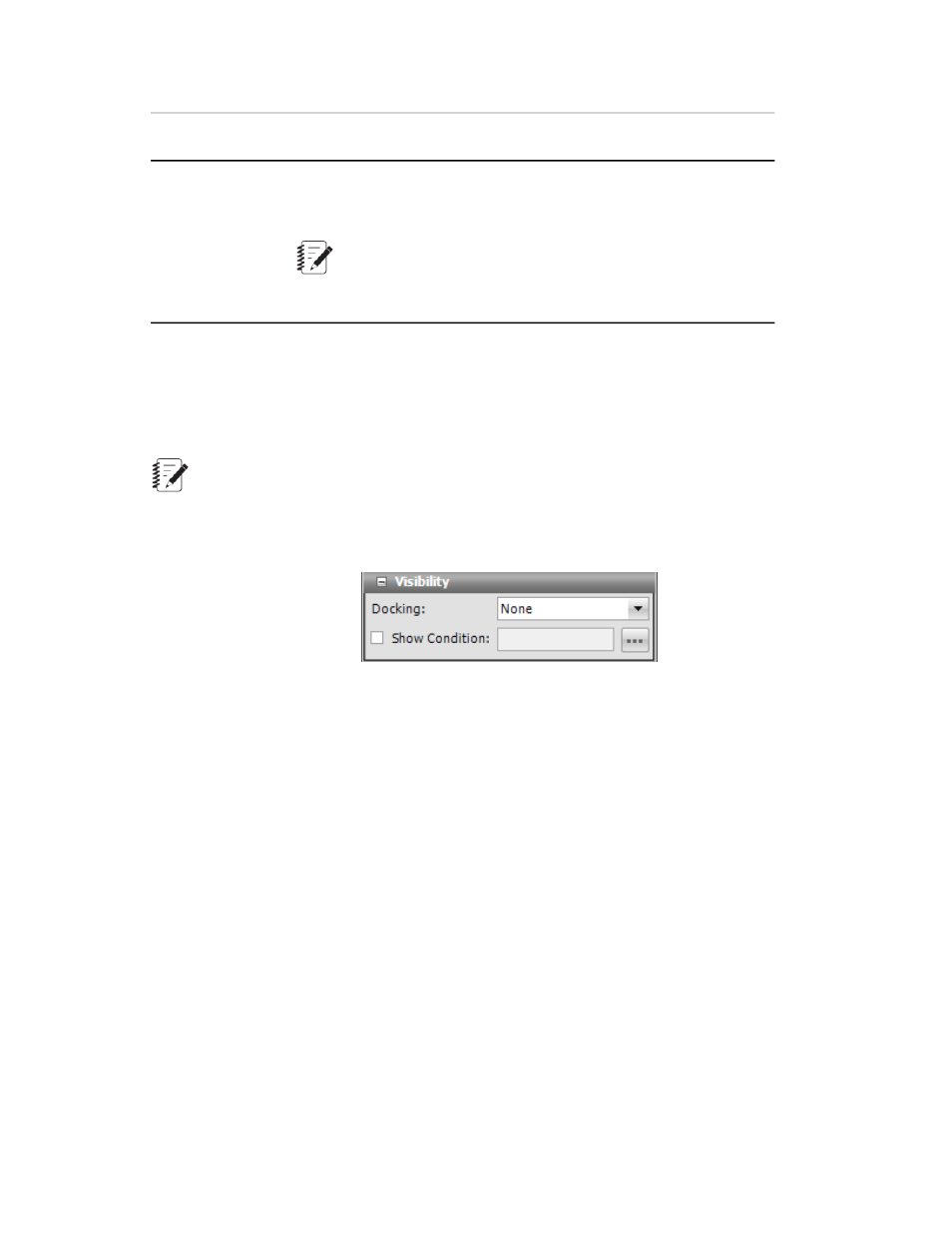
Description
Item
Required. A variable must be selected. A validation error is logged in
the Error list until a variable is selected. Click the ellipsis to open the
Select a Variable window.
Variable
Note:
Only variables that have the Editable property of During Test
are available for use with the Input Variables test-run display.
Display Name
This is the name that is shown for the object in the application. It is a required property so the box cannot
be empty. The default is the type of the chart and the number indicating how many are on the Display tab,
such as Cycle Statistics Table 1. You can also click in the box and type a new name.
Note:
The Display Name is only used in the event of validation errors.
Visibility Panel
Visibility Panel
For Docking, select where on the monitor you want the test-run display to be positioned, Top, Left, Bottom,
Right, or Fill, where the display fills the entire tab or panel.
Show Condition lets you show or hide the test-run displays, depending on the condition of the variable
expression. For example, you could set up a condition to check the variable containing the specimen type
for a Set Variable test-run display to make visible the diameter only when the specimen type is round, but
hidden for a rectangular specimen. Likewise, you can use two more Set Variable test-run displays for
width and length to be visible if the specimen type is rectangular but hidden when the specimen type is
round.
Select A Variable Window
To open the Select a Variable window, locate the Variable box under the Visibility panel of the Properties
panel, and click the ellipsis (...). Double-click the name of the desired variable and it will populate the
Variable box.
You can also add or edit a variable while in this window. To open the Add Variable window, click the New
Variable icon (green plus sign) or right-click and select New Variable. To open the Edit Variable window,
click the Edit Variable icon (...) or right-click on a variable name and select Edit Variable.
MTS TestSuite | 583
Test-Run Displays
