Update all geometry-specific functions, Specimen geometry editor, Specimen geometry editor overview – MTS Multipurpose Elite User Manual
Page 311
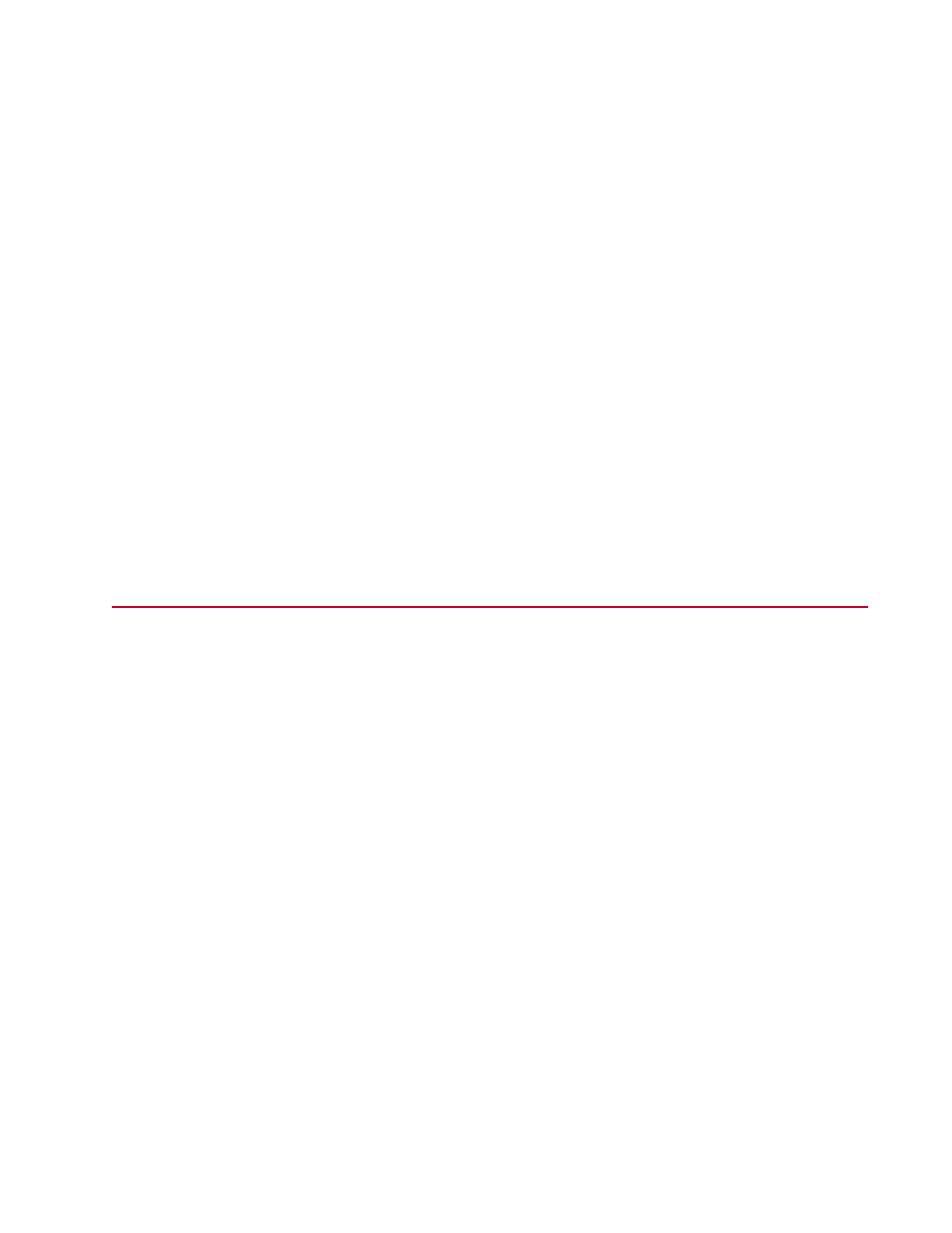
(p. 116)
Update All Geometry-Specific Functions
To update all geometry-specific functions:
1. Click the Functions tab.
2. Click Update All.
A message prompts you to confirm the update.
3. Click OK.
For More Information
Concept
Specimen Geometry Manager Overview
(p. 307)
(p. 310)
Reference
Specimen Geometry Manager Properties
(p. 308)
(p. 116)
(p. 116)
Specimen Geometry Editor
Specimen Geometry Editor Overview
The Specimen Geometry Editor shows the details about predefined and user-defined geometries.
•
View a predefined geometry
•
Modify a copy of a predefined geometry
•
Edit a user-defined geometry
•
Add variables
•
Delete variables
•
Access specimen geometry functions
•
Access specimen geometry variable rules
Entry Sorting
You can sort the entries presented in the middle panel of the Specimen Geometry Editor window based
on any of the column headings. Click on the column heading to rearrange the rows. Click again to reverse
the order based on the same column.
MTS TestSuite | 311
Working with Specimens
