Create an input variable test-run display – MTS Multipurpose Elite User Manual
Page 584
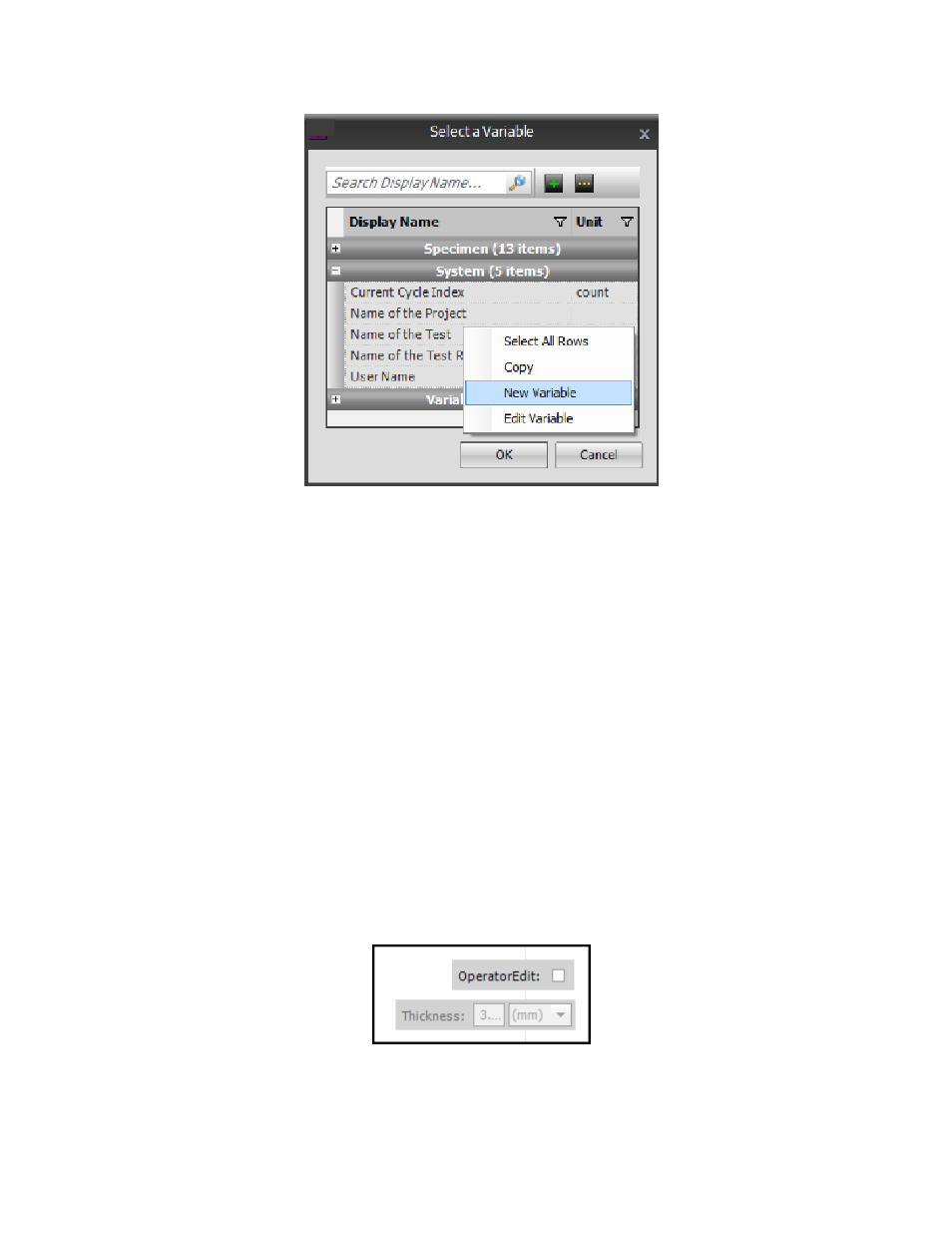
Select a Variable Window
Create an Input Variable Test-Run Display
To create an Input Variable test-run display:
1. Click the Test-Run Display tab > Designer tab > Toolbox panel.
2. In the Interactive section, click the Input Variables tool and drag it to the desired location in the Designer
tab.
3. (Optional) In the Enabled Condition box, enter a calculation that when evaluated determines when to
enable or disable the Input Variable test-run display.
4. In the Variable property, select the variable to input in the test-run display.
5. Repeat these steps for each input variable you want in the test-run display. When clicking and dragging
a display, you can use the blue guidelines to snap to and line up the controls.
Example: Check Box-Enabled Input Variable Test-Run Display
This example demonstrates creating a check box that an operator can select to allow editing of a variable
value in a test-run display. The example creates a Boolean variable called “OperatorEdit” that is used as
an enabled condition in conjunction with the Thickness variable. By default, the check box is False and
unchecked. An operator can select the check box during a test run and then edit the associated variable
value.
Creating a Check Box
1. Create a variable named OperatorEdit:
584 | MTS TestSuite
Test-Run Displays
