Remove a user, Managing roles, Manage roles window – MTS Multipurpose Elite User Manual
Page 59
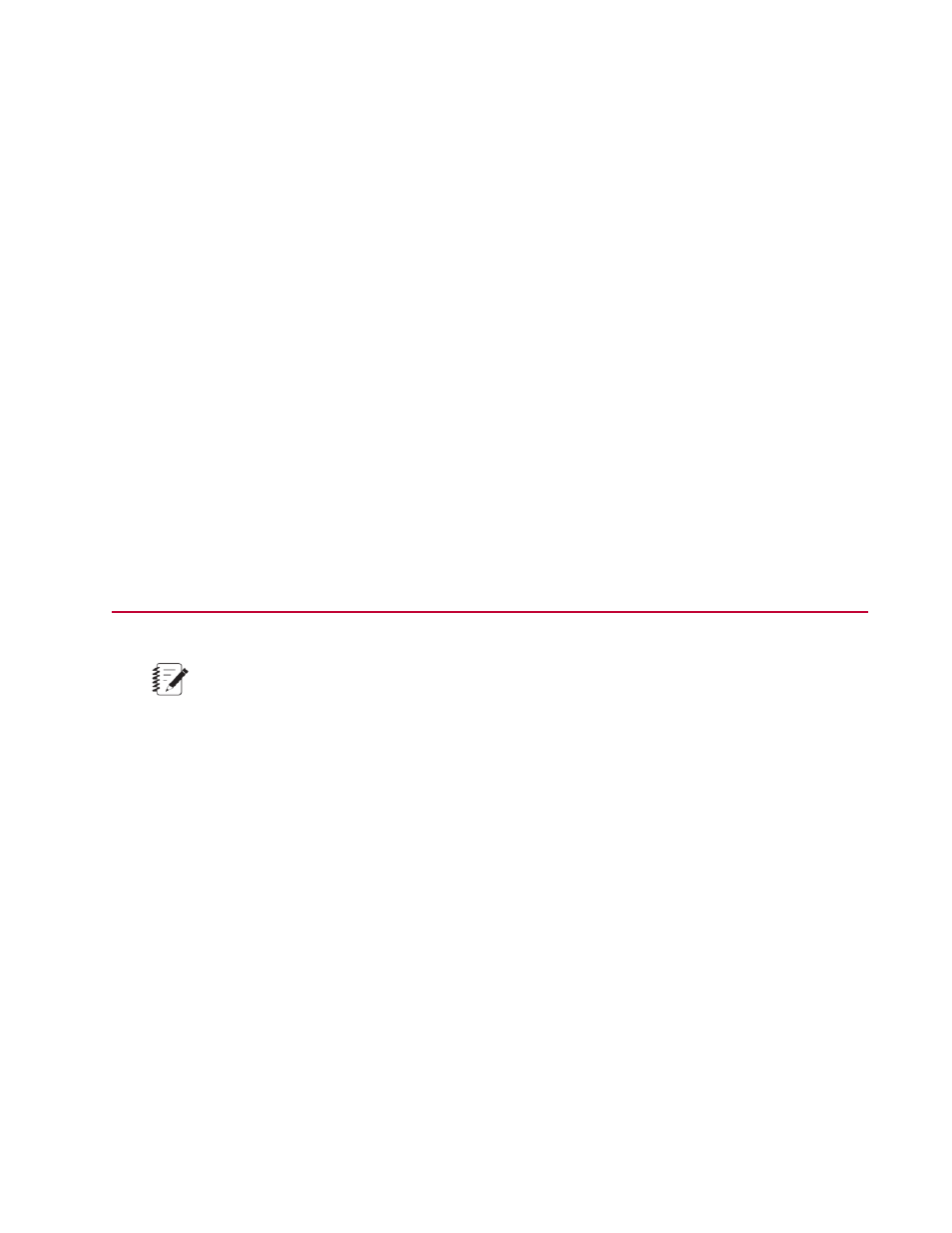
Concept
(p. 54)
Reference
(p. 54)
Remove a User
To remove a user:
1. Click Preferences > User Management > Manage User Accounts. The Manage User Accounts
window appears.
2. Select the user in the Manage User Accounts window.
3. Click Remove User. You are prompted to confirm removing the user.
4. Click OK.
For More Information
Concept
(p. 54)
Reference
(p. 54)
Managing Roles
Note:
To perform this task, you must be assigned the Administrator role or be assigned a custom role with
User Management privileges.
The MTS TestSuite application provides several default (predefined) roles. You cannot edit or delete default
roles; however, you can create custom roles that you can edit or delete.
For More Information
Task
(p. 60)
(p. 64)
(p. 64)
(p. 65)
Reference
(p. 59)
(p. 61)
(p. 66)
Manage Roles Window
Use the Manage Roles window to manage custom roles and view users assigned to roles.
MTS TestSuite | 59
User and Role Management
