Run the advanced workflow, Start the test – MTS Multipurpose Elite User Manual
Page 639
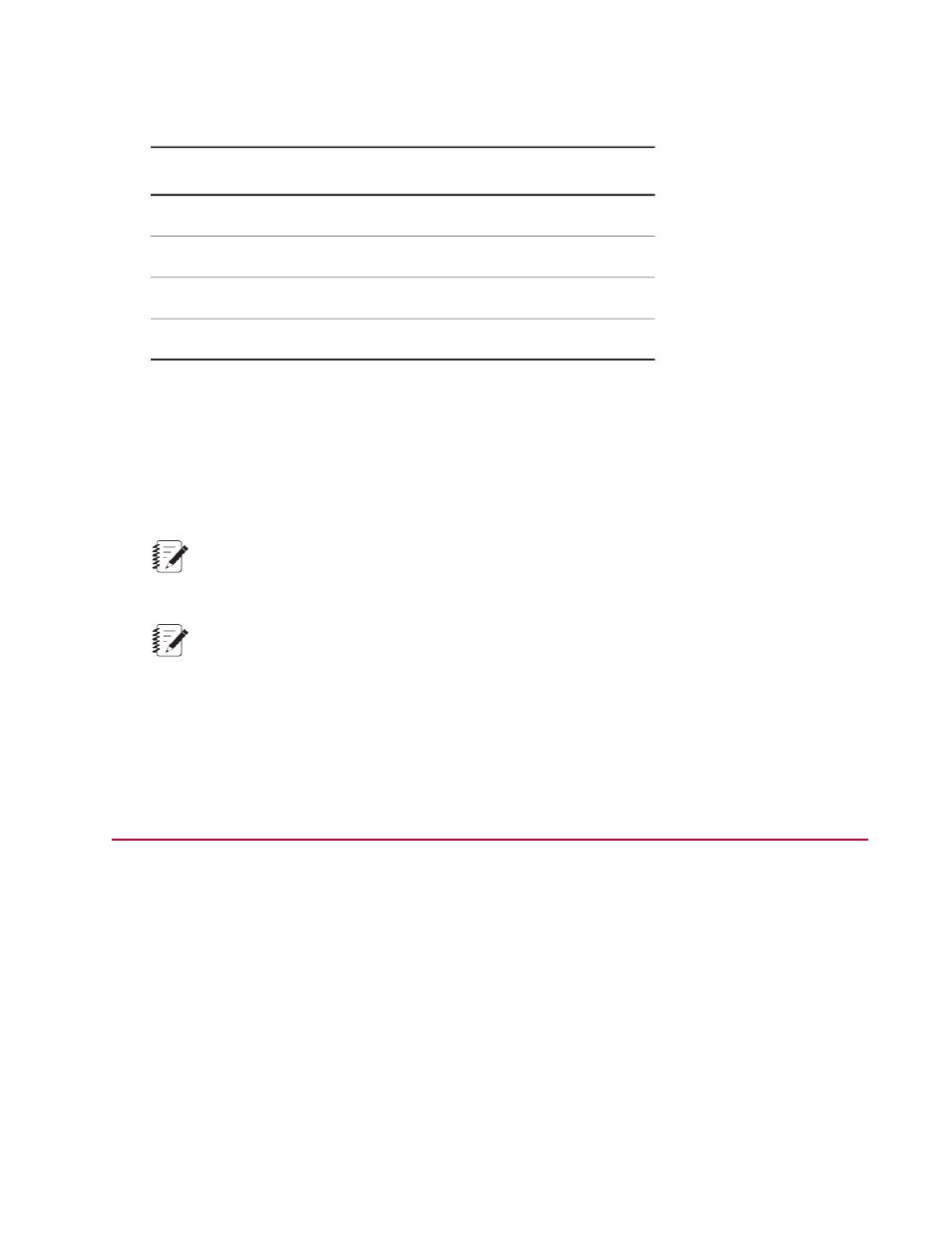
Trip Action Path in Advanced Workflow Description
Description
Item
While Loop activity (expanded) in the Trip Action path.
1
Wait for Event activity.
2
Set Control Event activity.
3
Assign Variables activity.
4
Examine Trip Action Path Logic in Advanced Workflow
While the Parallel Paths activity (1) is running, the Wait for Event activity (2) “waits” for Trend Monitoring
Limits to be tripped.
When trend limits are tripped, the Set Control Event activity (3) stops the test. If desired, the operator
can edit Trend Limits on the Trend Monitoring Limits Table while the test is stopped.
Note:
Trend limits can be edited any time (whether the test is stopped or not) on the Trend Monitoring
Limits Table.
Note:
In the example test, the Set Control Event activity is configured to stop the test. However, it can
also be used to react to tripped limits in other ways, such as performing other commands, performing
calculations, and so on.
The Assign Variables activity (4) reset limits (by resetting the tripped limit counter) which restarts the
while loop.
Run the Advanced Workflow
The Advanced Workflow plots statistical values that move (or “trend”) toward the upper trend limit line as
the sweep command increases in amplitude. When the statistical value exceeds the upper trend limit, the
workflow pauses, which allows the operator to edit the upper limit value and continue the test (by pressing
Run on the Test panel). This loop persists until the sweep command is complete or an exceeded limit is
not adjusted. Next, the test report is generated, and the test is finished.
Start the test
1. Ensure that the station has power. If an interlock indicator is lit on the Power panel, click Reset. Next,
click the Power Low then Power High buttons on the Power panel.
2. Click the New Test Run icon.
MTS TestSuite | 639
Appendix: Trend Monitoring
