Visibility panel, Value properties – MTS Multipurpose Elite User Manual
Page 565
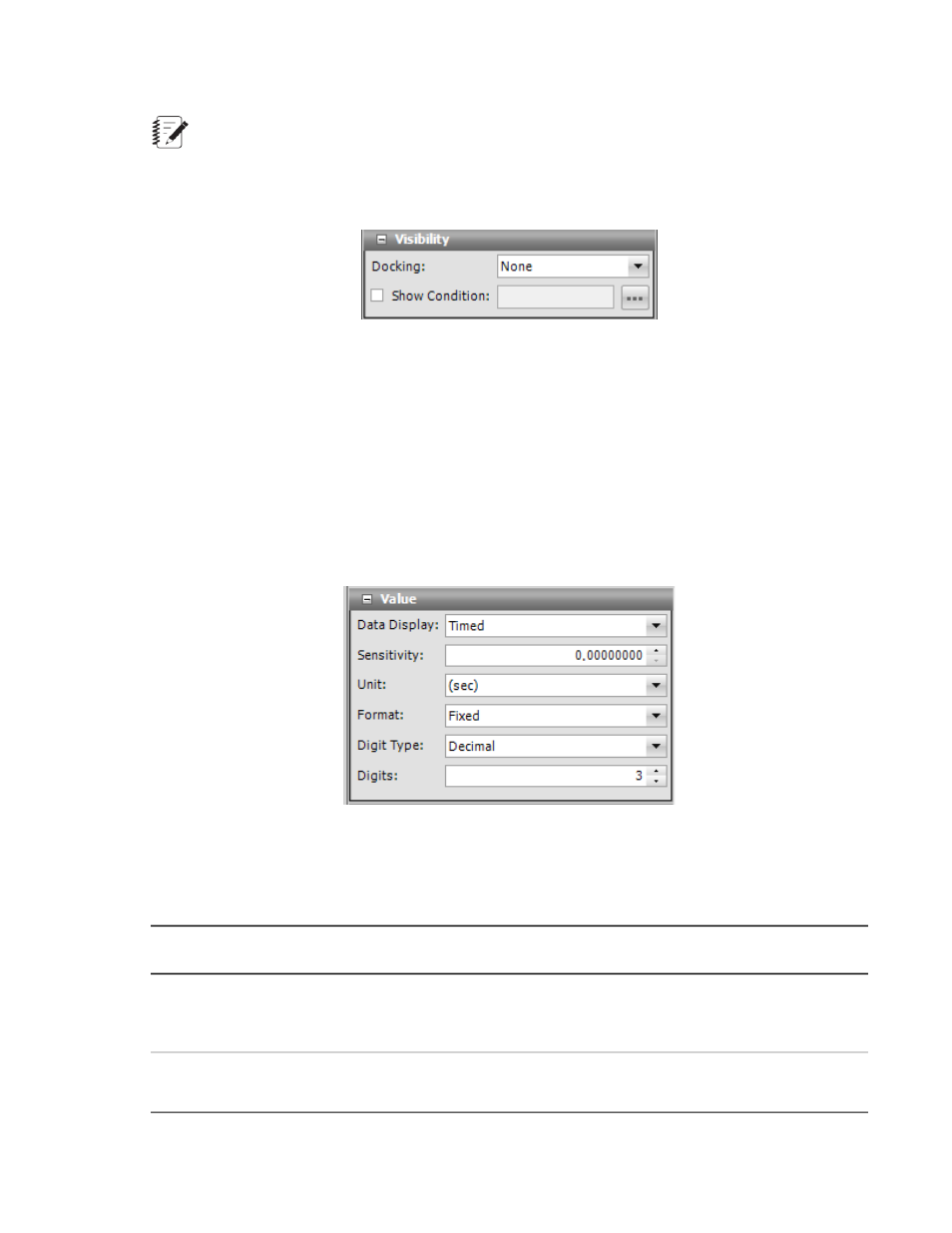
Note:
The Display Name is only used in the event of validation errors.
Visibility Panel
Visibility Panel
For Docking, select where on the monitor you want the test-run display to be positioned, Top, Left, Bottom,
Right, or Fill, where the display fills the entire tab or panel.
Show Condition lets you show or hide the test-run displays, depending on the condition of the variable
expression. For example, you could set up a condition to check the variable containing the specimen type
for a Set Variable test-run display to make visible the diameter only when the specimen type is round, but
hidden for a rectangular specimen. Likewise, you can use two more Set Variable test-run displays for
width and length to be visible if the specimen type is rectangular but hidden when the specimen type is
round.
Value Properties
When you select a numerical value to be displayed (such as Variable or Signal), the items in the Value
panel become populated with the relevant information for that item. The fields in the Value Properties panel
vary depending on the item to be displayed. Some fields that will be displayed include:
Variable Value Information
Description
Item
Select the type of meter to display: Timed, Minimum, Maximum, Peak, Valley, Peak/Valley,
Running Maximum/Minimum, or Mean/Amplitude. For more information about the availavle
meter types, see
(p. 124).
Meter
Type
Defines how much the signal must change before the application detects a peak or valley
data point. Signal changes that are less than the sensitivity do not acquire signals.
Sensitivity
MTS TestSuite | 565
Test-Run Displays
