Test procedure properties, Display name, Visibility panel – MTS Multipurpose Elite User Manual
Page 598
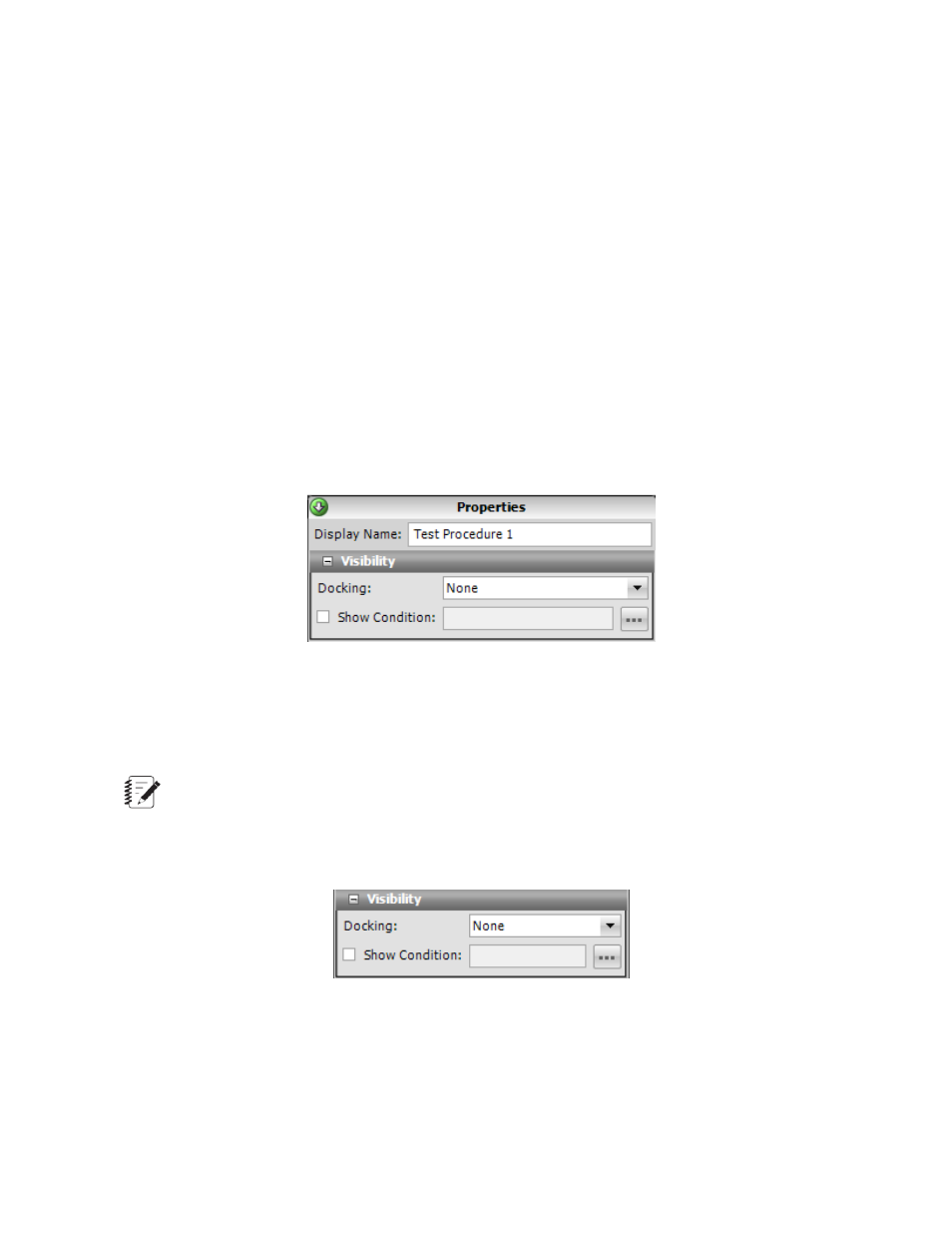
•
Data acquisition
•
Program control and error handling
•
Interacting with the monitor display
•
Running report
Activity properties
Most activities require you to specify properties to fully define how the activity should perform. When you
add an activity that has parameters you are required to specify, the activity in the procedure includes an
error icon. The Properties tab identifies the parameters, and the Error list describes the problem. You must
correct all errors in the test before you can initialize and run the test.
All activities have a Display Name that defaults to the activity name. You can enter a name to display for
an activity. All activities provide an optional Description field to document the procedure design. You can
also set the visibility of the activity in the Progress Table.
All activities have the Enabled check box selected by default. You can clear the Enabled check box to
disable an activity.
Test Procedure Properties
Display Name
This is the name that is shown for the object in the application. It is a required property so the box cannot
be empty. The default is the type of the chart and the number indicating how many are on the Display tab,
such as Cycle Statistics Table 1. You can also click in the box and type a new name.
Note:
The Display Name is only used in the event of validation errors.
Visibility Panel
Visibility Panel
For Docking, select where on the monitor you want the test-run display to be positioned, Top, Left, Bottom,
Right, or Fill, where the display fills the entire tab or panel.
Show Condition lets you show or hide the test-run displays, depending on the condition of the variable
expression. For example, you could set up a condition to check the variable containing the specimen type
598 | MTS TestSuite
Test-Run Displays
