Limit or curve fit lines properties, Limit types – MTS Multipurpose Elite User Manual
Page 519
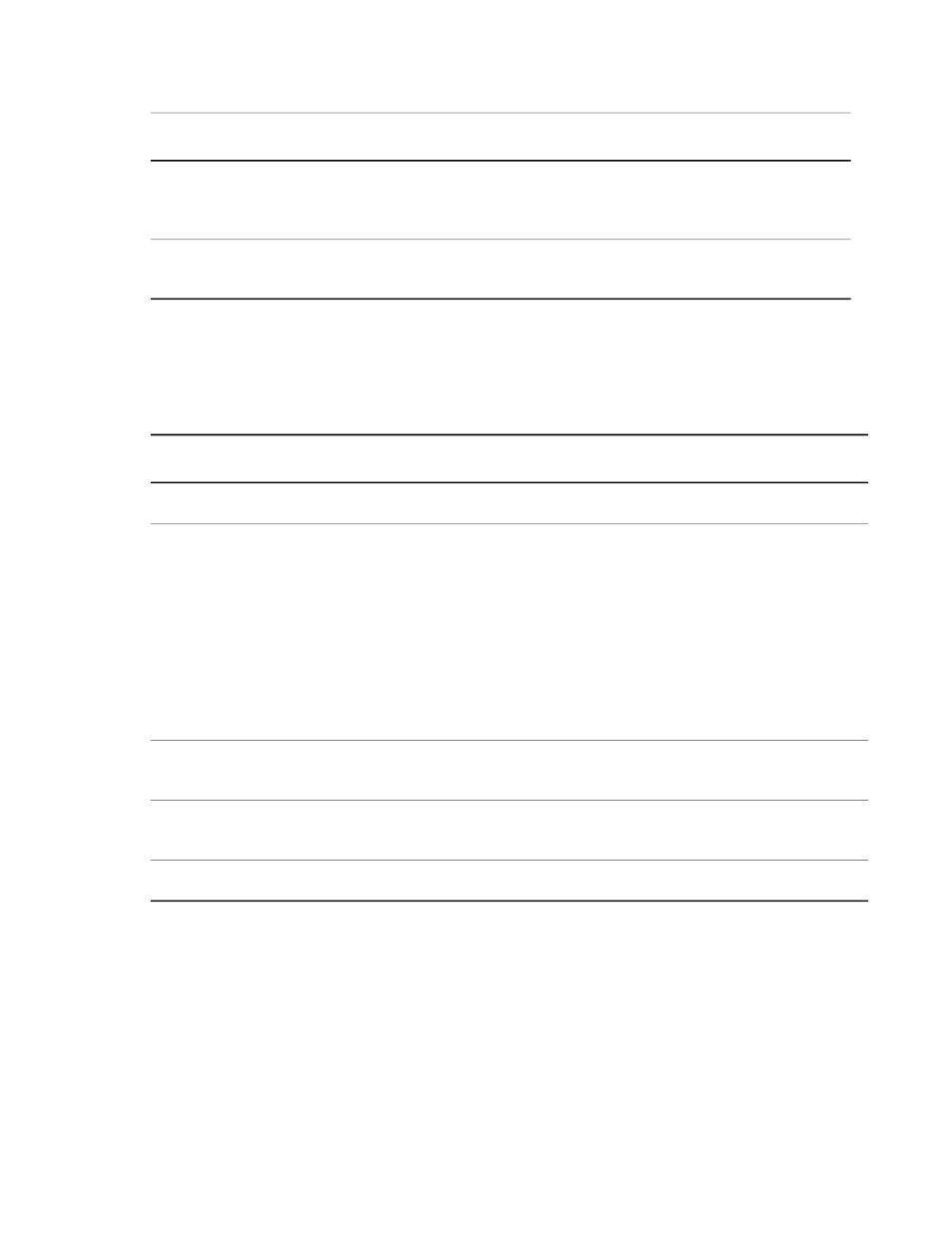
Description
Item
Select the type of symbol to mark the location of data points. If you do not
want to mark the data points with symbols, choose the blank selection in the
list.
Symbol Type
Select the size of the data point symbols. To automatically size the symbols,
select the multiple size image, which is the first item in the drop-down list.
Symbol Size
Limit or Curve Fit Lines Properties
To add a Limit or Curve Fit Line, click the Add a Limit or Curve Fit Line icon in the property panel title bar.
Limit or Curve Fit Lines Properties
Description
Item
Click the drop-down menu, and select the color of the associated line.
Color
For details about each limit types, see
(p. 519).
Limit Type
•
Horizontal
•
Vertical
•
Slope Intercept, m∙x + b
•
General XY (Single Value or Array)
•
Dropped Least-Squares Fit Line
•
Indexed Values
•
Horizontal at Index
•
Vertical at Index
Select a single value variable or an array variable for which you want data plotted
on the Y axis of the chart.
Y Variable
Select a single value variable or an array variable for which you want data plotted
on the X axis of the chart.
X Variable
Click to add a legend label to the chart, and type the name in the box.
Legend Label
Limit Types
Limit Types are not available for all charts. The charts that do utilize them contain only the limits that pertain
to that particular chart.
Horizontal limit type
When you select the Horizontal limit type, the Y Variable specifies the value where the limit line crosses
the Y axis, as shown in the following figure.
MTS TestSuite | 519
Test-Run Displays
