Defining a global choice list – MTS Multipurpose Elite User Manual
Page 195
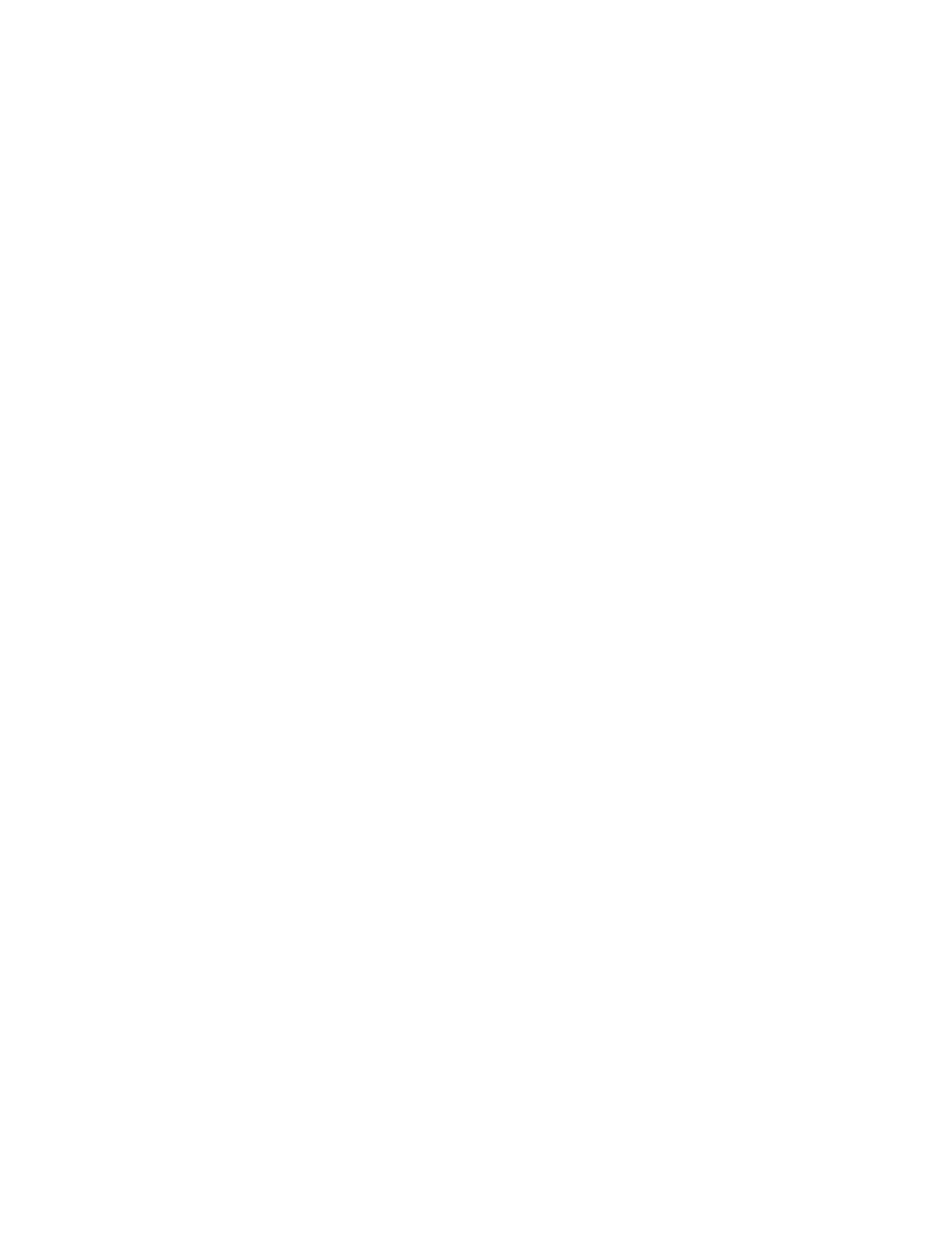
Example 2
You can create a wave shape variable with values of triangle, sine, and square as its values as another
example.
Global and local choice lists
You can define choice lists for local use or global use.
•
Use a local choice list if you are using one instance of the variable that only contains those values. A
local choice list has no name and is assigned only to one variable. A local choice list is defined directly
in the properties panel of a text variable.
•
Use a global choice list if you want to assign the same choice list to multiple variables throughout a
test. This keeps consistency and predictability in your test. A global choice list is defined from the Tools
menu.
Considerations when deleting choice lists
Keep the following in mind when deleting choice lists:
•
If you delete a variable that uses a local choice list, you also delete the choice list.
•
If you delete a variable that uses a global choice list, only the variable is deleted. The global choice list
remains and is available for use with other variables.
For More Information
Task
(p. 195)
(p. 196)
(p. 196)
(p. 198)
Reference
Define Global Choice List Window
(p. 196)
Defining a Global Choice List
Prerequisite: Before you can access the Define Global Choice List option, you must open or create a
New Test.
After you create a global choice list, it is available in the Use Choice List property of any text variable.
1. From the Tools menu, choose the Define Global Choice List option. The Define Global Choice List
window opens.
2. Click Add in the top row of buttons to define a new choice list. A new choice list shows under Display
Name with a default name of “Choice List n”.
3. Enter a name for the choice list. You can use spaces in the name for readability.
4. Click Add in the Choice List Items panel. The New Choice List Entry window opens.
a) Enter a name for the choice list entry in the Identifier field. Do not enter spaces or periods in the
name, or start with a number.
b) Enter a display name in the Display Name field.
c) Click OK. To add more values to your variable choice list, repeat these steps.
5. When you are done adding choice list items, click OK.
MTS TestSuite | 195
Working with Variables
