Specimen geometry manager properties – MTS Multipurpose Elite User Manual
Page 308
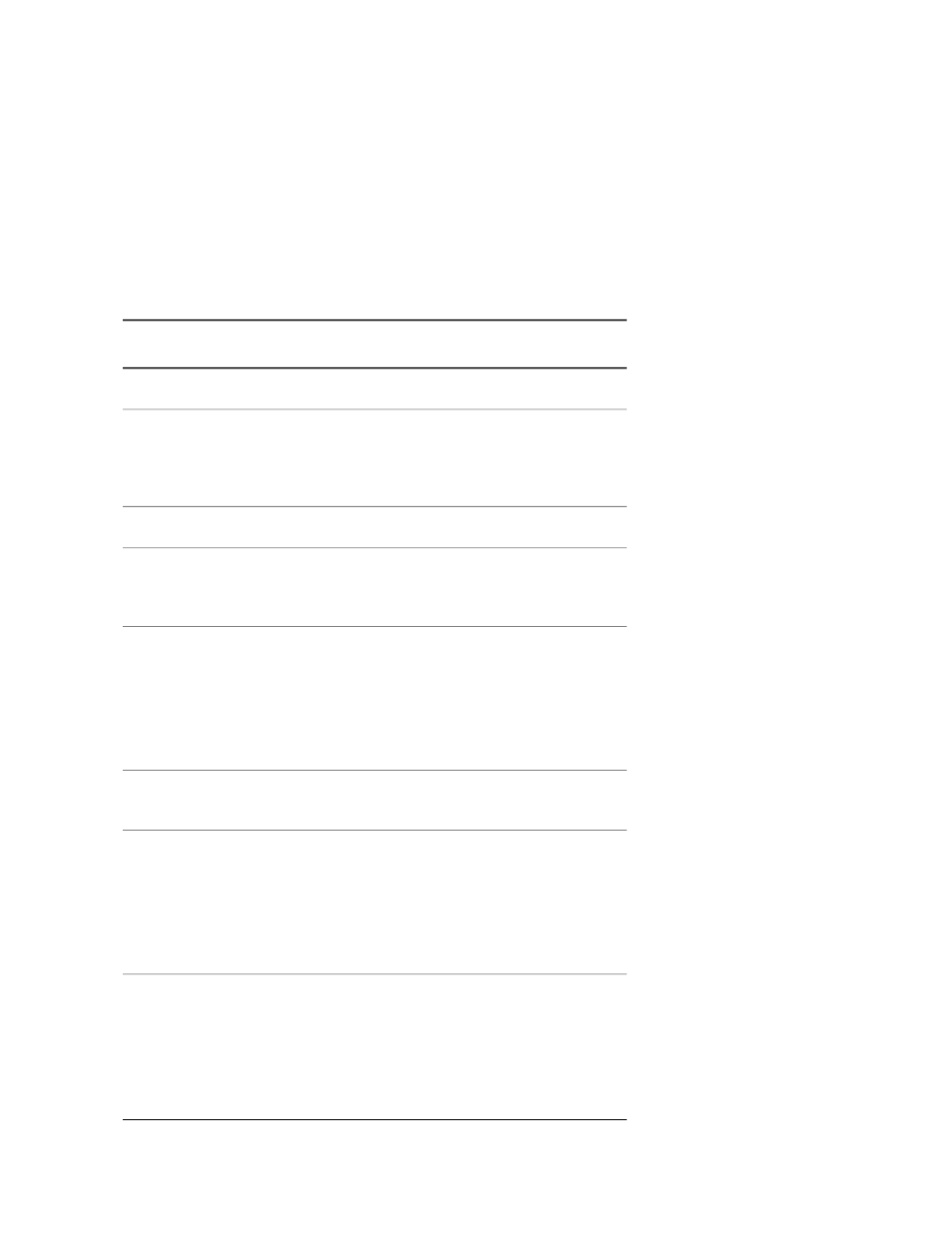
Reference
Specimen Geometry Manager Properties
(p. 308)
(p. 116)
(p. 116)
Specimen Geometry Manager Properties
Specimen Geometry Manager Properties
Description
Item
Displays the name of the specimen geometry.
Geometry Name
A check mark in this column means that a user has
created the specimen geometry and it can be edited.
Custom
Specimen geometries without a check mark in this
column can only be viewed.
Provides information about the specimen geometry.
Description
Displays the domain to which the specimen geometry
is assigned. Use the Specimen Editor to change a
specimen geometry's domain.
Domain
Shows the Specimen Geometry Editor window with
a unique geometry name included in the Display
Name box.
Add
When a new specimen geometry is added, it has
minimal definitions. You will have to add and define
new variables for the specimen geometry.
Displays a message to confirm your intention to
delete the selected geometries.
Delete
Shows the Specimen Geometry Editor window with
a unique geometry name included in the Display
Name box.
Copy
The specimen geometry uses the definitions of the
one that was copied. You can modify the definitions
as necessary to meet your requirements.
Shows the Specimen Geometry Editor window with
the values of the existing geometry.
View or Edit
Specimen geometries that are supplied with the
application can only be viewed and cannot be edited.
Any specimen geometry that was added or copied
can be edited.
308 | MTS TestSuite
Working with Specimens
