Add an image to a test-run display, Example: use a condition to show an image – MTS Multipurpose Elite User Manual
Page 593
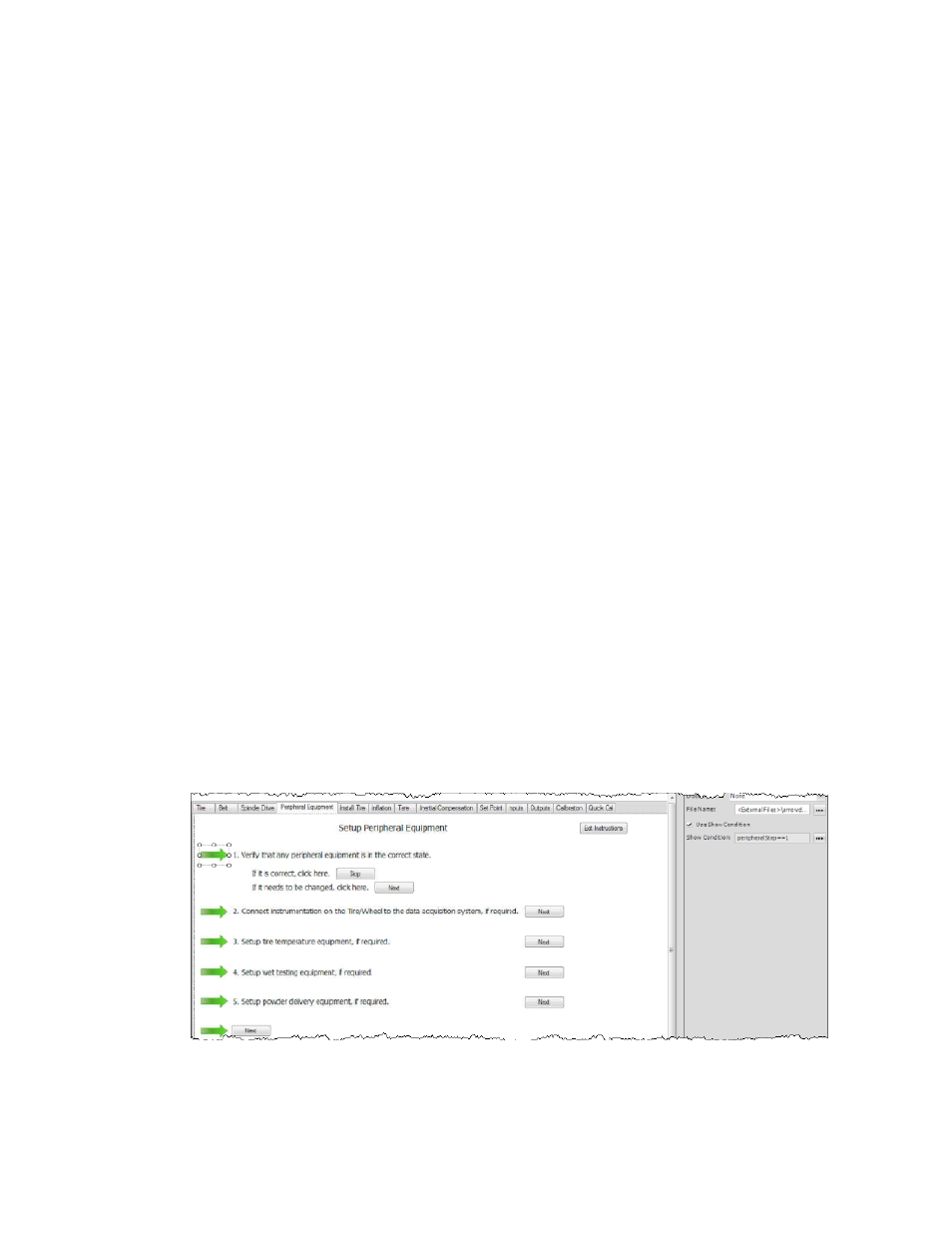
hidden for a rectangular specimen. Likewise, you can use two more Set Variable test-run displays for
width and length to be visible if the specimen type is rectangular but hidden when the specimen type is
round.
Add an Image to a Test-Run Display
To add an image to a test-run display:
1. Click the Test-Run Display tab > Designer tab > Toolbox panel.
2. In the General section, click the Image tool and drag it to the desired location in the Designer tab.
3. Click the File Name ellipsis to browse for the image location.
4. (Optional) Edit the default Display Name or select a Docking option to position the picture.
5. (Optional) Define a condition to show the image:
a) Select the Use Show Condition check box.
b) Click the Show Condition ellipsis button to open the Calculation Editor window.
c) Ensure that a variable is defined for the condition you want evaluated.
d) Enter the calculation and click OK.
For More Information
Concept
(p. 590)
Reference
(p. 591)
Example: Use a Condition to Show an Image
(p. 593)
Example: Use a Condition to Show an Image
To step an operator through a checklist, you could set conditions to display a check mark in each completed
check box for the checklist:
checklistStep==1
checklistStep==2
The following figure shows a test-run display that shows a green arrow when the current step is active:
Peripheral Equipment Tab
For More Information
MTS TestSuite | 593
Test-Run Displays
