Results tab – MTS Multipurpose Elite User Manual
Page 625
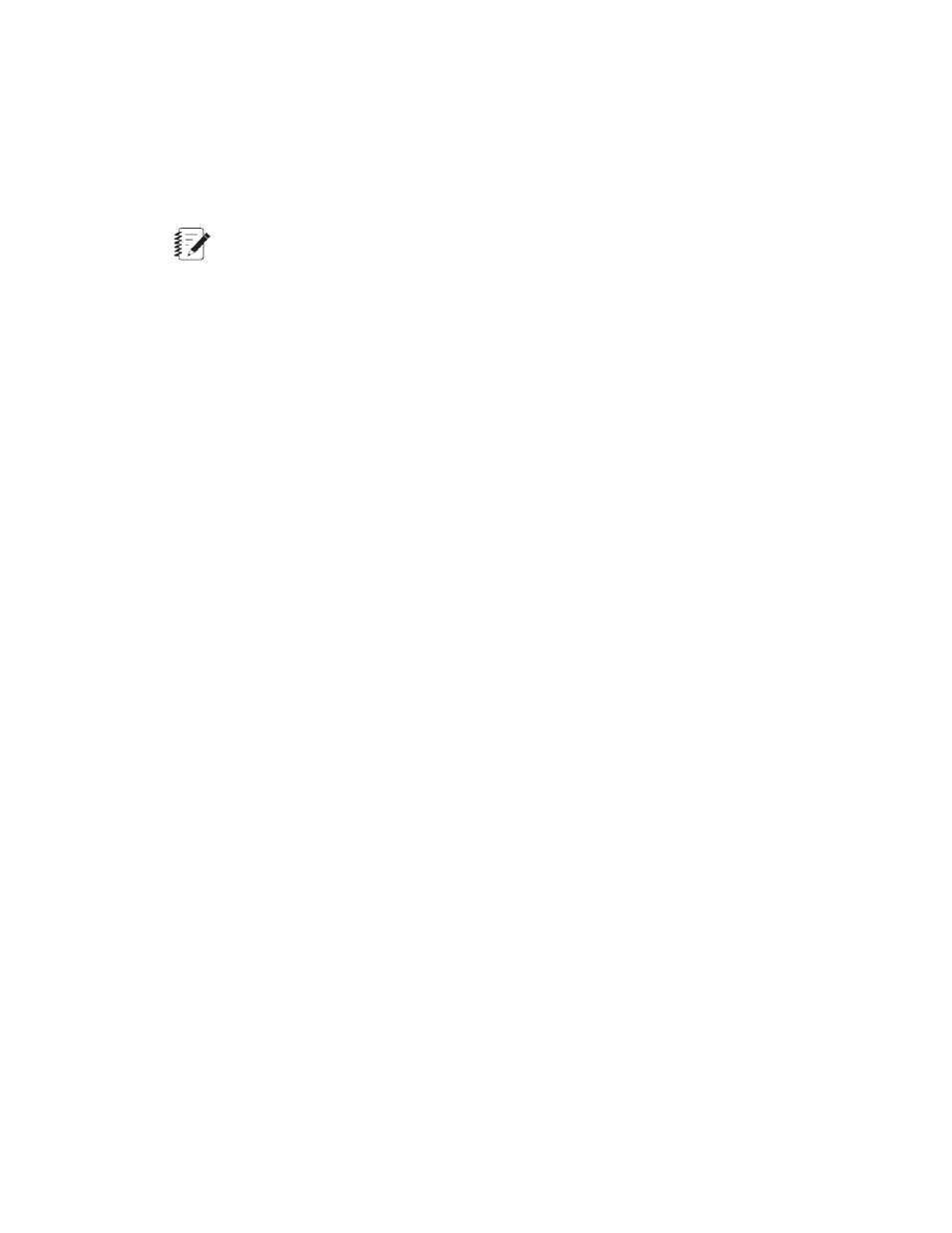
b) Click Off on the Power control panel.
This activity places the HSM for the test station and the HPU (hydraulic power unit) in their
zero-pressure states (red indicators lit).
3. Review the test results.
Note:
The Diagnostics display in the work area is temporary. The display is permanently removed
when you use any part of the application that changes the content of the work area. The other
displays for the test run results, however, are retained for future review.
a) If the Diagnostics display is available, click it to view the tabbed content:
Activity Properties—Shows a list of properties for the various activities used in the test procedure.
Variable Values—Shows a list of values for the variables used in the test definition.
Click Results in the work area. Review the values in the Variable Summary and Data Acquisition
tables as necessary to verify the test results. Create History, Hysteresis, and Variable Array Charts
as necessary to review the test data.
For More Information
Concept
(p. 625)
Results Tab
The Results tab provides information about the outcome of your test. You can perform an initial review of
your test data using the Variable Summary, charts, and tables.
This display had a number of standard panels and a panel for each Data Acquisition activity in the test
procedure:
•
Variable Summary—This tab lists the variables in the test grouped by categories. The summary
includes the variable name, value, and dimension. Array variables are not included in the Variable
Summary.
•
History—This tab plots cycle data in relation to time or another type of index, such as the sample or
cycle number. The Y axis presents data values and the X axis presents index values. This chart is the
same as the one available under Runtime Display.
•
Hysteresis—This tab plots cyclic data to display the hysteresis curves produced while loading a
specimen. This chart is the same as the one available under Runtime Display.
•
Variable Chart—This tab plots array variable data versus the array index or a specified array variable.
This chart is the same as the one available under Runtime Display.
•
Data Acquisition—A tab appears for each Data Acquisition activity. Each tab shows a table of the
data acquisition signal values for each cycle of the test run. The tab title is based on the display name
assigned to the Data Acquisition activity by the test designer, the channel name, and the data trigger
type. The variables form the table columns. The per-cycle values form the table rows. A cycle index is
added to the left of the table. You can select one or more rows to copy-paste to an open report or
spreadsheet in Microsoft Excel.
For More Information
MTS TestSuite | 625
Running Tests
