MTS Multipurpose Elite User Manual
Page 39
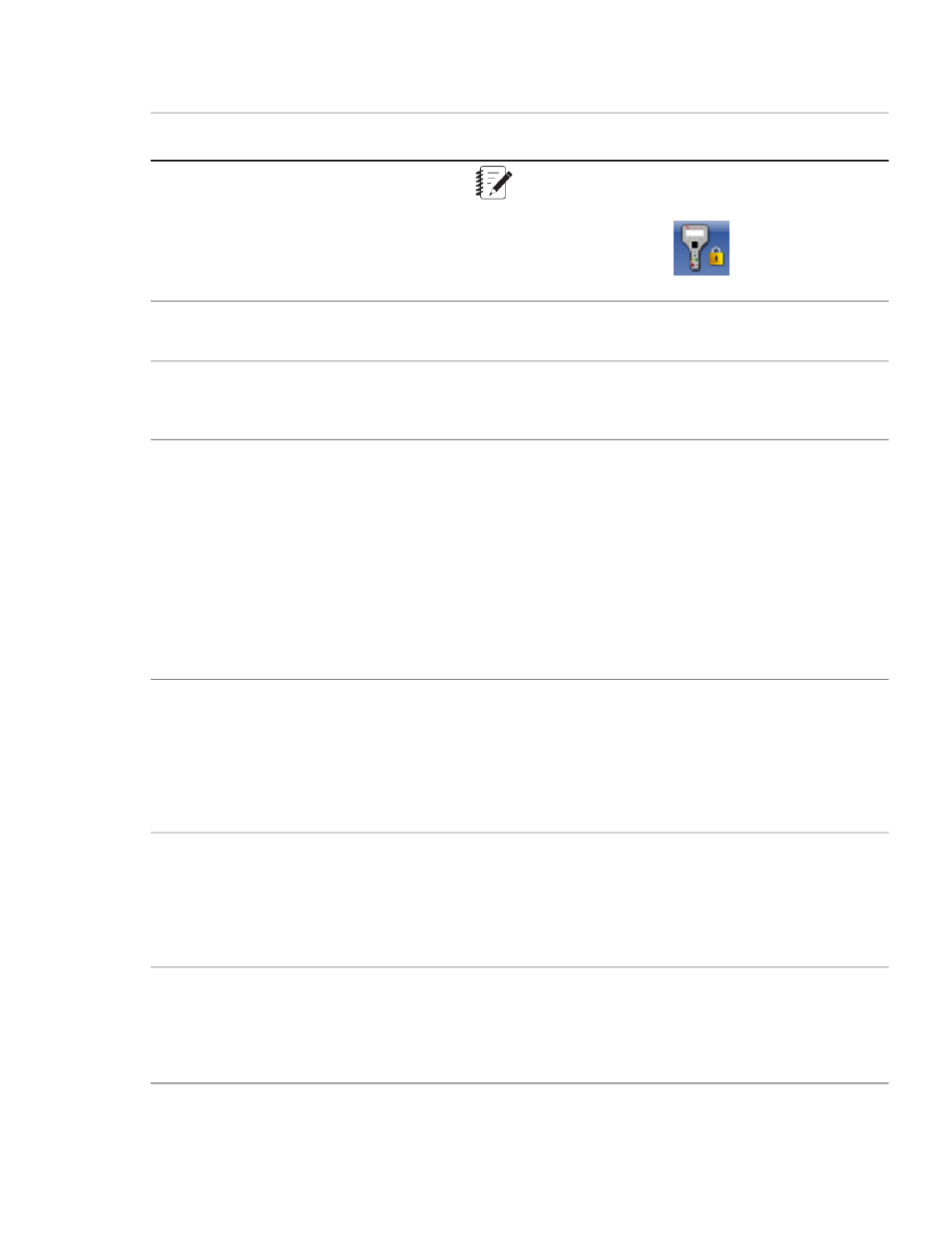
Description
Item
Item
Note: When control is provided by a handset, the
application controls will be locked and overlaid by the
handset exclusive control icon:
Shows test run information, including name, status, and
running time.
Test Run Status panel
3
The Explorer panel shows a hierarchical view of all the
information related to the test. The Toolbox panel contains
components you can drag into procedures and displays.
Explorer panel
4
The contents of the Toolbox panel change depending on the
node selected in the Explorer panel:
Toolbox panel
5
•
When you select the Procedure node on the Explorer
panel, the Toolbox panel contains components that pertain
to test activities such as commands, data acquisition, test
flow control, and program actions.
•
When you select the Test-Run Display node on the
Explorer panel, the Toolbox panel contains components
that pertain to the display of test data, such as cycle,
variable, and signal views.
When you click the Procedure tab, the workflow panel
appears. On the workflow panel, you can choose to display
Workflow panel
6
the workflow contents using either the Flowchart View or
the Outline View. The workflow panel provides a work area
to create tests. You drag test activities from the Toolbox panel
to the workflow panel to build tests. This area changes
according to the currently selected Explorer node.
Allows you to define or change the information,
characteristics, and appearance of the selected procedure
Properties panel
7
activities and runtime display components. For example, you
can use the Properties panel to change the amplitude of a
cycle command test activity in a procedure, or the Y-axis
signal selection on a signal scope in a runtime display.
Shows error and warning messages that describe both critical
and noncritical conditions in the test definition. The Error List
Error List
8
is dynamic and changes according to the part of the
application you are using. Double-click the error message to
show the source of the error in the Resources tab.
MTS TestSuite | 39
Multipurpose Elite Overview
