Display name, Visibility panel, Add a label to a test-run display – MTS Multipurpose Elite User Manual
Page 595
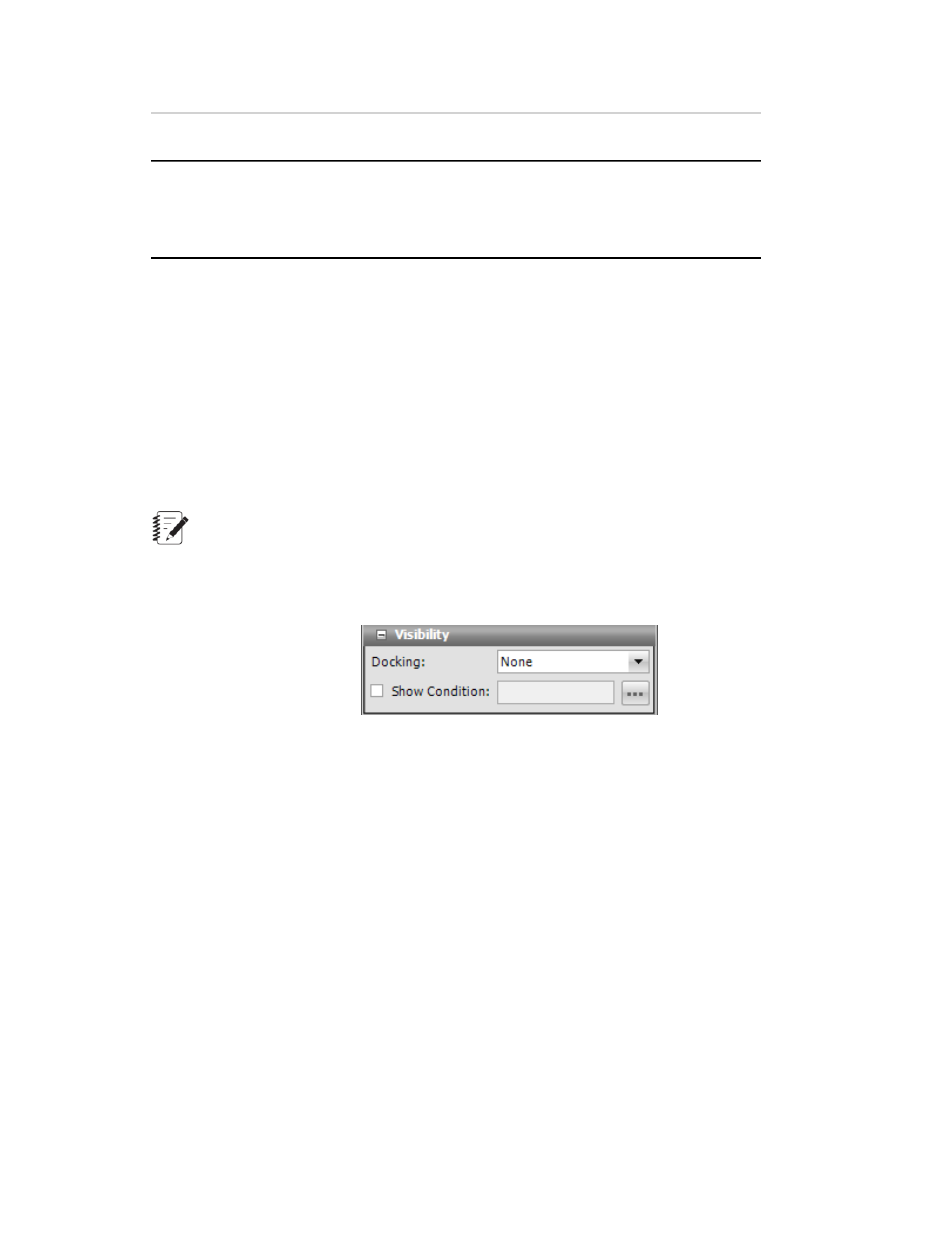
Description
Item
Size of the text for the label.
Font Size
Range: 4-100 points
Default: 8 pt
For More Information
Concept
(p. 594)
Task
Add a Label to a Test-Run Display
(p. 595)
Display Name
This is the name that is shown for the object in the application. It is a required property so the box cannot
be empty. The default is the type of the chart and the number indicating how many are on the Display tab,
such as Cycle Statistics Table 1. You can also click in the box and type a new name.
Note:
The Display Name is only used in the event of validation errors.
Visibility Panel
Visibility Panel
For Docking, select where on the monitor you want the test-run display to be positioned, Top, Left, Bottom,
Right, or Fill, where the display fills the entire tab or panel.
Show Condition lets you show or hide the test-run displays, depending on the condition of the variable
expression. For example, you could set up a condition to check the variable containing the specimen type
for a Set Variable test-run display to make visible the diameter only when the specimen type is round, but
hidden for a rectangular specimen. Likewise, you can use two more Set Variable test-run displays for
width and length to be visible if the specimen type is rectangular but hidden when the specimen type is
round.
Add a Label to a Test-Run Display
To add a label to a test-run display:
1. Click the Test-Run Display tab > Designer tab > Toolbox panel.
2. In the General Views section, click the Label icon and drag it to the desired location in the Designer
tab workspace.
3. In the Properties panel, edit the default label text in the Text box.
4. Adjust the Font Size as needed.
MTS TestSuite | 595
Test-Run Displays
