Set variable button, About set variable buttons – MTS Multipurpose Elite User Manual
Page 585
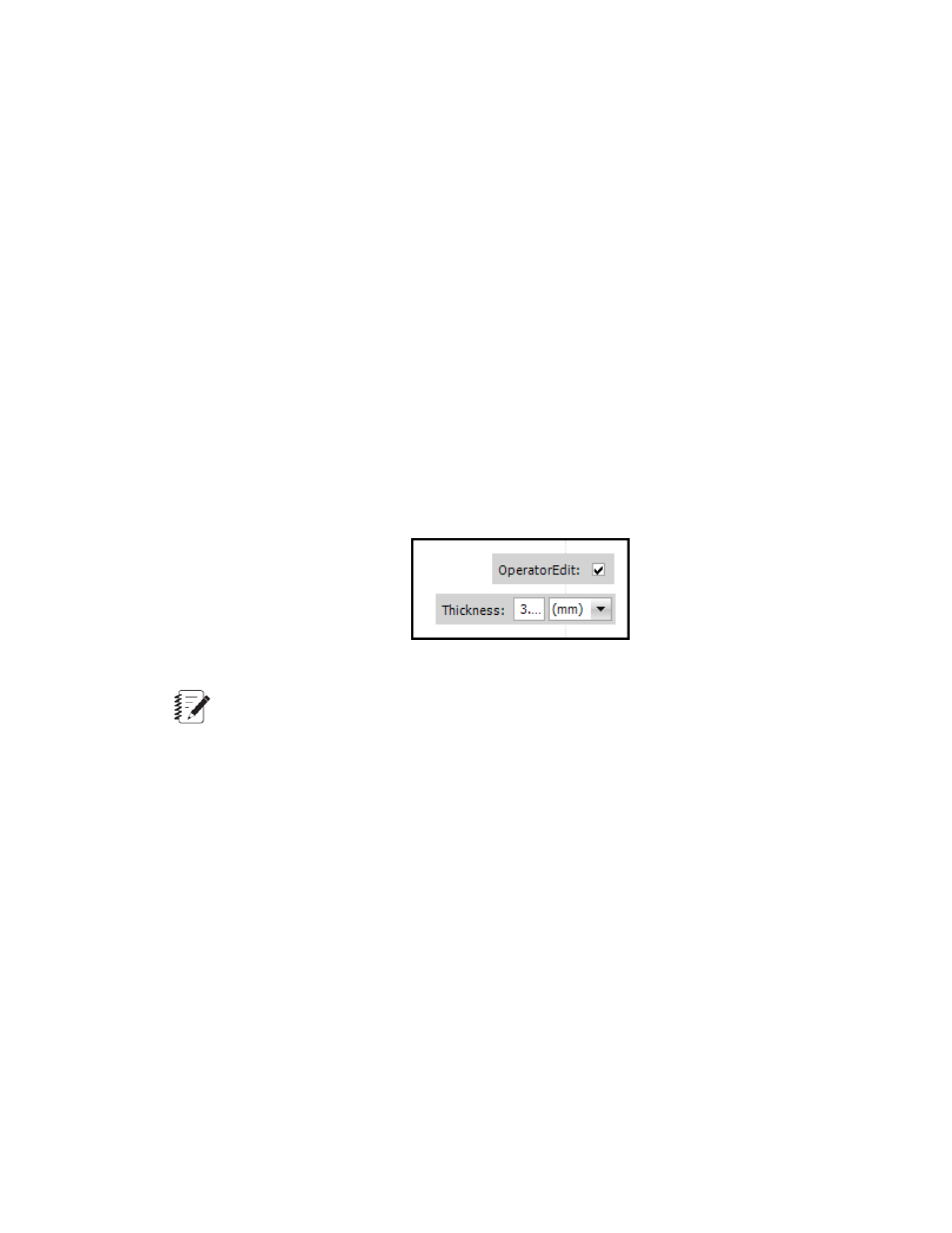
a. Click the Variables tab to access the variable editor.
b. Enter the variable identifier as OperatorEdit.
c. From the Type list, select Boolean.
d. Leave the default values for Default Value property as False, and for Default Option property, the
Use Default Value option. Ensure During Test is selected for Availability.
2. Click the Test-Run Display tab > Designer tab > Toolbox panel.
3. In the Interactive section, click the Input Variables tool and drag it to the desired location in the
Designer tab.
4. In the Variable property, select the OperatorInput variable.
5. In the Enabled Condition property, enter 1 in the Calculation panel.
6. Drag another Input Variables tool to the desired location in the Designer tab.
7. Select Thickness as the Variable.
8. For the Enabled Condition, select the OperatorEdit variable and insert it in the Calculation panel.
When the test is run, an operator can select the check box and enter the input variable in the test-run
display.
Selecting a Check Box
Note:
An operator must click Enter after entering a value.
Set Variable Button
About Set Variable Buttons
The Set Variable button defines a custom button that sets the value of a variable when the operator
presses the button during a test run. You can use one or more of these buttons to allow an operator to
direct the flow of the test.
MTS TestSuite | 585
Test-Run Displays
