Set report format options in excel, Trend monitoring limit calculations – MTS Multipurpose Elite User Manual
Page 641
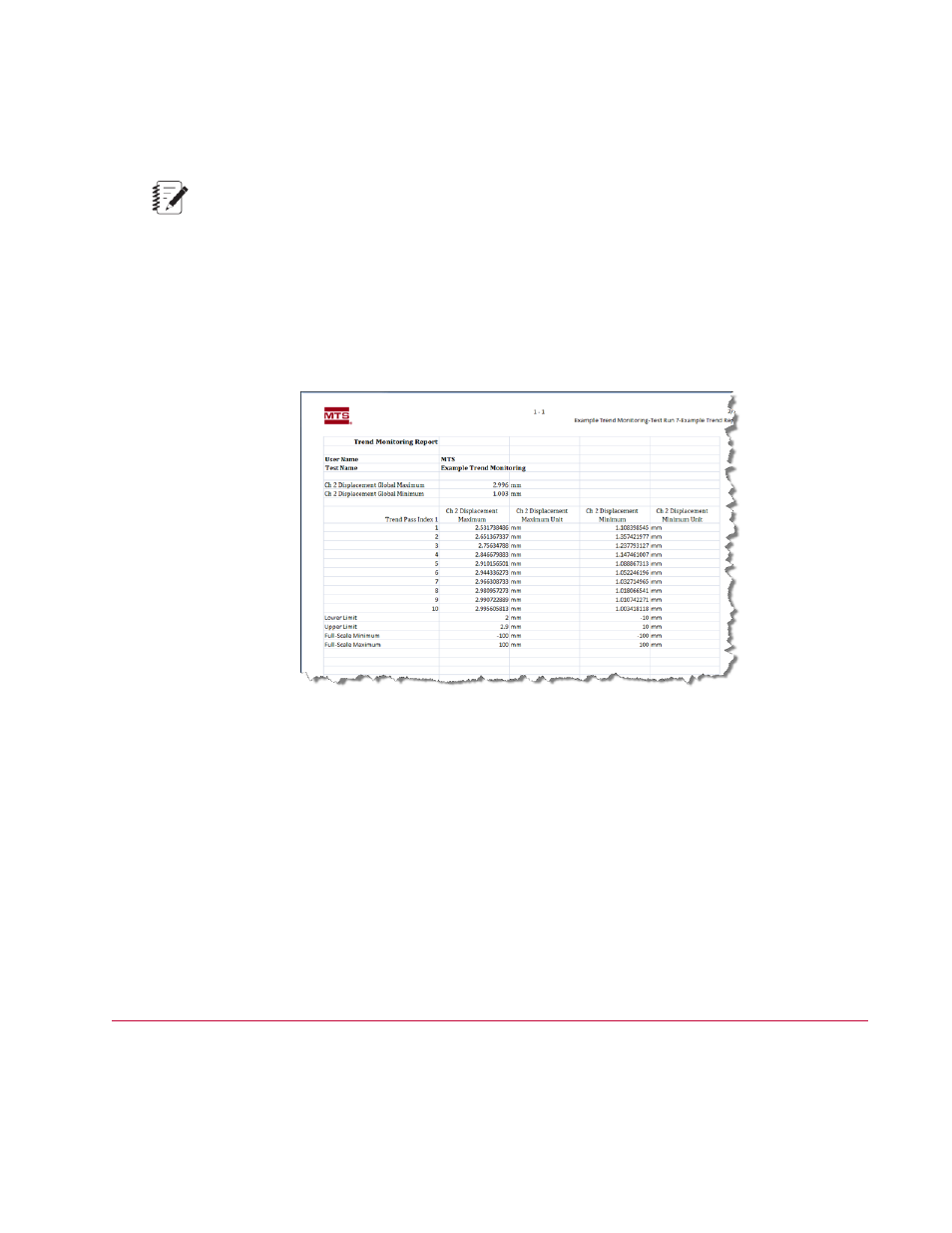
The Example Trend Monitoring test uses the Example Trend Report.xltx as the default report template
(MPE Explorer panel > Report Templates > Report Format). This template uses Excel Workbook as the
Report Format.
Note:
You can also select Comma Delimited Values or Tab Delimited Text for the Report Format.
The Example Trend Monitoring Test Report includes the following information:
•
Global statistics
•
Statistics for each pass
•
Trent limits
•
Maximum and minimum full-scale values
Example Trend Monitoring Test Report
Set Report Format Options in Excel
1. In the Explorer panel, select Report Templates > Report Format.
2. Double-click “Example Trend Report.xlxt” in the Template Name. column.
3. In Excel, select the MTS TestSuite Report tab.
4. If desired, select the Single-Variable Value icon to set global maximum and minimum values.
5. If desired, select Block in the Variable Tables icon to set statistics per pass and corresponding upper
and lower limits and full-range values.
Trend Monitoring Limit Calculations
The Trend Monitoring activity includes the following methods for calculating limits:
•
Statistical Percentage
MTS TestSuite | 641
Appendix: Trend Monitoring
