Showing and hiding disabled variables, Showing and hiding read-only variables – MTS Multipurpose Elite User Manual
Page 176
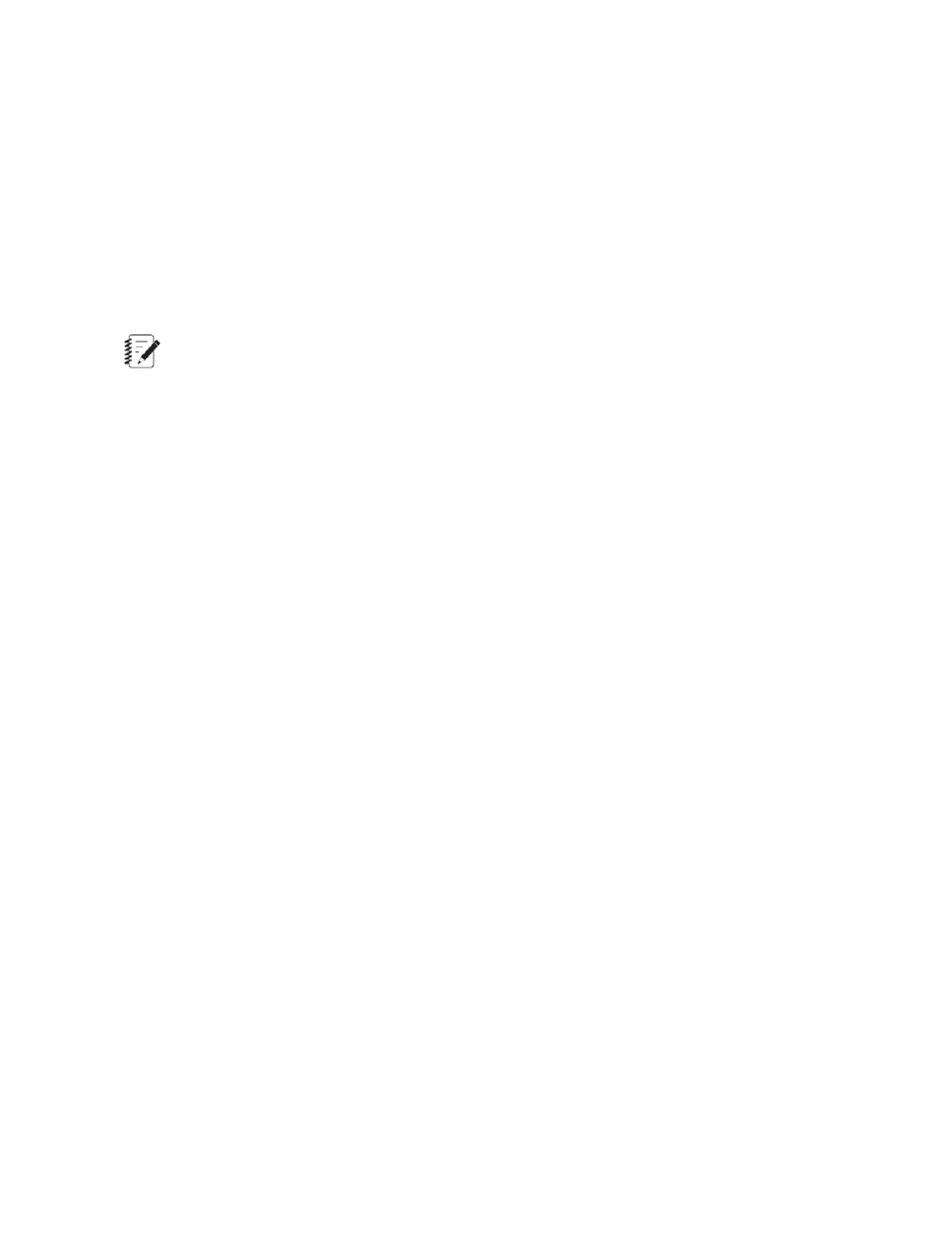
For More Information
Concept
(p. 177)
Setting Variable Order Overview
(p. 178)
Reference
(p. 173)
Showing and Hiding Disabled Variables
By default, disabled variables are not shown in the Variables Editor.
Note:
MTS-supplied templates include pre-configured data acquisition activities and variables that save
data for use in various charts and tables that appear in the test, report templates, and post-test
analysis. Templates purchased from MTS may include optional variables (typically calculations) that
appear in tests. These variables are usually disabled (Enabled check box not selected) and appear
grayed out in the variables list.
1. Navigate to the Define tab > Variables tab.
2. From the Variable Actions menu or right-click context menu, choose Show Disabled Variables.
The disabled variables are shown and appear in lighter gray text. The Show Disabled Variables menu
option toggles to Hide Disabled Variables. Click the Hide Disabled Variables option when you are
done viewing disabled variables.
For More Information
Concept
(p. 177)
Setting Variable Order Overview
(p. 178)
Reference
(p. 173)
Showing and Hiding Read-Only Variables
By default, system variables and other read-only variables are not shown in the Variables Editor.
1. Navigate to the Define tab > Variables tab.
2. From the Variable Actions menu or right-click context menu, choose Show Read-Only Variables.
The disabled variables are shown and appear in lighter gray text. The Show Read-Only Variables
menu option toggles to Hide Read-Only Variables. Click the Hide Read-Only Variables option when
you are done viewing read-only variables.
For More Information
Concept
(p. 177)
Setting Variable Order Overview
(p. 178)
Reference
(p. 173)
176 | MTS TestSuite
Working with Variables
