Automatically mapping variables, Manually mapping variables – MTS Multipurpose Elite User Manual
Page 161
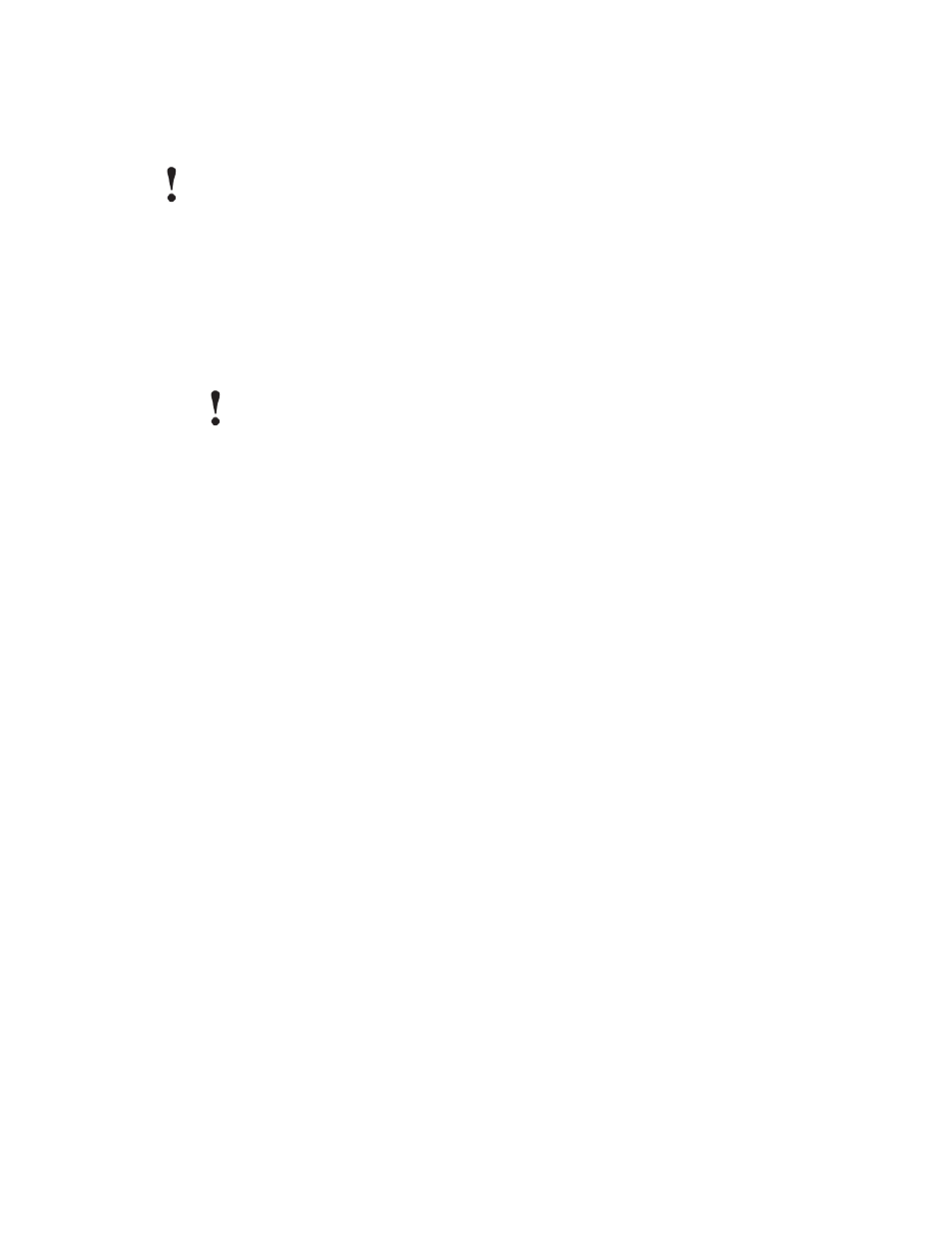
Automatically Mapping Variables
Important:
To simplify the mapping of variables, you can initially select Yes, automatically map variables to
map the majority of the signals and populate the Additional Variables to Calculate list. You can
then switch the setting to Yes, manually map variables. This retains the automatic settings and
allows you to finish any mapping that the automatic setting did not map.
On the Data Acquisition Properties Save Data to Variables list, click Yes, automatically map variables.
When you select the automatic mapping setting, the application performs the following actions:
a) The acquired signals are automatically mapped to variables of the same name with the word “Array”
appended and illegal characters removed.
Important:
If a variable that meets this criteria does not exist in the test, the application automatically
creates the variable.
b) All calculations that are dependent on these mapped variables are automatically added to the
Additional Variable Calculations list.
If the DAQ activity is set up for point-by-point processing, only dependent array calculations are
added.
If the DAQ activity is set up for block-by-block processing, all dependent calculations are added.
For More Information
Concept
Save Data to Variables Overview
(p. 154)
Reference
(p. 157)
Save Data to Variables Properties
(p. 155)
Manually Mapping Variables
Prerequisite: You can pre-populate mapping selections by first setting the automatic mapping option.
1. On the Data Acquisition Properties Save Data to Variables list, click Yes, manually map variables.
2. On the Data Acquisition Properties panel, click Configure.
The Map Variables window appears with the automatic mapping selections that were performed in the
Automatically Mapping Variables task.
3. If necessary, use one of these methods to edit or perform additional signal-to-variable mapping:
•
Variable list—Click the drop-down button in the Variables column and select a variable where the
signal value(s) will be stored. The drop-down list shows all the variables that are appropriate to map
to the signal/calculation.
•
Create a new variable—Click the drop-down button in the Variables column and click
The New Numeric Variable window appears with default settings that are compatible with variable
mapping. Click OK to accept the settings and create a new variable.
MTS TestSuite | 161
Data Acquisition (DAQ)
