Create a test procedure test-run display, Test progress table – MTS Multipurpose Elite User Manual
Page 599
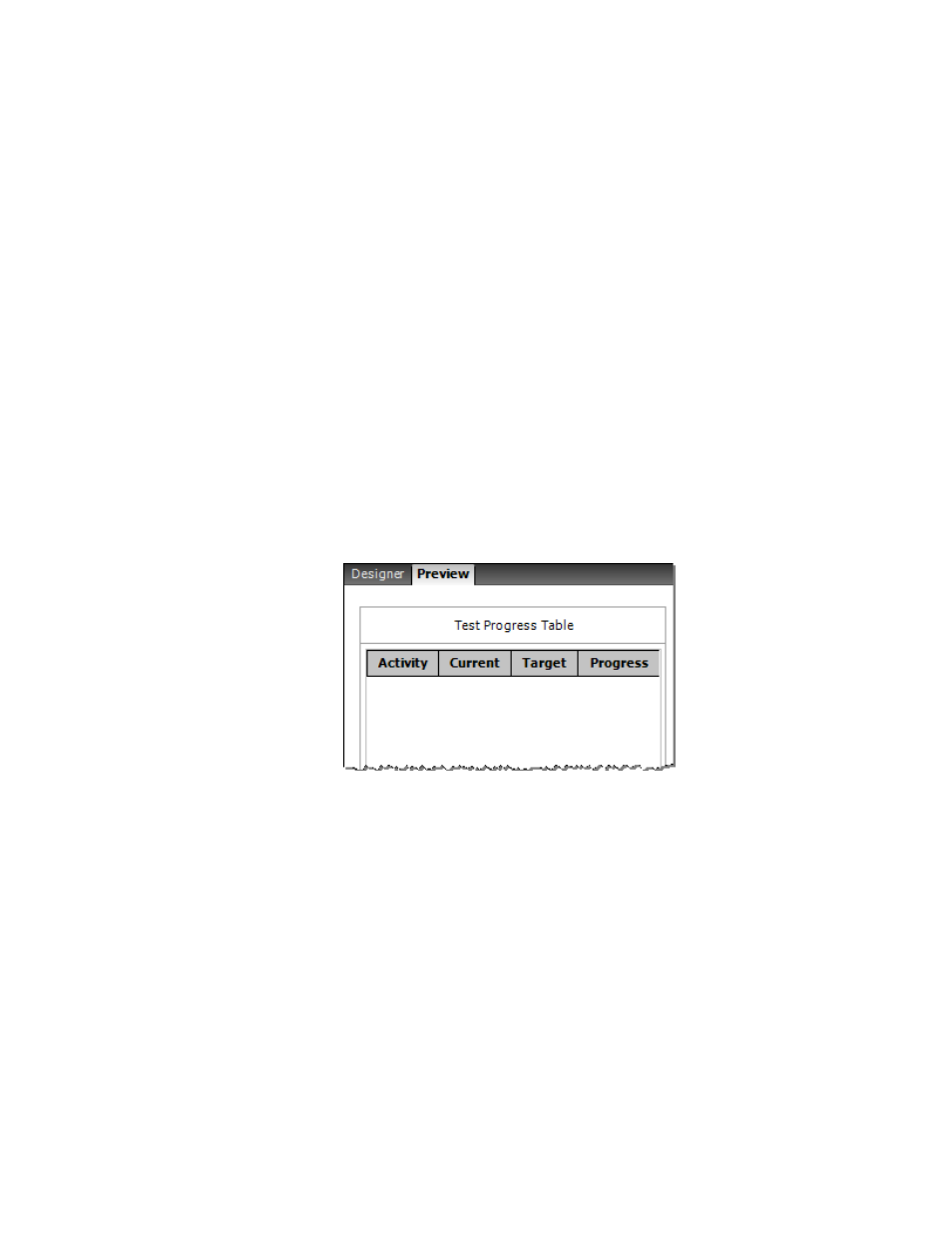
for a Set Variable test-run display to make visible the diameter only when the specimen type is round, but
hidden for a rectangular specimen. Likewise, you can use two more Set Variable test-run displays for
width and length to be visible if the specimen type is rectangular but hidden when the specimen type is
round.
Create a Test Procedure Test-Run Display
To create a test procedure test-run display:
1. Click the Test-Run Display tab > Designer tab > Toolbox panel.
2. In the General section, click the Test Procedure tool and drag it to the desired location in the Designer
tab.
3. (Optional) Edit the default Display Name or select a Docking option to position the test-run display.
For a maximum view of the test procedure, select the Fill option in the Docking list.
Test Progress Table
Test Progress Table
The Test Progress Table shows the progress of individual test activities within a table during a test run.
The table includes the Activity name, the Current state, the Target state, and the percentage of Progress
toward the target state.
Test Progress Table
When you create a test procedure, you can set the Progress Table Visibility property for each test activity
in the procedure. The visibility settings in the Progress Table panel for test activities work in tandem with
the Test Progress Table test-run display. You can add the Test Progress Table to your test from the
Test-Run Display Toolbox panel. When you run a test, the Test Progress Table shows the progress of
those test activities that have visibility.
Visibility Property for a Test Activity
The Progress Table property for all test activities has a Visibility property. By default, a test activity is not
visible until you set the Visibility property.
MTS TestSuite | 599
Test-Run Displays
