Creating a text variable, Creating a boolean variable – MTS Multipurpose Elite User Manual
Page 193
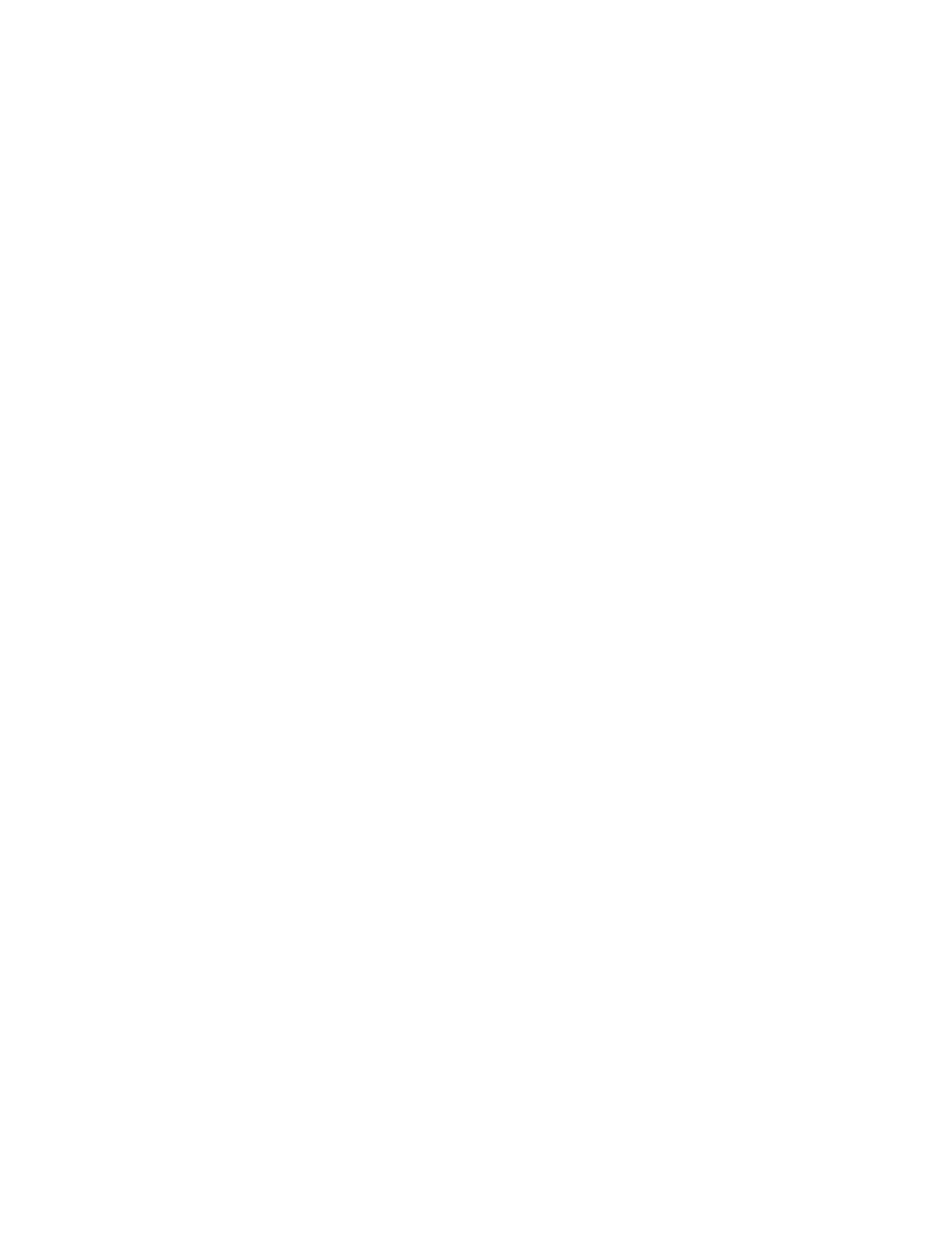
Creating a Text Variable
To create a text variable:
1. Navigate to the Define tab > Variables tab.
2. Click the Add New Variable (+) icon.
3. Enter a Variable Identifier and click OK.
4. Indicate the desired general properties for the variable:
a) If you do not want to accept the default, edit the Display Name.
b) If you do not want to accept the default, select a Category for the new variable.
c) By default, a variables is enabled when first created. To disable the variable, clear the Enabled
check box.
d) Enter a Description.
e) From the Type list, select Text.
5. If appropriate for the variable, define a global or local choice list and select a default value.
6. Adjust the Availability of the variable as desired.
For More Information
Concept
(p. 191)
Toggling a Test Activity Property to Variable Use
(p. 191)
(p. 194)
Creating a Boolean Variable
To create a boolean variable:
1. Navigate to the Define tab > Variables tab.
2. Click the Add New Variable (+) icon.
3. Enter a Variable Identifier and click OK.
4. Indicate the desired general properties for the variable:
a) If you do not want to accept the default, edit the Display Name.
b) If you do not want to accept the default, select a Category for the new variable.
c) By default, a variables is enabled when first created. To disable the variable, clear the Enabled
check box.
d) Enter a Description.
e) From the Type list, select Boolean.
5. The Default Value is False. Select True if you want the variable to evaluate to True.
6. Adjust the Availability of the variable as desired.
For More Information
Concept
(p. 191)
Toggling a Test Activity Property to Variable Use
(p. 191)
(p. 194)
MTS TestSuite | 193
Working with Variables
