Import and interpret camera raw files – Adobe After Effects CS3 User Manual
Page 94
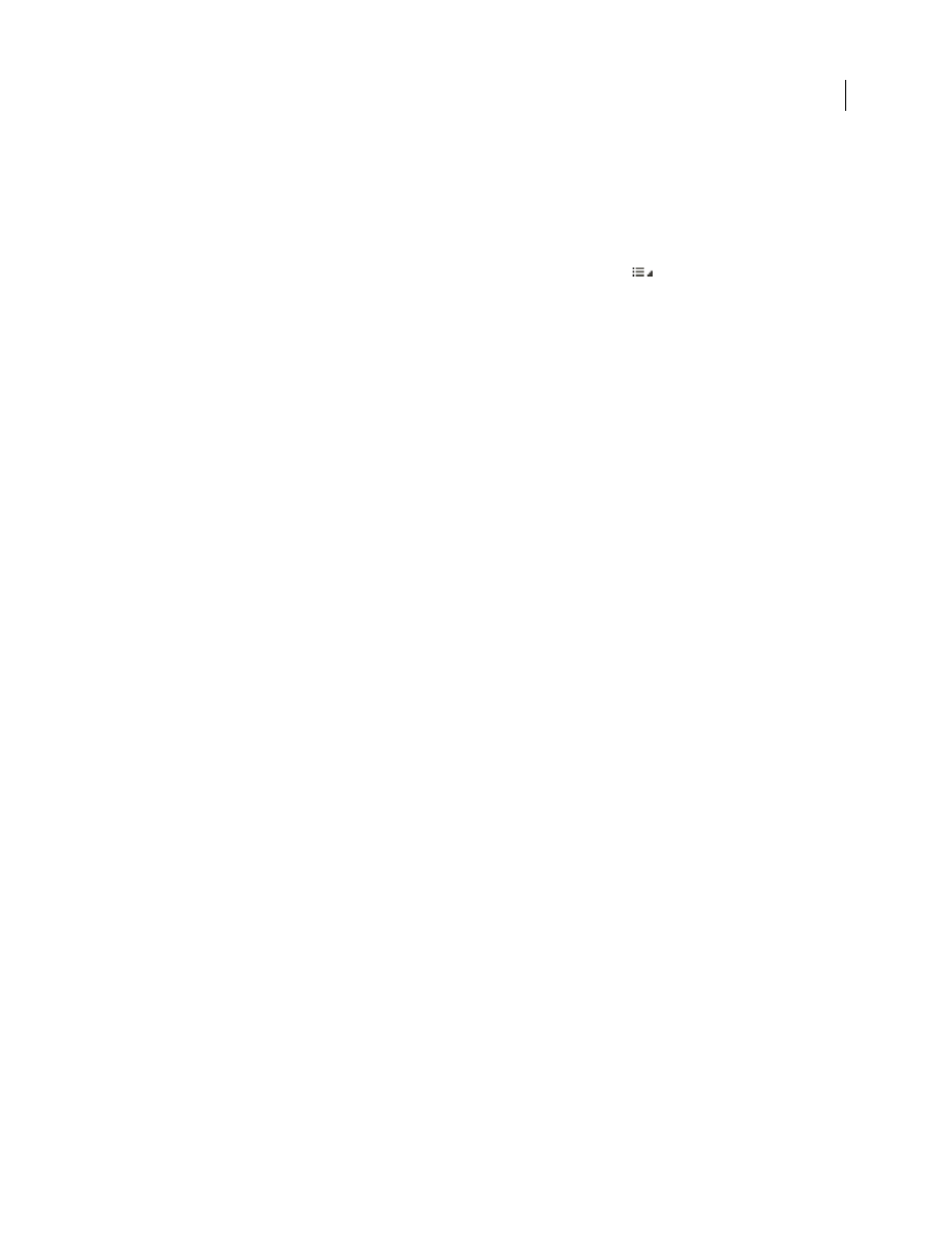
AFTER EFFECTS CS3
User Guide
89
3. Adjust color.
Color adjustments include white balance, tone, and saturation. You can make most adjustments on the Basic tab, and
then use controls on the other tabs to fine-tune the results. If you want Camera Raw to analyze your image and apply
approximate tonal adjustments, click Auto on the Basic tab.
To apply the settings used for the previous image, or to apply the default settings for the camera model, camera, or
ISO settings, choose the appropriate command from the Camera Raw Settings menu
. (See “Apply saved Camera
To see a video tutorial on adjusting images with Camera Raw, go to the Adobe website at
.
To see a video tutorial on adjusting multiple images with Camera Raw, go to the Adobe website at
.
4. Make other adjustments and image corrections.
Use other tools and controls in the Camera Raw dialog box to perform such tasks as sharpening the image, reducing
noise, correcting for lens defects, and retouching.
5. (Optional) Save image settings as a preset or as default image settings.
To apply the same adjustments to other images later, save the settings as a preset. To save the adjustments as the
defaults to be applied to all images from a specific camera model, a specific camera, or a specific ISO setting, save
the image settings as the new Camera Raw defaults. (See “Save, reset, and load Camera Raw settings” on page 104.)
6. Set workflow options for Photoshop.
Set options to specify how images are saved from Camera Raw and how Photoshop should open them. You can
access the Workflow Options settings by clicking the link beneath the image preview in the Camera Raw dialog box.
7. Save the image, or open it in Photoshop or After Effects.
When you finish adjusting the image in Camera Raw, you can apply the adjustments to the camera raw file, open the
adjusted image in Photoshop or After Effects, save the adjusted image to another format, or cancel and discard
adjustments. If you open the Camera Raw dialog box from After Effects or Photoshop, the Save and Done buttons
are unavailable.
Save
Applies the Camera Raw settings to the images and saves copies of them in JPEG, PSD, TIFF, or DNG format.
Press Alt (Windows) or Option (Mac OS) to suppress the Camera Raw Save Options dialog box and save the files
using the last set of save options. (See “Save a camera raw image in another format” on page 93.)
Open or OK
Opens copies of the camera raw image files (with the Camera Raw settings applied) in Photoshop or
After Effects. The original camera raw image file remains unaltered. Press Shift while clicking Open to open the raw
file in Photoshop as a Smart Object. At any time, you can double-click the Smart Object layer that contains the raw
file to adjust the Camera Raw settings.
Done
Closes the Camera Raw dialog box and stores file settings either in the camera raw database file, in the sidecar
XMP file, or in the DNG file.
Cancel
Cancels the adjustments specified in the Camera Raw dialog box.
Import and interpret camera raw files
You can import sequences of camera raw files much as you import sequences of other kinds of still image files.
