Posterize effect, Roughen edges effect – Adobe After Effects CS3 User Manual
Page 526
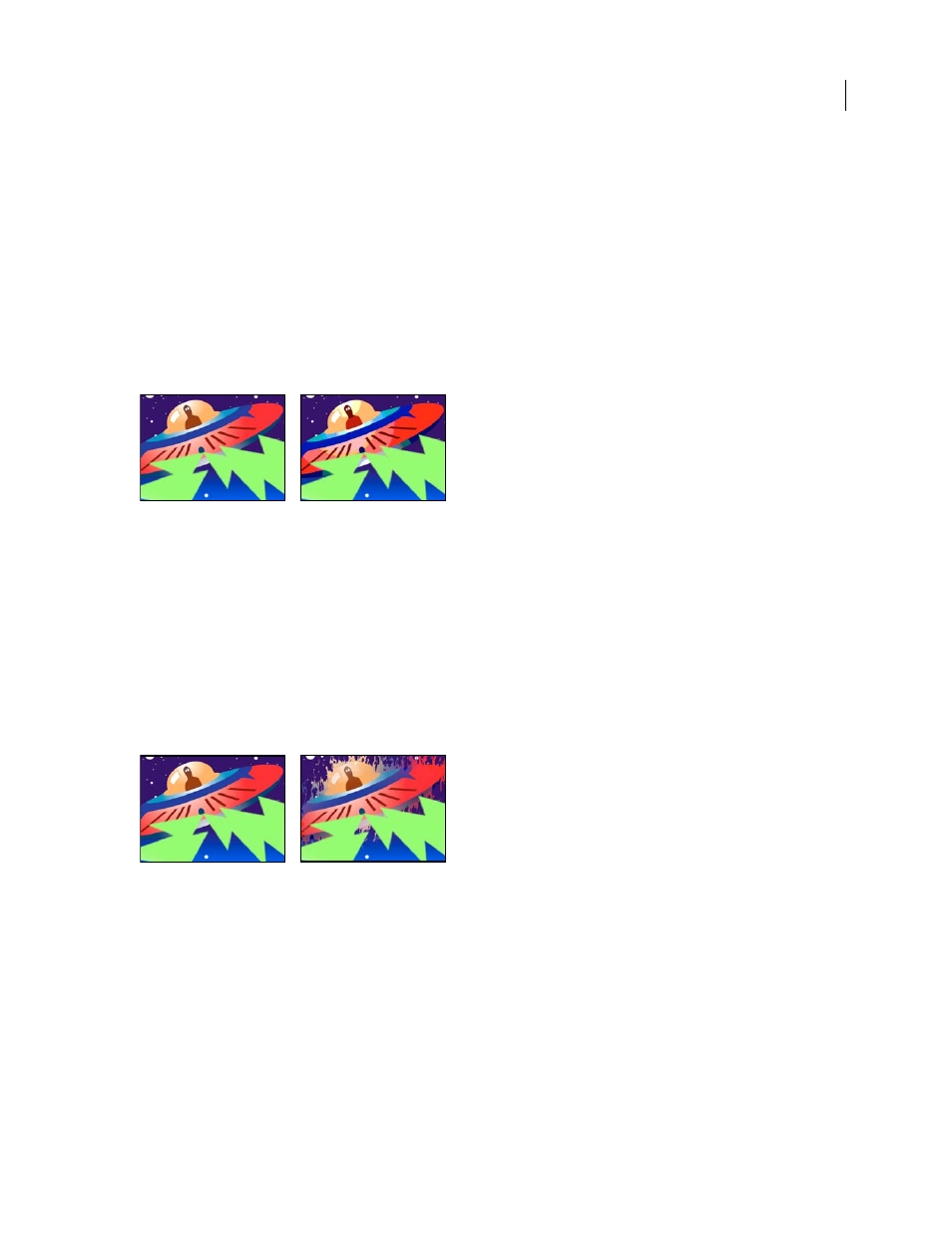
AFTER EFFECTS CS3
User Guide
521
Posterize effect
The Posterize effect lets you specify the number of tonal levels (or brightness values) for each channel in an image.
The Posterize effect then maps pixels to the closest matching level. For example, choosing two tonal levels in an RGB
image gives you two tones for red, two tones for green, and two tones for blue. Values range from 2 to 255.
Note: Another way to accomplish much the same result as the applying the Posterize Time effect to a layer is to
precompose the layer, change the frame rate for the precomposition in the Composition Settings dialog box, and set
Preserve Frame Rate When Nested Or In Render Queue for the precomposition on the Advanced tab. This causes the
precomposition to retain its own frame rate, and not inherit those settings from the containing composition.
Level
The number of tonal levels for each channel.
This effect works with 8-bpc and 16-bpc color.
Original (left), and with effect applied (right)
See also
“Nesting, precomposing, and pre-rendering” on page 113
“Work with composition settings” on page 110
Roughen Edges effect
The Roughen Edges effect makes an alpha channel rough and can add color to simulate rust and other kinds of
corrosion. This effect gives rasterized text or graphics a naturally rough look, like that of old typewriter text.
This effect works with 8-bpc color.
Original (left), and with effect applied (right)
Edge Type
What kind of roughening to use.
Edge Color
The color to apply to the edge for Rusty Color or Roughen Color, or to the fill for Photocopy Color.
Border
How far, in pixels, the effect extends inward from the edge of the alpha channel.
Edge Sharpness
Low values create softer edges. High values create sharper edges.
Fractal Influence
The amount of roughening.
Scale
The scale of the fractal used to calculate the roughness.
Stretch Width or Height
The width or height of the fractal used to calculate the roughness.
