Remove red-eye in camera raw, Retouch images in camera raw, Adjust sharpening in camera raw – Adobe After Effects CS3 User Manual
Page 107
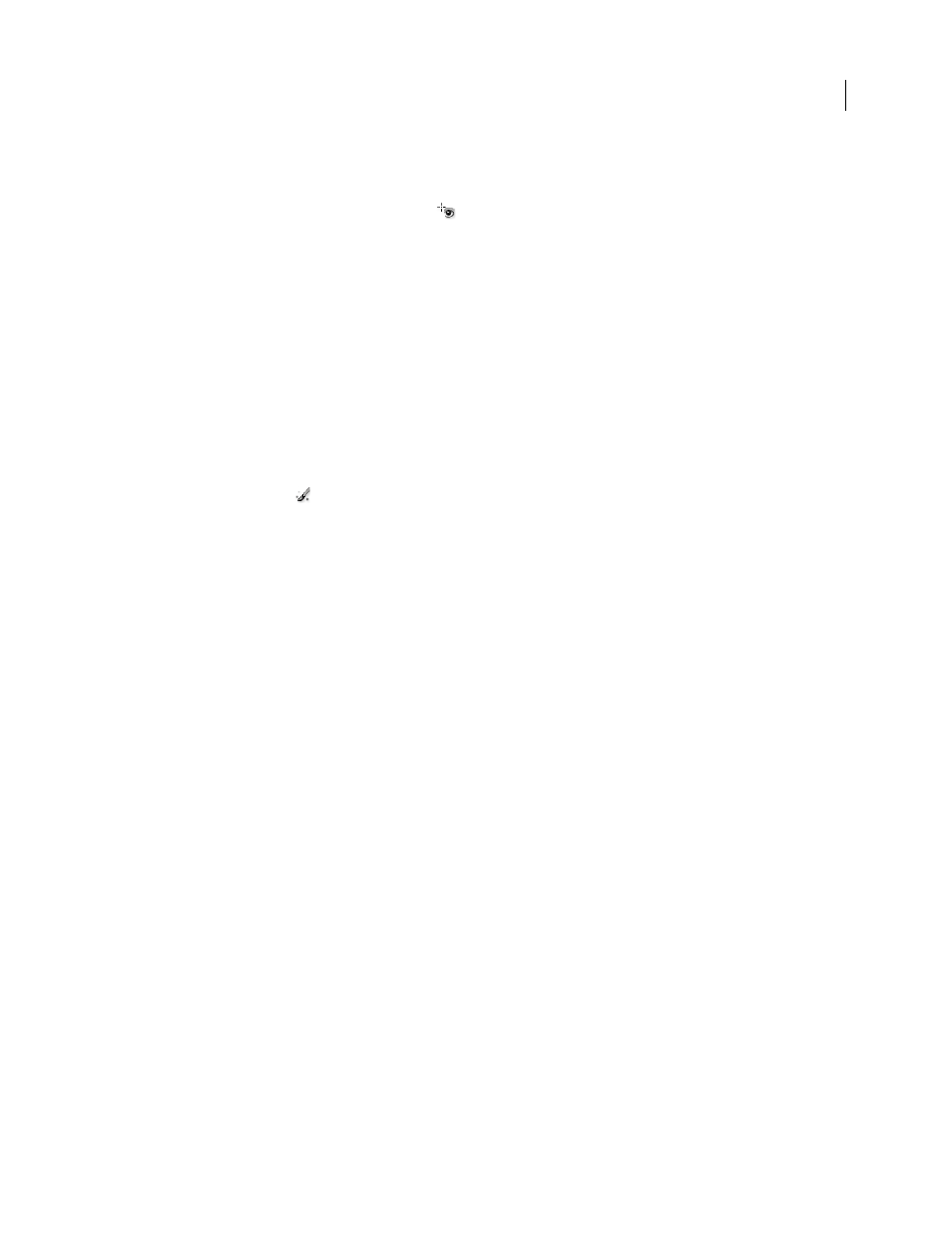
AFTER EFFECTS CS3
User Guide
102
Remove red-eye in Camera Raw
1
Zoom the image in to at least 100%.
2
In the Toolbar, select the Red Eye Removal tool
.
3
Drag a selection in the photo around the red eye.
Camera Raw sizes the selection to match the pupil. You can adjust the size of the selection by dragging its edges.
4
Drag the Pupil Size slider on the toolbar to the right to increase the size of the area corrected.
5
Drag the Darken slider to the right to darken the pupil area within the selection and the iris area outside the
selection.
Deselect Show Overlay to turn off the selection and check your correction.
Note: Move between multiple selected red eye areas by clicking the selection.
Retouch images in Camera Raw
The Retouch tool lets you repair a selected area of an image with a sample from another area.
1
Select the Retouch tool
from the toolbar.
2
Select one of the following from the Type menu:
Heal
Matches the texture, lighting, and shading of the sampled area to the selected area.
Clone
Applies the sampled area of the image to the selected area.
3
(Optional) In the toolbar, drag the Radius slider to specify the size of the area that the Retouch tool affects.
4
Move the Retouch tool into the photo and click the part of the photo to retouch. A red and white dashed circle
appears over the selected area. The green and white dashed circle designates the sampled area of the photo used to
clone or heal.
5
Do any of the following:
•
To specify the sampled area, drag inside the green and white circle to move it to another area of the image.
•
To specify the selected area being cloned or healed, drag inside the red and white circle.
•
To adjust the size of the circles, move the pointer over the edge of either circle until it changes to a double-pointing
arrow, and then drag to make both circles larger or smaller.
•
To cancel the operation, press Backspace (Windows) or Delete (Mac OS).
Repeat this procedure for each area of the image that needs retouching. To remove all sample areas and start over,
click the Clear All button in the Toolbar.
Adjust sharpening in Camera Raw
The sharpening controls on the Detail tab adjust edge definition in the image. Camera Raw provides four adjust-
ments to help you fine-tune image sharpness.
Use the Apply Sharpening To preference in the Camera Raw preferences to specify whether sharpening is applied to
all images or just to previews.
1
Zoom the preview image to at least 100%.
