Supported output formats – Adobe After Effects CS3 User Manual
Page 593
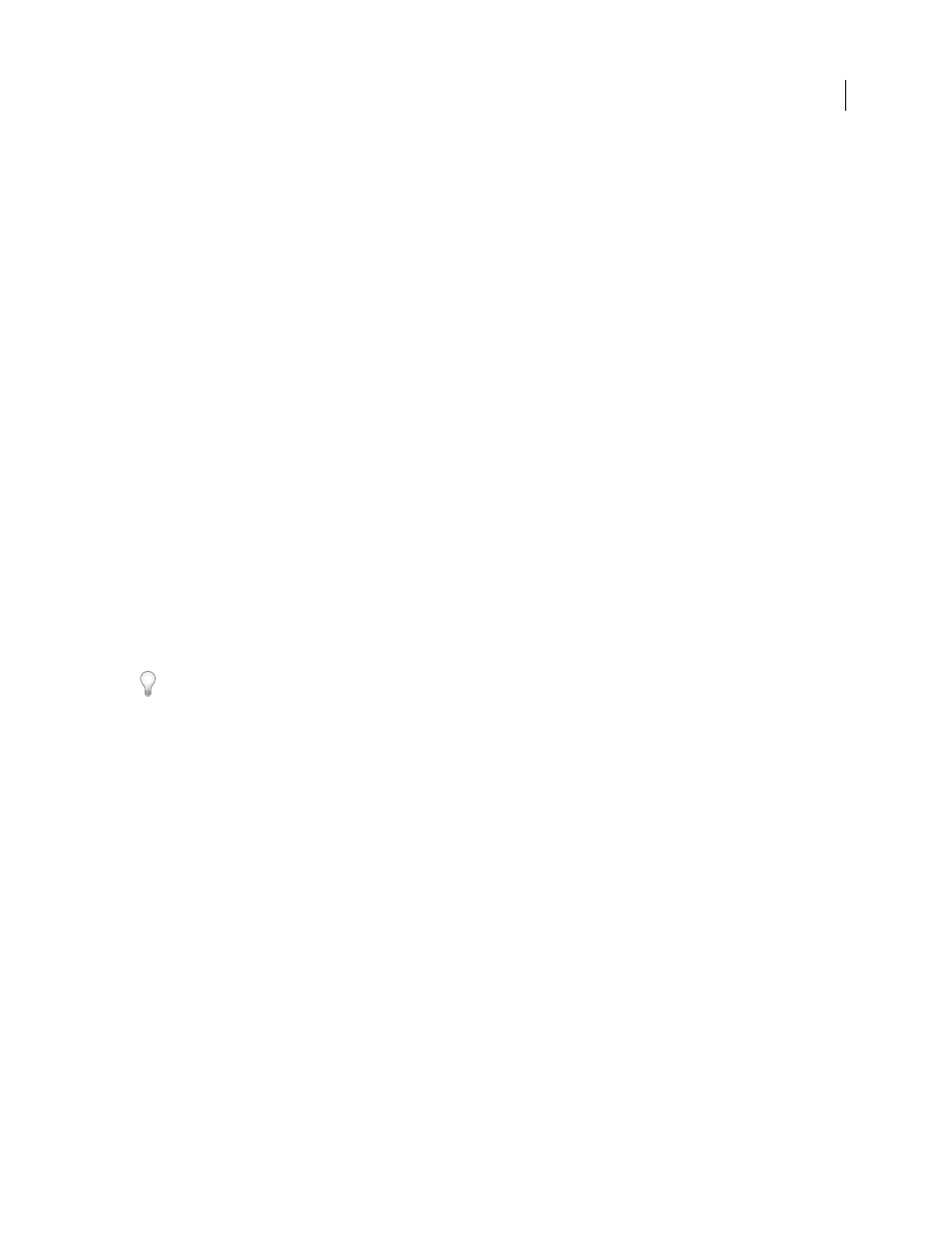
AFTER EFFECTS CS3
User Guide
588
In the Render Queue panel, you can manage several render items at once, each with its own render settings and
output module settings. Render settings determine such characteristics as output frame rate, duration, resolution,
and layer quality. Output module settings—which are applied after render settings—determine such post-rendering
characteristics as output format, compression options, cropping, and whether to embed a link to the project in the
output file. You can create templates that contain commonly used render settings and output module settings. Using
the Render Queue panel, you can render the same composition to different formats or with different settings, all with
one click of the Render button:
•
You can output to a sequence of still images, such as a Cineon sequence, which you can then transfer to film for
cinema projection.
•
You can output using lossless compression (or no compression) to a QuickTime container for transfer to a non-
linear editing (NLE) system for video editing.
•
You can output to H.264 or another highly compressed format for playback on mobile devices such as cellular
phones or the Apple iPod.
•
You can output to MPEG-2 for playback from DVD.
Note: To transfer the output rendered from After Effects to film or video, you must have the proper hardware for film or
video transfer, or have access to a service bureau that can provide transfer services.
If you output your movie in the H.264 format for mobile devices, then you can use Adobe Device Central to view
your movie as it will appear on any of a large number of mobile devices. Adobe Device Central emulates cellular
phones, portable media players (such as the Apple iPod), and many other common viewing devices. (See “Preview a
movie on a virtual mobile device using After Effects” on page 618.)
Rendering a composition into a movie can take a few seconds or many hours, depending on the composition’s frame
size, quality, complexity, and compression method. As After Effects renders the item, you are unable to work in the
program. An audio alert indicates when rendering is complete.
A chime plays when all items in the render queue have been rendered and exported; a different noise plays if a render
operation fails. You can replace the render-complete sounds on Windows by placing files named rnd_okay.wav and
rnd_fail.wav in this folder: C:\Documents and Settings\[user_name]\Application Data\Adobe\After Effects\8.0 .
GridIron Software provides Nucleo Pro 2, which improves rendering performance in After Effects in several ways:
.
Lloyd Alvarez provides a script that takes items that are ready to render in the render queue and sends them to render
in the background using aerender:
See also
“Work with render settings” on page 597
“Work with output module settings” on page 599
Supported output formats
Unless otherwise noted, all image file formats are exported at 8 bits per channel (bpc).
Additional output formats may be available in the File > Export menu, depending on which QuickTime components
and codecs you have installed. To export to some image sequence formats, choose File > Export > Image Sequence.
You can add the ability to export other kinds of data by installing plug-ins or scripts provided by parties other than
Adobe. For example, Paul Tuersley provides a script with which you export After Effects composition data as Cinema
4D project data:
