Copy or duplicate a layer – Adobe After Effects CS3 User Manual
Page 150
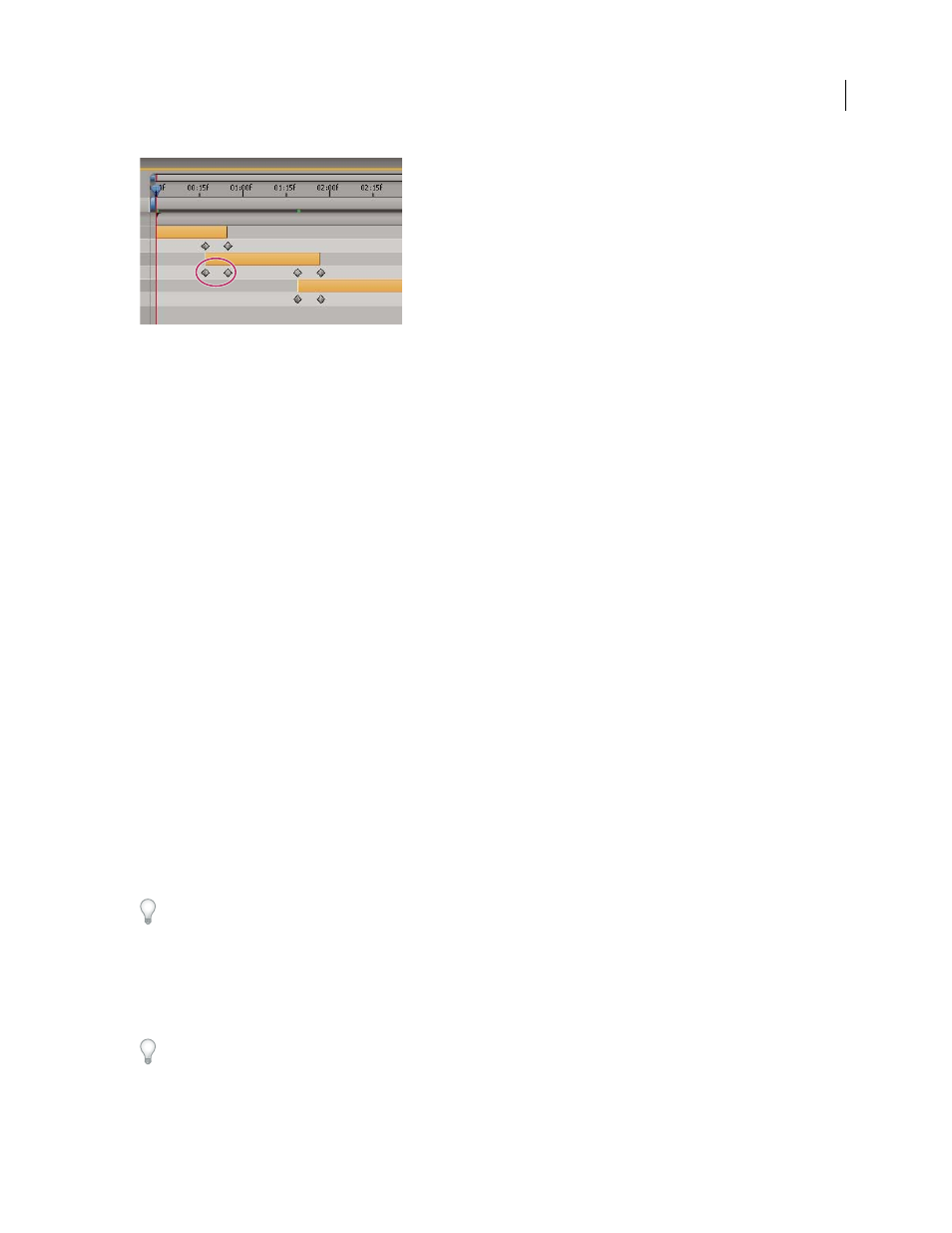
AFTER EFFECTS CS3
User Guide
145
Overlapping layers can have Opacity keyframes set automatically to create a cross-dissolve.
For a layer to be put into a sequence, its duration must be less than the length of the composition so that it leaves
time for other layers. (See “Trim, extend, or slip-edit a layer” on page 141.)
1
In the Timeline panel, hold down Ctrl (Windows) or Command (Mac OS) and select layers in sequential order,
beginning with the layer to appear first.
2
Choose Animation > Keyframe Assistant > Sequence Layers.
3
In the Sequence Layers dialog box, do one of the following:
•
To arrange the layers end to end, leave the Overlap option unselected.
•
To overlap layers, select Overlap, enter a Duration value for the duration of the overlap, and select a transition.
Select Cross Dissolve Front And Back Layers to use the transparency of the selected layers; otherwise, choose
Dissolve Front Layer.
•
To leave gaps between the layers, select Overlap and enter a negative Duration value.
See also
Copy or duplicate a layer
When you copy a layer, you copy all of its properties, including effects, keyframes, expressions, and masks.
Duplicating a layer is a shortcut with which you copy and paste the layer with one command. Duplicating a layer
with a track matte preserves the relative ordering of the layer and its track matte.
When you paste layers, they are placed in the order in which you selected them before copying. The first layer
selected is the last one to be placed, so it ends up on the top in the layer stacking order. If you select layers from the
top first, they will end up in the same stacking order when pasted.
If you have a component of a layer—such as a mask or keyframe—selected when you copy, you copy only that
component. Before copying, press Shift+F2 to deselect all of a layer’s components and leave the layer selected.
•
To copy selected layers and place the In points of the copies at the current time, choose Edit > Copy, and then press
Ctrl+Alt+V (Windows) or Command+Option+V (Mac OS).
•
To copy selected layers and place the copies at the same times as the originals, choose Edit > Copy, and then choose
Edit > Paste.
To place copies at the top of the layer stack in the Timeline panel instead of immediately above the originals, press F2
to deselect the originals before you paste.
•
To duplicate selected layers, choose Edit > Duplicate or press Ctrl+D (Windows) or Command+D (Mac OS).
