Change speed numerically, Smooth motion with roving keyframes – Adobe After Effects CS3 User Manual
Page 221
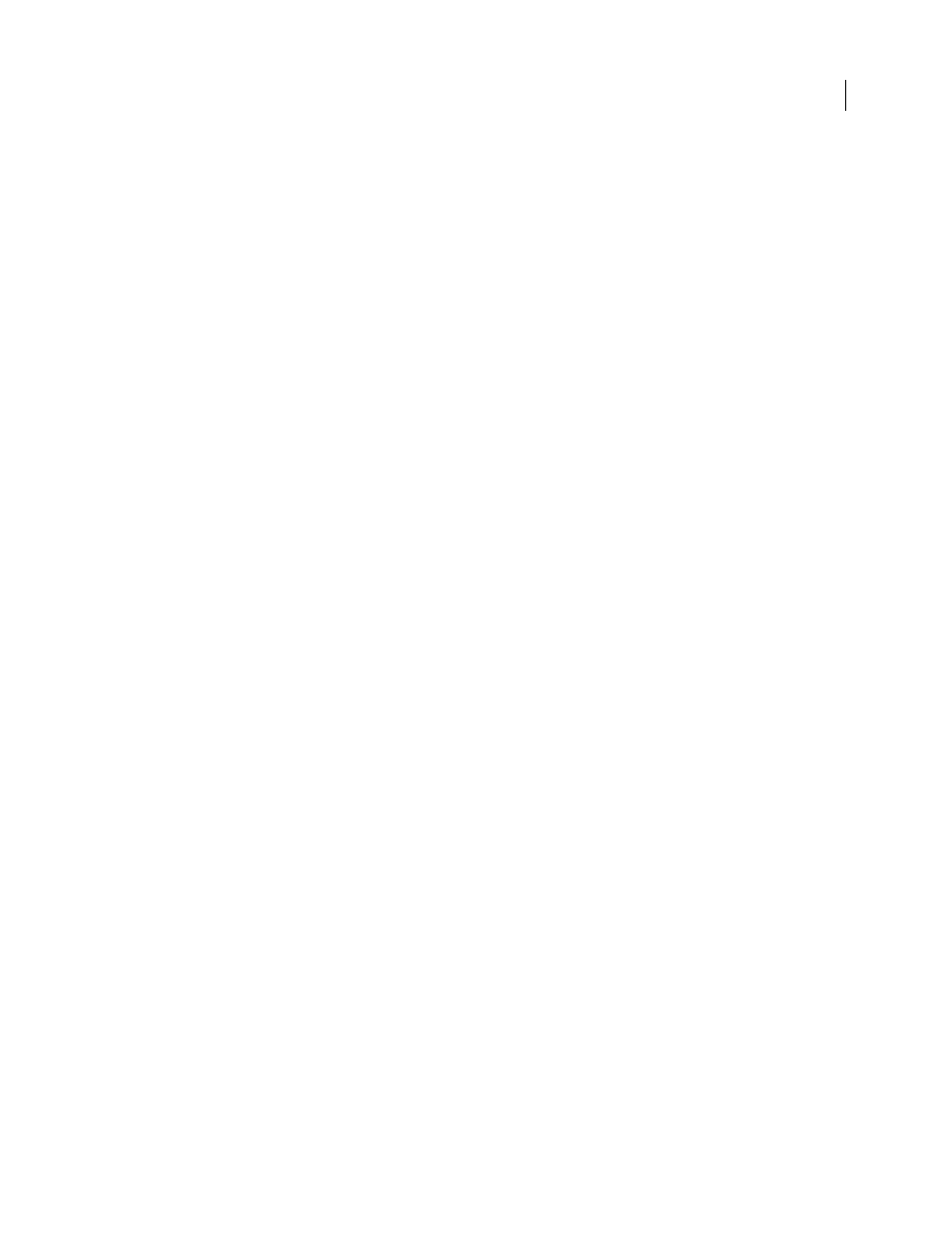
AFTER EFFECTS CS3
User Guide
216
2
Click the Graph Editor button and display the speed graph for the property.
3
Using the Selection tool, click a keyframe and drag the direction handle left or right.
Change speed numerically
You may want to specify speed more precisely than you can by dragging keyframes in the speed graph. In such cases,
specify speed numerically in the Keyframe Velocity dialog box.
The options and units in the dialog box vary depending on the layer property you are editing and may also vary for
plug-ins.
1
Display the speed graph for the keyframe you want to adjust.
2
Select the keyframe you want to edit, and then choose Animation > Keyframe Velocity.
3
Enter values for Speed for Incoming and Outgoing Velocity.
4
Enter a value for Influence to specify the amount of influence toward the previous keyframe (for incoming inter-
polation) or the next keyframe (for outgoing interpolation).
5
To create a smooth transition by maintaining equal incoming and outgoing velocities, select Continuous.
Note: By default, the proportions of the current Scale or Mask Feather values are preserved as you edit the values. If you
don’t want to preserve proportions, click the link icon next to the property values in the Timeline panel to remove the icon.
See also
“Work with the Graph Editor” on page 184
“About animation, keyframes, and expressions” on page 183
Smooth motion with roving keyframes
Using the roving keyframe option in After Effects, you can easily create smooth movement across several keyframes
at once. Roving keyframes are keyframes that are not linked to a specific time; their speed and timing are determined
by adjacent keyframes. When you change the position of a keyframe adjacent to a roving keyframe in a motion path,
the timing of the roving keyframe may change.
Roving keyframes are available only for spatial layer properties such as Position. In addition, a keyframe can rove
only if it is not the first or last keyframe in a layer, because a roving keyframe must interpolate its speed from the
previous and next keyframes.
