Preparing and importing illustrator files, Importing cineon sequences – Adobe After Effects CS3 User Manual
Page 90
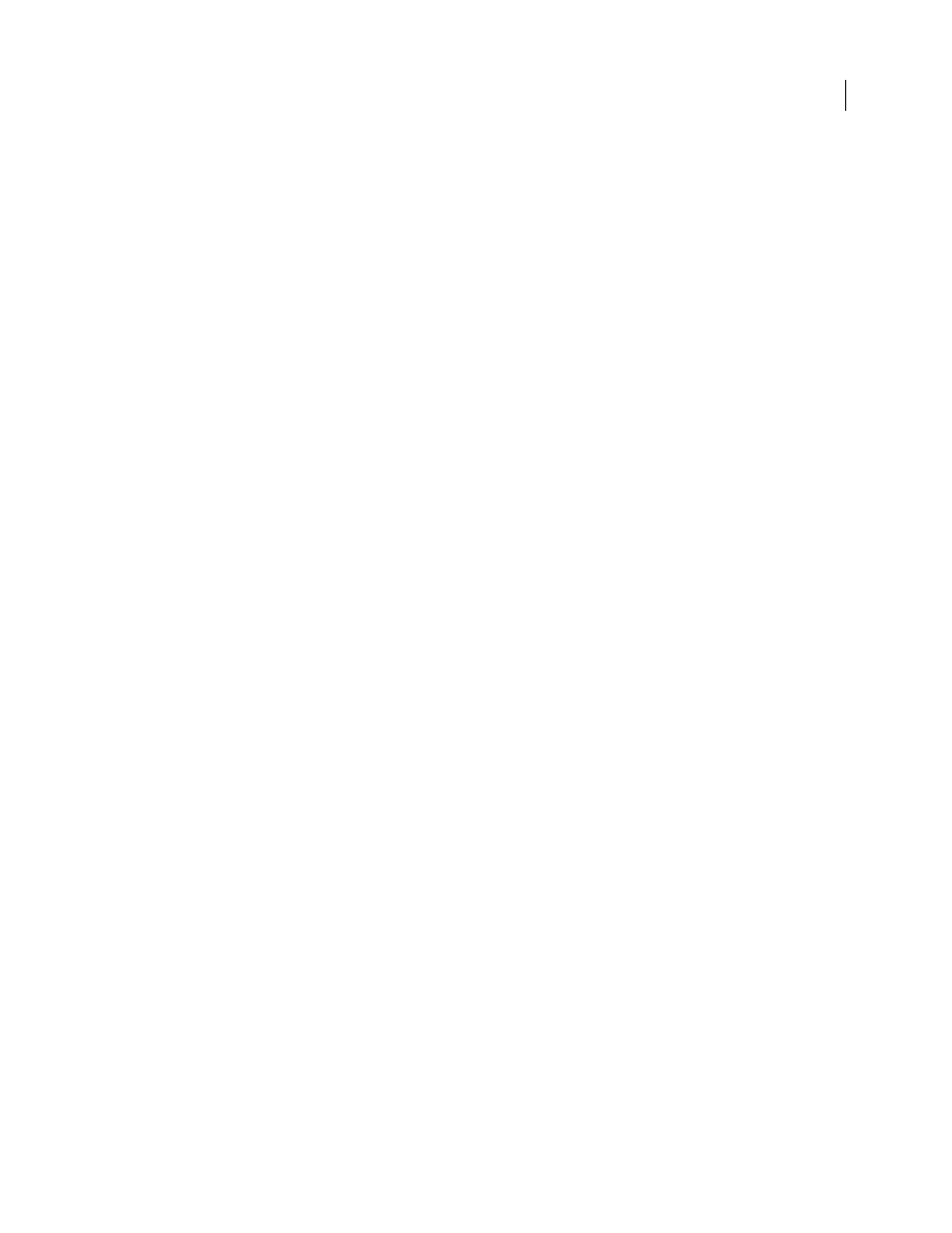
AFTER EFFECTS CS3
User Guide
85
Before you import a layered Photoshop file into After Effects, prepare it thoroughly to reduce preview and rendering
time. Avoid problems importing and updating Photoshop layers by doing the following:
•
Organize and name layers. If you change a layer name in a Photoshop file after you have imported it into After
Effects, After Effects retains the link to the original layer. However, if you delete a layer, After Effects is unable to
find the original layer and lists it as Missing in the Project panel.
•
Make sure that each layer has a unique name. This is not a requirement of the software, but it will help to keep you
from becoming confused.
See also
“Working with Photoshop and After Effects” on page 32
Preparing and importing Illustrator files
Before you save an Illustrator file for importing into After Effects, consider doing the following:
•
Crop the image so that you are only saving the portion that you want to import into After Effects.
•
To ensure that Illustrator files appear correctly in After Effects, select Create PDF Compatible File in the Illustrator
Options dialog box.
•
To copy paths between Illustrator and After Effects, make sure that the AICB and Preserve Paths options are
selected in the Files & Clipboard section of the Illustrator Preferences dialog box. If you don’t select AICB in
Illustrator, After Effects prompts you when you attempt to paste the path.
•
To ensure that files rasterize most faithfully in After Effects, save your file in AI format instead of Illustrator 8.x or
9.x EPS format.
When you import an Illustrator file, After Effects makes all empty areas transparent by converting them into an alpha
channel.
Note: When you’ve imported an Illustrator file, you can specify whether anti-aliasing is to be performed at higher quality
or at higher speed. Select the footage item in the Project panel and choose File > Interpret Footage > Main, and click the
More Options button at the bottom of the dialog box.
After Effects does not read embedded color profiles from Illustrator files. To ensure color fidelity, assign an input
color profile to the Illustrator footage item that matches the color profile with which the Illustrator file was created.
See also
“Interpret a footage item by assigning an input color profile” on page 245
“Copy a path from Illustrator, Photoshop, or Fireworks” on page 324
Importing Cineon sequences
You can import Cineon 4.5 or Digital Picture Exchange (DPX) files directly into an After Effects project as individual
frames or as a sequence of numbered stills. Once you have imported a Cineon file, you can use it in a composition
and then render the composition as a Cineon sequence.
