Apply an effect or animation preset – Adobe After Effects CS3 User Manual
Page 356
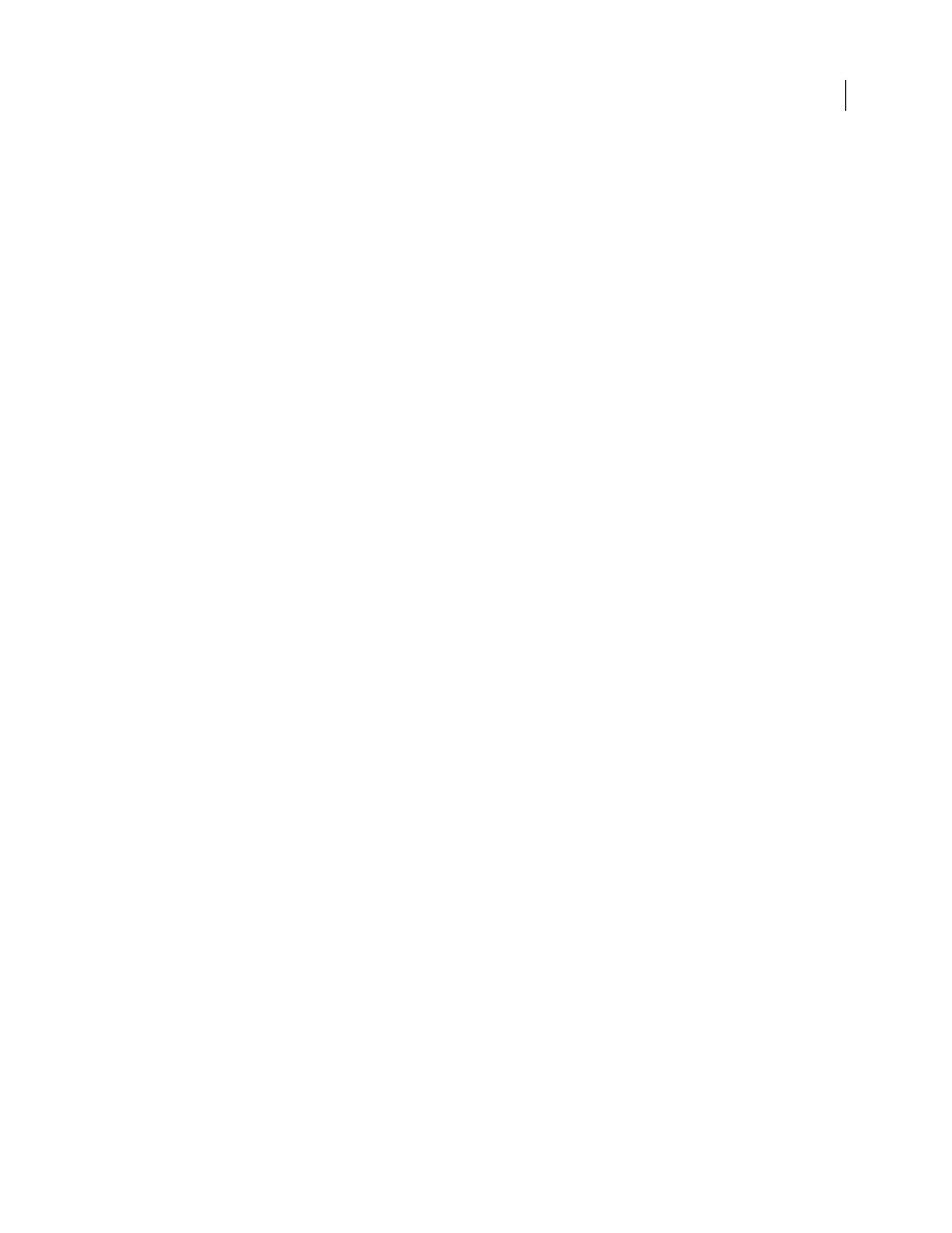
AFTER EFFECTS CS3
User Guide
351
You can scroll through the list of effects and animation presets, or you can search for effects and animation presets
by typing any part of the name in the Contains box.
The options that you choose in the Effects & Presets panel menu determine which items are shown:
Show Effects For All Color Depths
Shows effects that work with any color depth, not just the effects that work with
the depth of the current project.
Show Effects
Shows all available effects.
Show Animation Presets
Shows all animation presets, including those saved by you in the Presets folder.
The panel organizes effects and animation presets according to the option that you select from the panel menu:
Categories, Explorer Folders (Windows) or Finder Folders (Mac OS), or Alphabetical.
Use the following commands in the panel menu to manage your effects and animation presets:
Reveal In Explorer (Windows) or Reveal In Finder (Mac OS)
Opens the folder that contains the effect or animation
preset selected in the Effects & Presets panel.
Refresh List
Updates the list of effects and animation presets.
See also
“Set the color depth” on page 234
Apply an effect or animation preset
•
To apply an effect or animation preset to a single layer, drag the effect or animation preset from the Effects &
Presets panel to a layer in the Timeline, Composition, or Effect Controls panel.
Note: When you’re dragging an effect or animation preset onto a layer in the Composition panel, the name of the layer
under the pointer is shown in the Info panel. If you release the mouse button when the pointer is not over a layer, a new
layer is created to hold the effect or animation preset.
•
To apply an effect or animation preset to one or more layers, select the layers, and then double-click the effect or
animation preset in the Effects & Presets panel.
•
To apply an effect to one or more layers, select the layers, and then choose Effect > [category] > [effect].
•
To apply a recently used or saved animation preset to one or more layers, select the layers, choose Animation >
Recent Animation Presets, and then choose the animation preset from the list.
•
To apply the most recently applied animation preset to one or more layers, select the layers, and then press
Ctrl+Alt+Shift+F (Windows) or Command+Option+Shift+F (Mac OS).
•
To apply the most recently applied effect to one or more layers, select the layers, and then press Ctrl+Alt+Shift+E
(Windows) or Command+Option+Shift+E (Mac OS).
•
To apply an animation preset to one or more layers using Adobe Bridge, select the layers, choose Animation >
Browse Presets, navigate to the animation preset, and then double-click it.
•
To apply the effect settings from an animation preset to the current instance of an effect, choose the animation
preset name from the Animation Presets menu for the effect in the Effect Controls panel.
•
To copy a layer’s effects to one or more layers, select the effects in the Timeline panel or Effect Controls panel,
choose Edit > Copy, select the target layers, and choose Edit > Paste.
Note: Applying an effect or animation preset to a layer selects the layer.
