Chapter 4: importing, Importing and interpreting footage items, Working with imported files – Adobe After Effects CS3 User Manual
Page 52
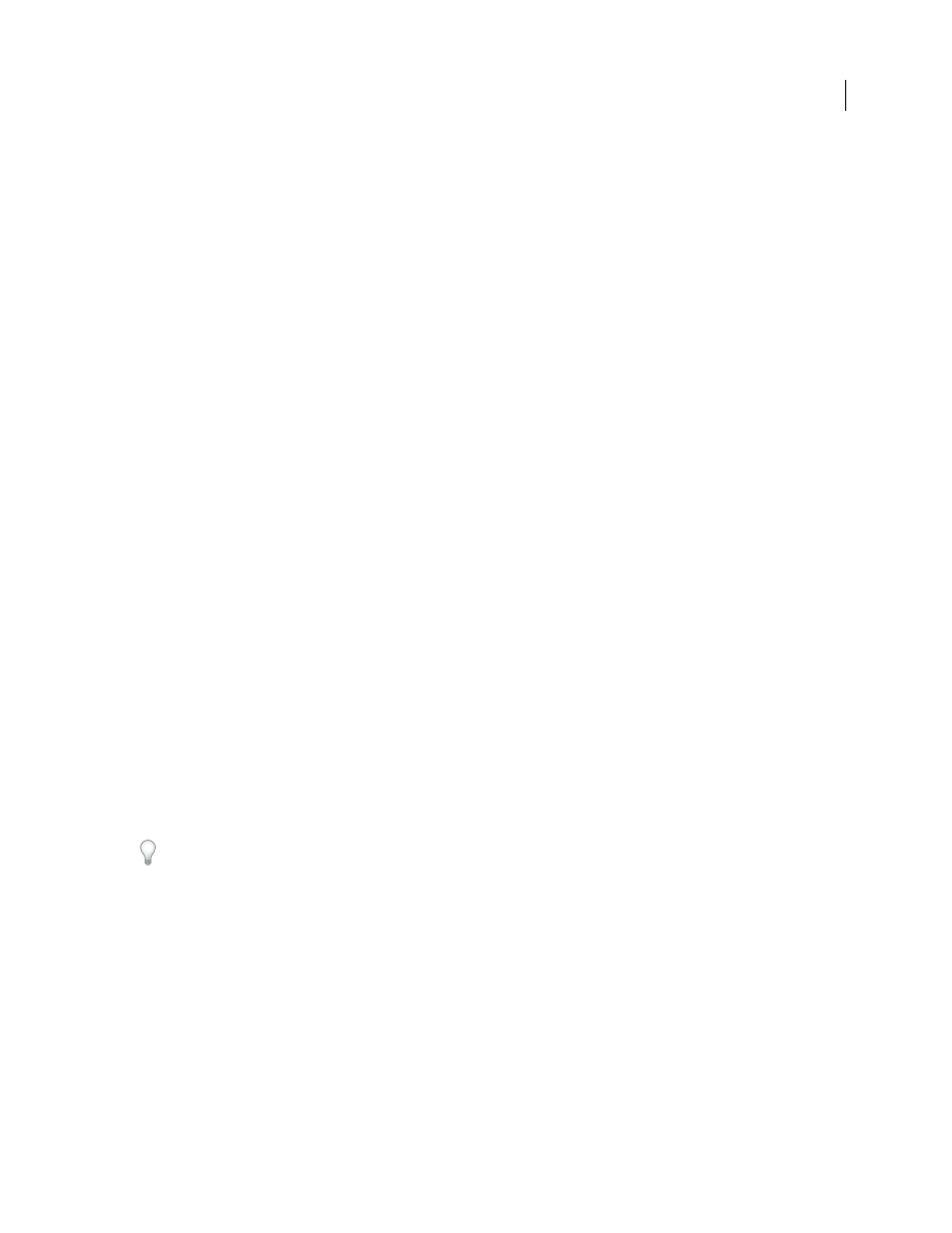
47
Chapter 4: Importing
Importing and interpreting footage items
Working with imported files
You import footage items into a project and use them as sources for layers. You work with collections of layers in a
composition to animate, composite, and apply effects. You can import many different kinds of files, collections of
files, or components of files as sources for individual footage items, including moving image files, still-image files,
still-image sequences, and audio files. You can even create footage items yourself within After Effects, such as solids
and precompositions. You can import footage items into a project at any time.
When you import files, After Effects does not copy the image data itself into your project but creates a reference link
to the footage item in the Project panel. This keeps project files relatively small.
If you delete, rename, or move an imported source file, you break the reference link to that file. When a link is broken,
the name of the source file appears in italics in the Project panel, and the File Path column lists it as missing. If the
footage item is available, you can reestablish the link—usually just by double-clicking the item and selecting the file
again.
To reduce rendering time and increase performance, it is often best to prepare footage before you import it into After
Effects. For example, it is often better to scale or crop a still image in Photoshop before you bring it into After Effects,
rather than scaling and cropping the image in After Effects. It is better to perform an operation once in Photoshop
than to force After Effects to perform the same action many times per second—once for each frame in which the
image appears.
You can use the Footage panel to evaluate footage and perform simple editing tasks, such as trimming a footage item’s
duration.
To save time and minimize the size and complexity of a project, import a footage item once and then use it multiple
times in a composition. It is occasionally useful, however, to import a footage item more than once, such as when
you want to use it at two different frame rates.
If you use another application to modify a footage item that is used in a project, the changes appear in After Effects
the next time that you open the project or select the footage item and choose File > Reload Footage.
To replace a layer’s source footage item with another footage item, without affecting edits made to the layer
properties, select the layer and then Alt-drag (Windows) or Option-drag (Mac OS) the new footage item onto the
layer in the Timeline panel.
For introductions to digital video, digital audio, high-definition video, DVD, compression, and streaming video, visit
the Adobe website at
See also
