Add xmp metadata to an exported file, About compression of movie files – Adobe After Effects CS3 User Manual
Page 623
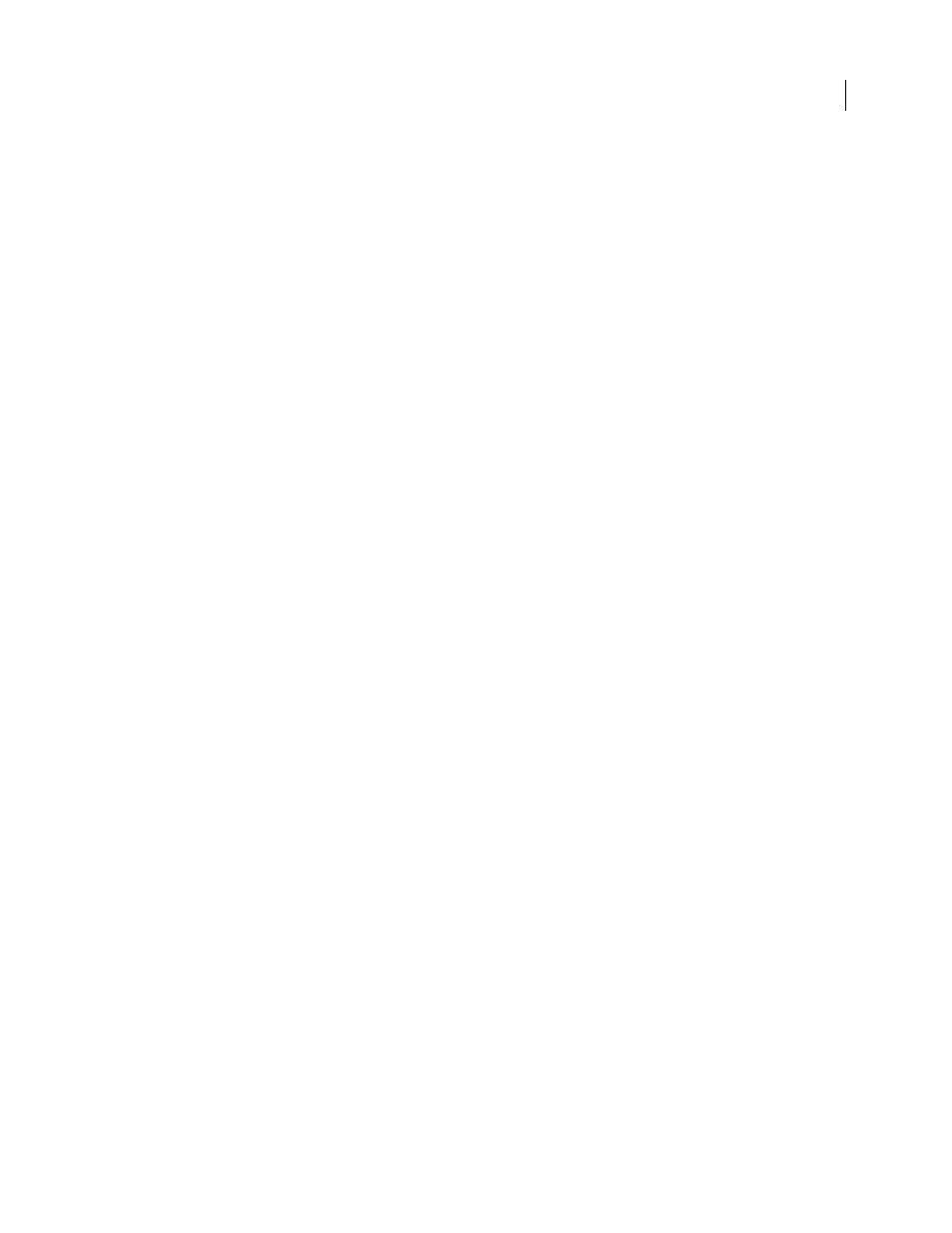
AFTER EFFECTS CS3
User Guide
618
Add XMP metadata to an exported file
Metadata is descriptive file information that can be searched and processed by a computer. Adobe’s eXtensible
Metadata Platform (XMP) lets you include metadata with a file to provide information about the contents of the file.
Applications that support XMP can read, edit, and share this information across databases, file formats, and
platforms. Some Adobe software, such as Adobe Bridge, can use or write XMP information.
You can specify XMP metadata to be included with files you export using the Adobe Media Encoder.
❖
In the Export Settings dialog box, select XMP Info on the settings tab menu, and then enter information in the
appropriate fields.
Preview a movie on a virtual mobile device using After Effects
Using Adobe Device Central, you can preview movies formatted for mobile devices in emulations of those devices.
This option is available for most of the H.264 formats listed in the Adobe Media Encoder.
1
Start After Effects.
2
In the Project panel, select the composition to preview.
3
Choose Composition > Add to Render Queue.
4
In the Render Queue panel, click the underlined text to the right of Output Module, or select Custom from the
Output Module menu.
5
In the Output Modules Settings dialog box, choose H.264 from the Format menu.
6
In the Export Settings section of the H.264 dialog box, select Open in Device Central.
7
Modify other settings as desired and click OK.
8
Click OK to close the Output Module Settings dialog box.
9
In the Render Queue panel, click Render.
Rendering may take a few minutes, depending on the size of the file. When rendering is complete, a temporary file
is displayed in the Adobe Device Central Emulator tab. To continue testing, double-click the name of a different
device in the Device Sets or Available Devices lists.
About compression of movie files
Compression is essential to reducing the size of movies so that they can be stored, transmitted, and played back effec-
tively. When exporting or rendering a movie file for playback on a specific type of device at a certain bandwidth, you
choose a compressor/decompressor (also known as an encoder/decoder, or codec), to compress the information and
generate a file readable by that type of device at that bandwidth.
A wide range of codecs is available; no single codec is best for all situations. For example, the best codec for
compressing cartoon animation is generally not efficient for compressing live-action video. When compressing a
movie file, you can fine-tune it for the best-quality playback on a computer, a mobile device, the web, or a DVD
player. Depending on which encoder you use, you may be able to reduce the size of compressed files by removing
artifacts that interfere with compression, such as random camera motion and excessive film grain.
The codec you use must be available to your entire audience. For instance, if you use a hardware codec on a capture
card, your audience must have the same hardware codec installed, or a software codec that emulates it.
For more information about compression, see
.
