Work in the render queue panel – Adobe After Effects CS3 User Manual
Page 596
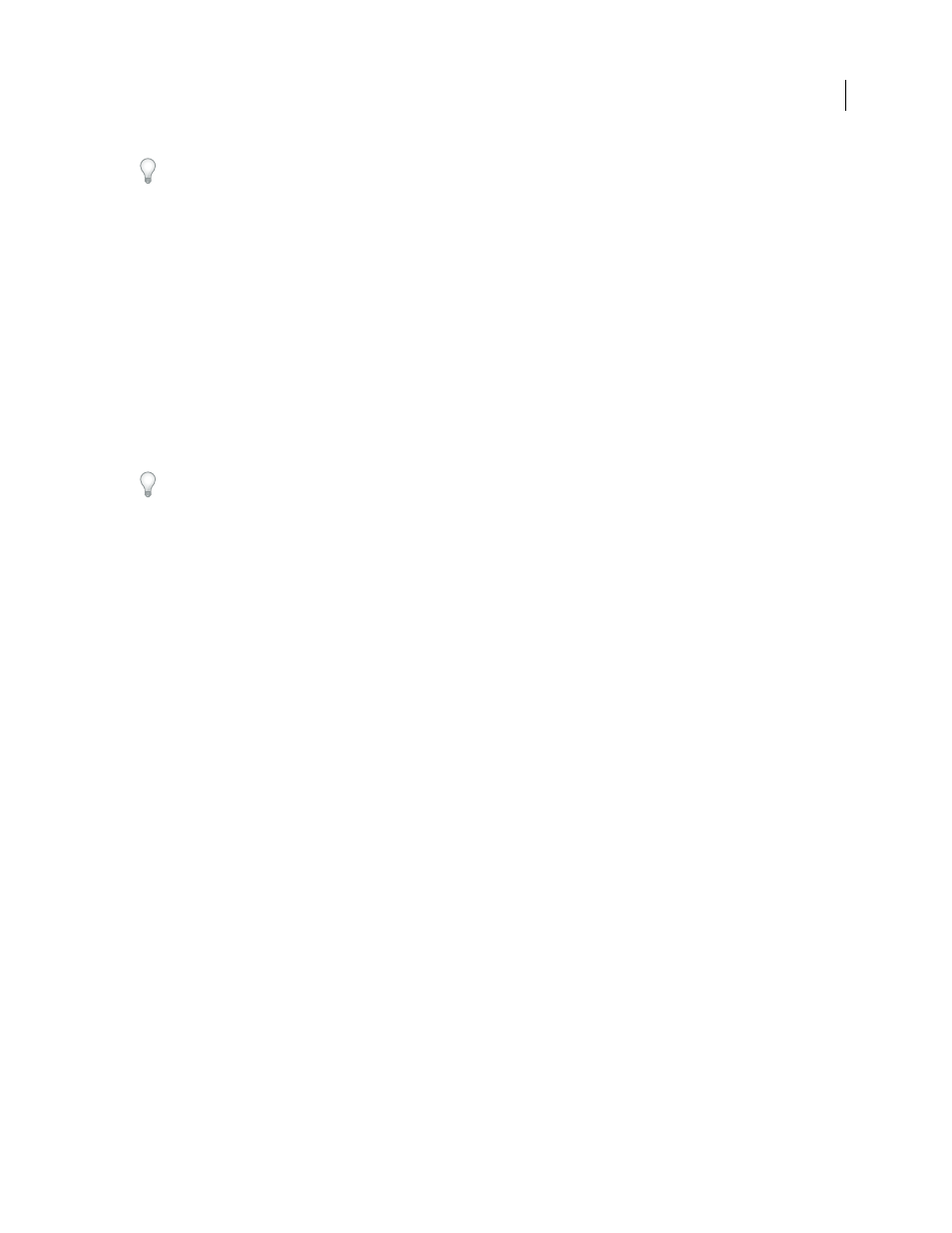
AFTER EFFECTS CS3
User Guide
591
To create a new composition from a footage item and add that composition to the render queue, drag the footage
item from the Project panel to the Render Queue panel. This is a convenient way to convert a footage item from one
format to another.
Work in the Render Queue panel
Use the Render Queue panel to render compositions, apply render settings and output module settings, and obtain
information on the rendering process.
When you place a composition into the Render Queue panel, it becomes a render item. You can add many render
items to the render queue, and After Effects can render multiple items in a batch, unattended. When you click the
Render button in the upper-right corner of the Render Queue panel, all items with the status of Queued are rendered
and output in the order in which they are listed in the Render Queue panel.
When rendering of a render item is complete, it remains in the Render Queue panel with its status changed to Done
until you remove the item from the Render Queue panel. You cannot re-render a completed item, but you can
duplicate it to create a new item in the queue with the same settings or with new settings.
When working with multiple render items, it is often useful to add comments in the Comments column in the Render
Queue panel. If the Comments column is not visible, right-click (Windows) or Control-click (Mac OS) a column
heading, and choose Columns > Comments.
See also
“Render and export a movie using the render queue” on page 590
Render item statuses
Each render item has a status, which appears in the Status column in the Render Queue panel:
Unqueued
The render item is listed in the Render Queue panel but is not ready to render. Confirm that you have
selected the desired render settings and output module settings, and then select the Render option to queue the
render item.
Queued
The render item is ready to render.
Needs Output
An output file name has not been specified. Choose a value from the Output To menu, or click the
underlined Not Yet Specified text next to the Output To heading to specify a file name and path.
Failed
After Effects was unsuccessful in rendering the render item. Use a text editor to view the log file for specific
information on why the rendering was unsuccessful.
User Stopped
The rendering process was stopped.
Done
The rendering process for the item is complete.
Manage render items and change render statuses
•
To remove a render item from the render queue (change its status from Queued to Unqueued), deselect its entry
in the Render column. The item remains in the Render Queue panel.
•
To change a render item’s status from Unqueued to Queued, select its entry in the Render column.
•
To remove a render item from the Render Queue panel, select the item and press Delete, or choose Edit > Clear.
•
To rearrange items in the Render Queue panel, drag an item up or down the queue. A heavy black line appears
between render items, indicating where the item will be placed.
