Apply frame blending to a layer, Ee “apply – Adobe After Effects CS3 User Manual
Page 230
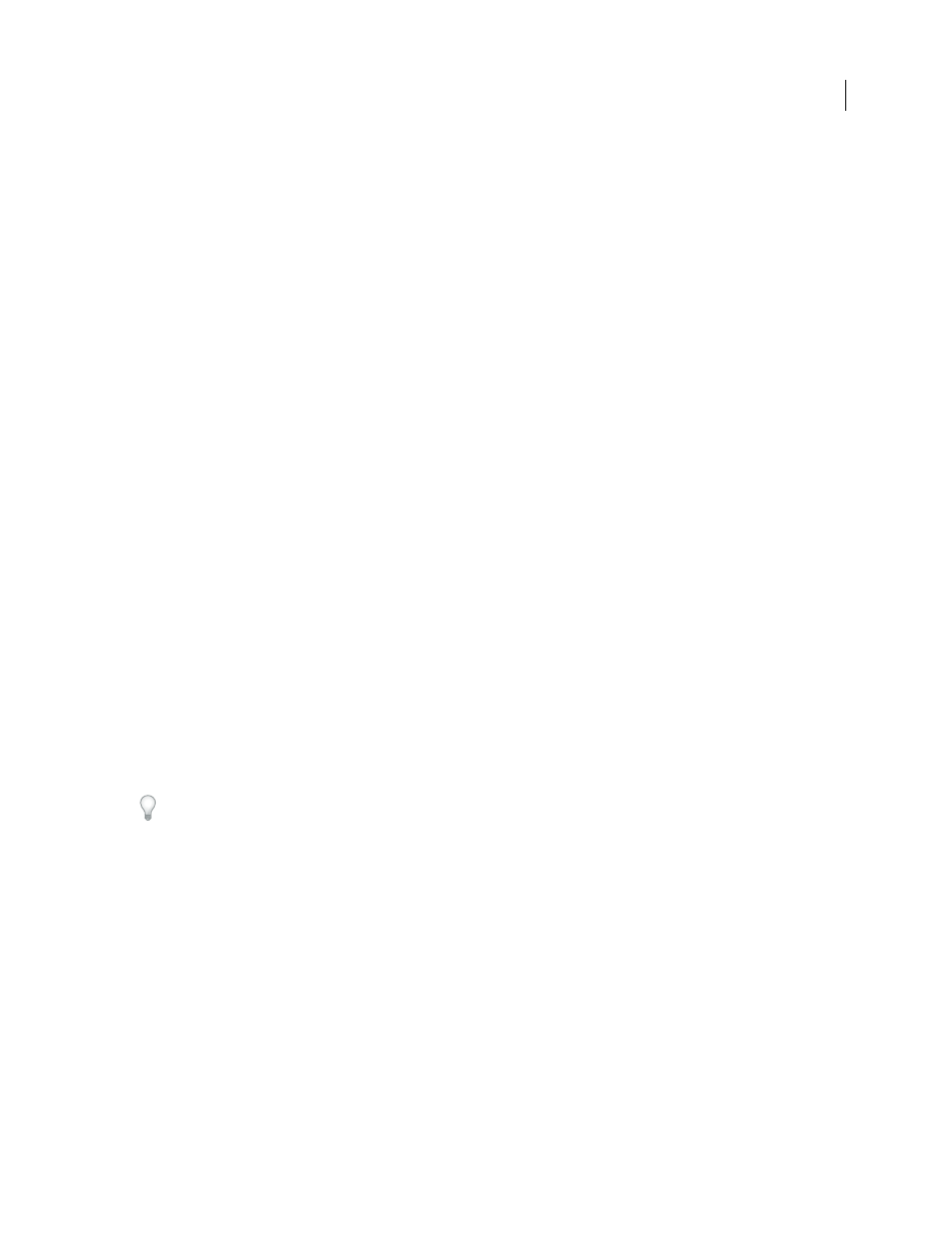
AFTER EFFECTS CS3
User Guide
225
See also
“Preview video and audio” on page 120
Change the pitch of an audio layer
1
In a Composition or Timeline panel, select the layer you want to remap.
2
Choose Layer > Time > Enable Time Remapping.
3
Click the Graph Editor button in the Timeline panel to display the Graph Editor, if necessary.
4
Click the Choose Graph Type And Options button at the bottom of the Graph Editor and choose Edit Speed
Graph.
5
Move the current-time indicator to the frame where you want change to begin, and then click the Add A Keyframe
button.
6
On the speed graph below the keyframe, drag a marker, watching the Speed value as you drag.
•
To lower the pitch, drag the speed graph marker down.
•
To increase the pitch, drag the speed graph marker up.
Remove clicks from new In and Out points
1
If necessary, choose panel > Audio.
2
In the Timeline panel, select the audio (or audio and video) layer to which you applied time-remapping.
3
Expand the layer outline to display the Audio property and then the Audio Levels property.
4
Move the current-time indicator to the new In point and choose Animation > Add Audio Levels Keyframe.
5
In the Audio panel, change the decibel value to 0.0.
6
Press the Page Up key on your keyboard to move the current-time indicator to the previous frame.
7
In the Audio panel, change the decibel level to -96.0.
8
Move the current time to the new Out point and set the decibel level to 0.
9
Press the Page Down key to move the current-time indicator to the next frame.
10
In the Audio panel, change the decibel level to -96.0.
You can change the decibel Slider Minimum value in the Audio Options dialog box, which is available from the
Audio panel menu.
Apply frame blending to a layer
When you time-stretch footage to a slower frame rate or to a rate lower than that of its composition, movement can
appear jerky. This jerky appearance results because the layer now has fewer frames per second than the composition.
Likewise, the same jerky appearance can occur when you time-stretch or time-remap footage to a frame rate that is
faster than that of its composition. To create smoother motion when you slow down or speed up a layer, use frame
blending.
After Effects provides two types of frame blending: Frame Mix and Pixel Motion. Frame Mix takes less time to
render, but Pixel Motion provides much better results, especially for footage that has been drastically slowed down.
Frame blending slows previewing and rendering. To speed things up, you can apply frame blending without using it
to redraw or render.
