Paint with the brush tool – Adobe After Effects CS3 User Manual
Page 310
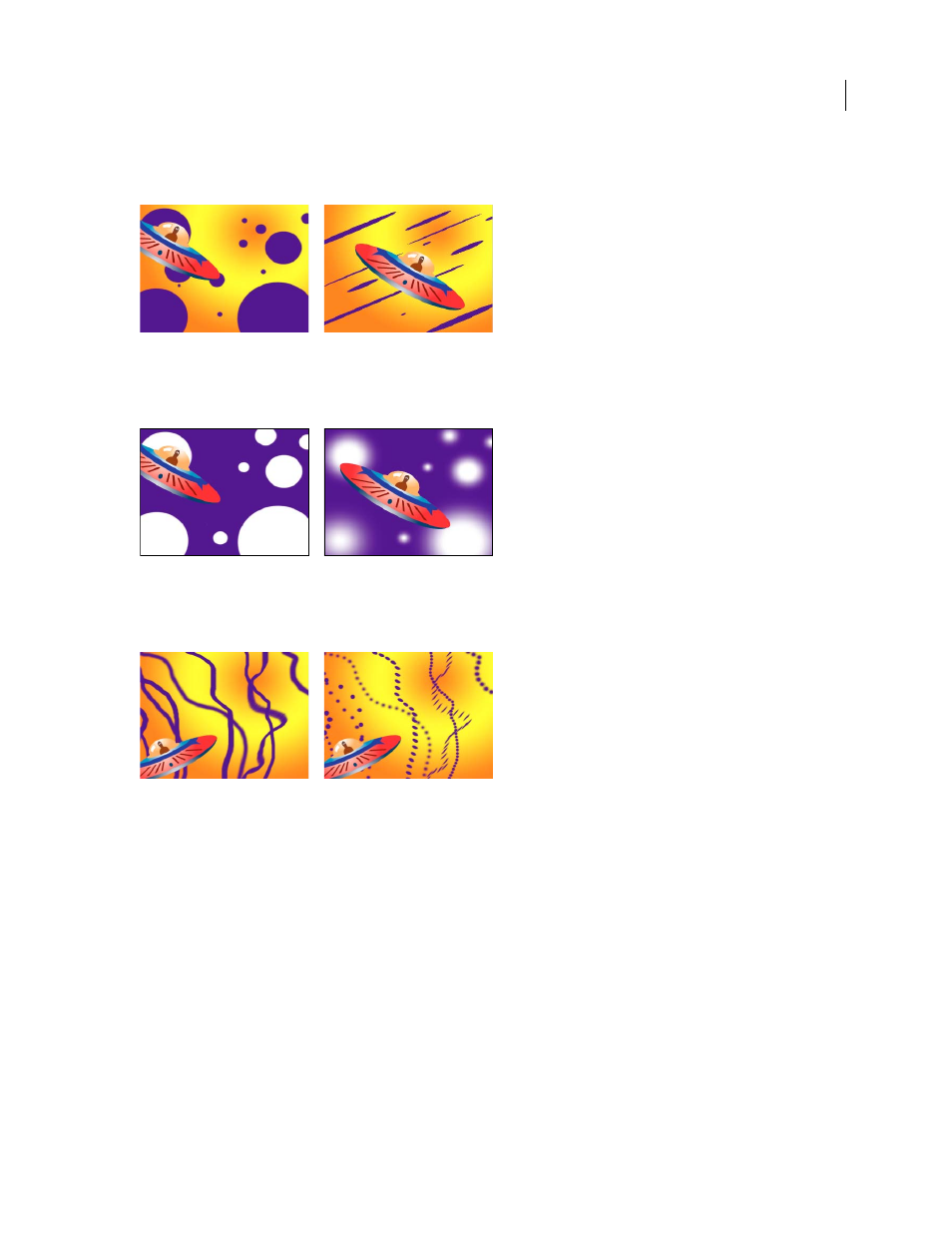
AFTER EFFECTS CS3
User Guide
305
Roundness
The ratio between the brush’s short and long axes. A value of 100% indicates a circular brush, a value of
0% indicates a linear brush, and intermediate values indicate elliptical brushes.
Brush strokes using 100% roundness (left) and varying percentages (right)
Hardness
Controls the brush stroke’s transition from 100% opaque at the center to 100% transparent at the edges.
Even with high hardness settings, only the center is fully opaque.
Hardness settings at 100% (left) and 0% hardness (right)
Spacing
The distance between the brush marks in a stroke, measured as a percentage of the brush diameter. When
this option is deselected, the speed at which you drag to create the stroke determines the spacing.
Decrease spacing for continuous strokes (left); increase spacing for dashed strokes (right).
Brush Dynamics
These settings determine how brush marks are controlled by the features of a pressure-sensitive
digitizing tablet, such as a Wacom pen tablet. For each brush, you can choose Pen Pressure, Pen Tilt, or Stylus Wheel
for Size, Angle, Roundness, Opacity, and Flow to indicate what features of the pen tablet you would like to use to
control brush marks. For example, you can vary the thickness of brush marks by setting Size to Pen Pressure and
pressing more firmly when drawing some portions of the stroke. If Size is not set to Off, Minimum Size specifies the
size of the thinnest brush mark.
Paint with the Brush tool
Use the Brush tool to paint on a layer in the Layer panel with the current foreground color.
Important: To specify settings for a paint stroke before you apply it, use the Paint and Brush Tips panels. To change and
animate properties for a paint stroke after you’ve applied it, use the stroke’s properties in the Timeline panel.
