Precompose layers, Pre-render a nested composition – Adobe After Effects CS3 User Manual
Page 119
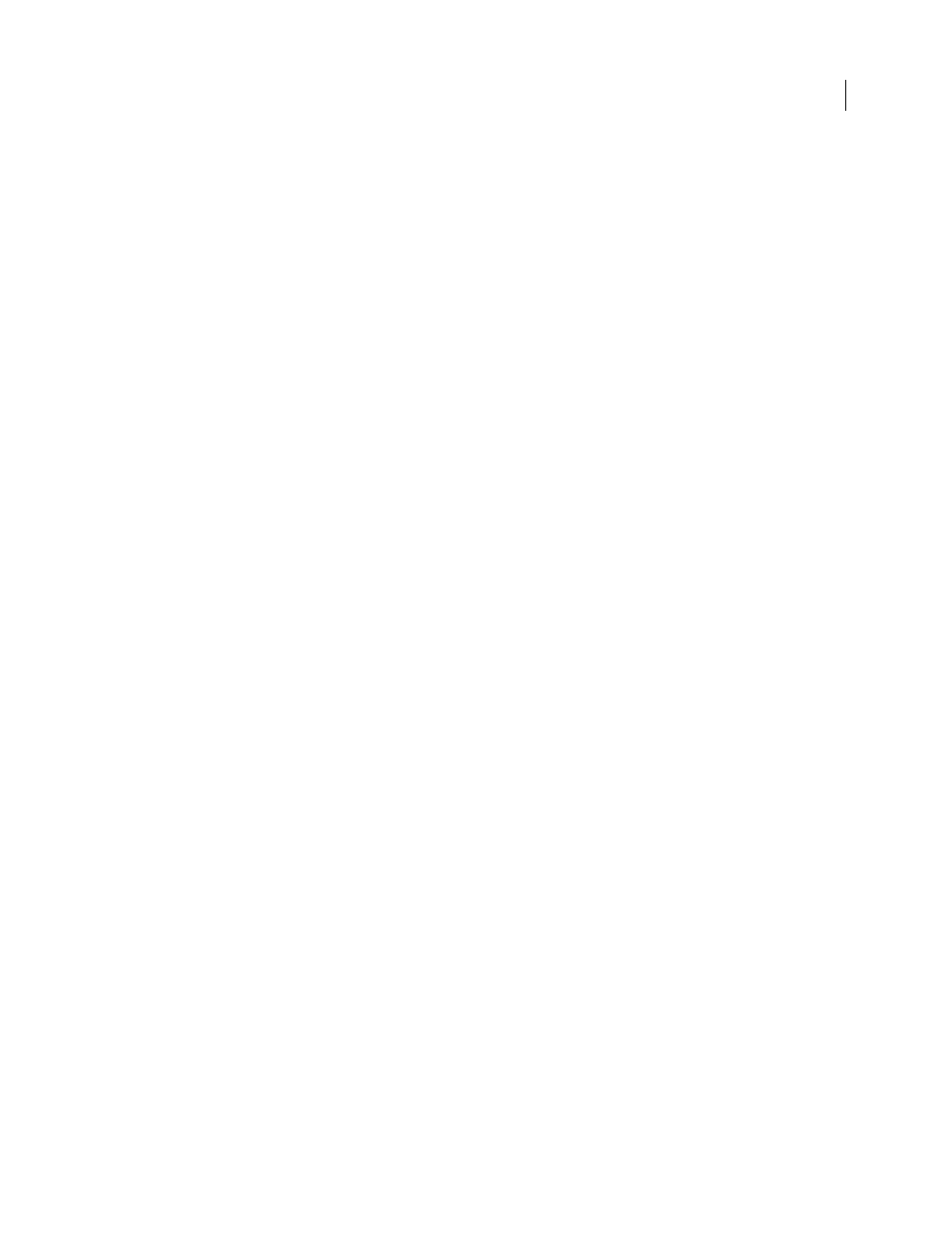
AFTER EFFECTS CS3
User Guide
114
In the Advanced composition settings (Composition > Composition Settings), choose Preserve Resolution When
Nested or Preserve Frame Rate When Nested Or In Render Queue for a composition to retain its own resolution or
frame rate, and not inherit those settings from the containing composition. For example, if you deliberately used a
low frame rate in a composition to create a jerky, hand-animated result, you should preserve the frame rate for that
composition when it is nested. Similarly, the results of rotoscoping may look wrong when converted to a different
frame rate or resolution. Use this setting instead of the Posterize Time effect, which is less efficient.
Changing the current time in one panel updates the current time in other panels associated with that composition.
By default, the current time is also updated for all compositions related to the current composition by nesting. To
prevent compositions related by nesting from updating their current times when you change the current time in one
composition, deselect the Synchronize Time Of All Related Items preference (Edit > Preferences > General
(Windows) or After Effects > Preferences > General (Mac OS)).
See also
“Create layers from footage items” on page 135
“How render order and collapsed transformations affect 3D layers” on page 175
“Layer switches and columns in the Timeline panel” on page 147
“Work with parent and child layers” on page 158
Precompose layers
Precomposing layers places them in a new composition (sometimes called a precomposition), which replaces the
layers in the original composition. Precomposing a single layer is useful for adding transform properties to a layer
and influencing the order in which elements of a composition are rendered.
1
Select the layers in the Timeline panel, and choose Layer > Pre-compose or press Ctrl+Shift+C (Windows) or
Command+Shift+C (Mac OS).
2
Select one of the following:
Leave All Attributes In
Leaves the properties and keyframes of the precomposed layer in the original composition,
applied to the new layer that represents the precomposition. The frame size of the new composition is the same as
the size of the selected layer. This option is not available when you select more than one layer, a text layer, or a shape
layer.
Move All Attributes Into The New Composition
Moves the properties and keyframes of the precomposed layers one
level further from the root composition in the composition hierarchy. When you use this option, changes you applied
to the properties of the layers remain with the individual layers within the precomposition. The frame size of the new
composition is the same as that of the original composition.
Pre-render a nested composition
A complex nested composition can take a long time to preview and render. If you have a nested composition that you
do not expect to work on further, you can save time during each previewing and rendering operation by pre-
rendering the nested composition into a movie and replacing the composition with the rendered movie. You can still
make changes to the original nested composition, because it remains in the project list. If you make a significant
change to the original nested composition, just render it again.
Pre-rendering a nested composition is particularly beneficial when you will use it multiple times in a project. Using
a pre-rendered movie in place of a nested composition also saves time and memory when you render the final
version of the main composition.
