Add grain effect – Adobe After Effects CS3 User Manual
Page 464
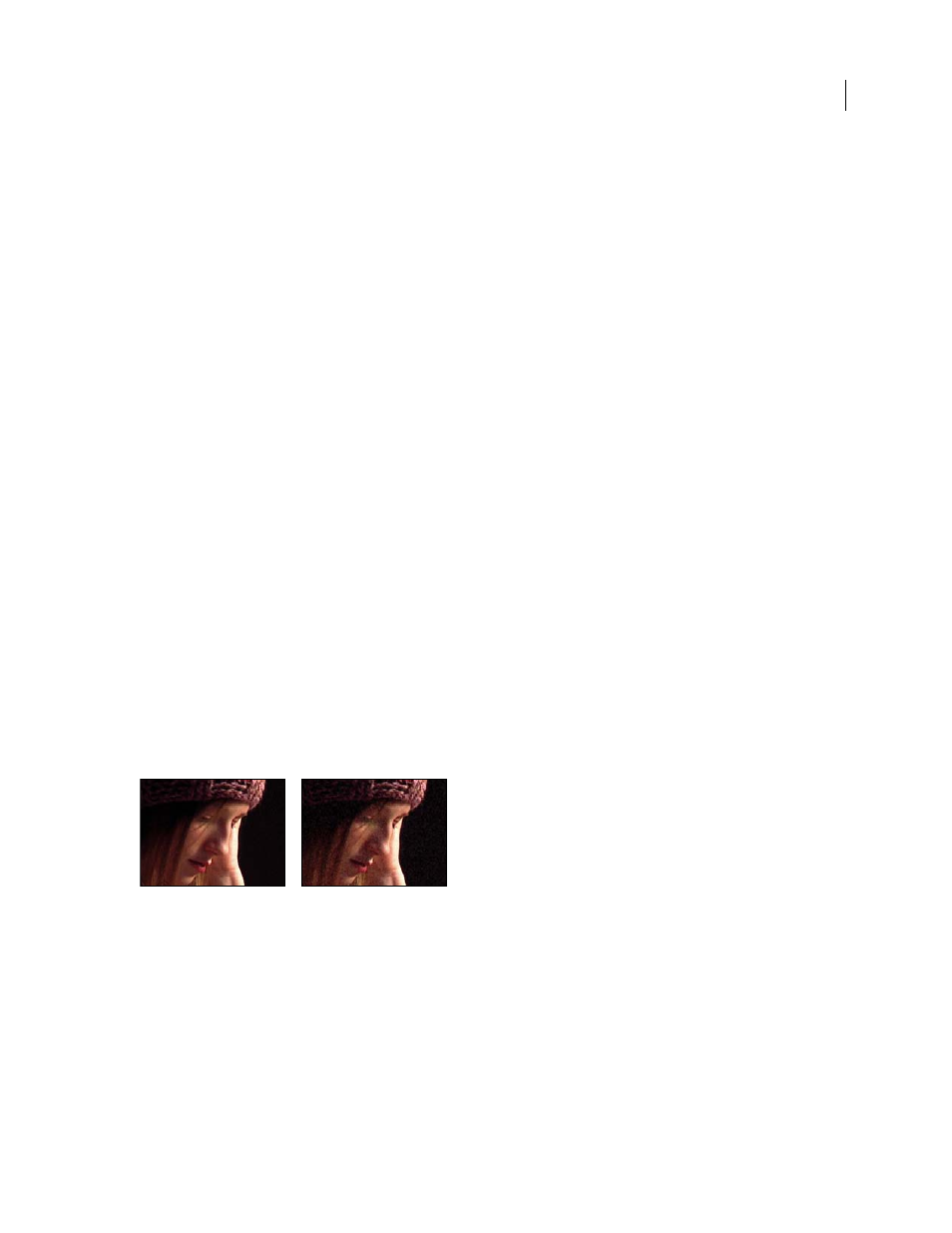
AFTER EFFECTS CS3
User Guide
459
Using the Color controls group in the Effect Controls panel, you can adjust any of the following:
Monochromatic
Gives the added noise a single tint. By default, the tones are black and white, but you can change the
Tint Color to make it a gradient of any color. (The Saturation and Channel Intensities controls aren’t available if
Monochromatic is selected.)
Tint Amount
Controls the depth and intensity of the color shift.
Tint Color
Controls the color the added noise shifts toward.
Saturation
Controls the amount and vividness of the color.
The Blending Mode in the Application controls determines how the color value of the generated noise combines with
the color value of the underlying source layer at each pixel:
Film
Makes the generated grain appear embedded in the image. This mode affects darker colors more than lighter
ones, just as the grain in a film negative appears.
Multiply
Multiplies the color values of the noise and the source. However, the result may be either lighter or darker
than the original, because the noise may have either a positive or negative value.
Add
Combines the color values of the pixel in the source with the noise. However, the result isn’t always lighter than
the original because the noise created by grain effects can have either a positive or negative value.
Screen
Multiplies the inverse brightness values of the noise and the source. The effect is like printing from a multiple
exposure on a negative. The result is always brighter than the original.
Overlay
Combines the behavior of Film and Multiply: Both shadows and highlights get less grain, while midtones
get a full application of grain.
Add Grain effect
The Add Grain effect generates new noise from nothing and does not take samples from existing noise. Instead, a
number of parameters and presets for different types of film can be used to synthesize many different types of noise
or grain. You can modify virtually every characteristic of this noise, control its color, apply it to the image in several
ways, even animate it or apply it selectively to only a part of your image.
This effect works with 8-bpc and 16-bpc color.
Original (left), and with effect applied (right)
The distribution of the added noise over the color channels does affect the overall color of the resulting image. With
a dark background, the noise tends to add to the image visually, so a red tint or more noise in the red channel gives
a reddish hue to the image. With a bright background, the noise tends to subtract from the image visually, so a red
tint or more noise in the red channel gives a cyan color. The result also depends on the Blending Mode control in the
Application controls group.
Note: The actual grain of your image may vary from the film presets, because of factors such as exposure and scanning
resolution.
