Importing aaf and omf files (windows only) – Adobe After Effects CS3 User Manual
Page 80
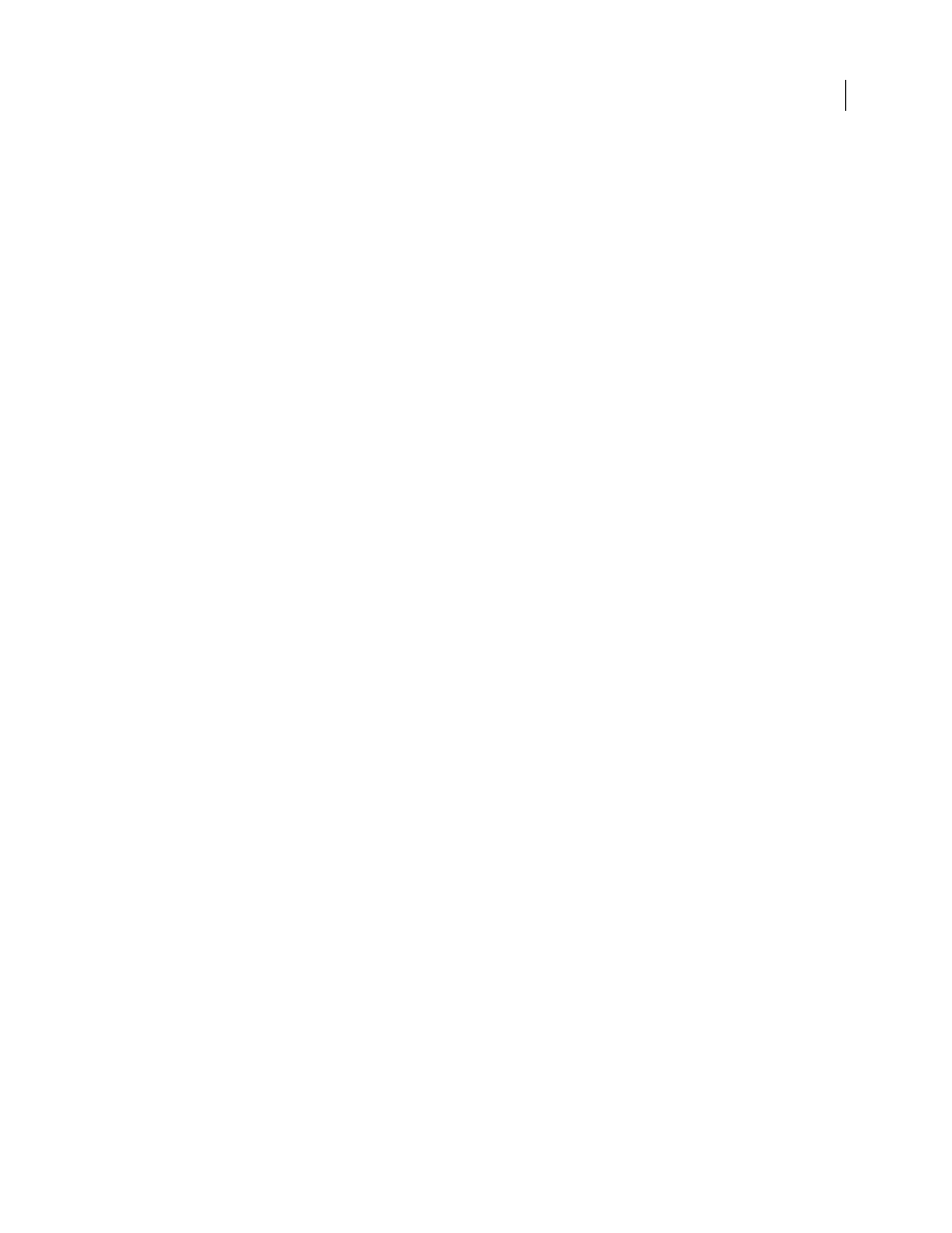
AFTER EFFECTS CS3
User Guide
75
For additional information on the Panasonic P2 format and workflows with Adobe digital video software, see the
Adobe website:
•
P2 workflow guide for Adobe digital video products:
•
Dave Helmly’s video introduction to the P2 workflow in After Effects:
Importing AAF and OMF files (Windows only)
AAF (Advanced Authoring Format) is a multimedia file interchange format that contains all of the editing decisions
of a project from a non-linear editor (NLE). Using AAF, you can exchange NLE projects between platforms, systems,
and applications. AAF files do not contain media, such as video and audio; rather, they contain editing decisions and
links to media.
OMF (Open Media Framework) is an extensible, object-oriented format that provides a means of tracking
production and post-production information. Unlike AAF files, OMF files can contain media as well as project
information. An AAF file may link to an associated OMF file as a media source. When you import an AAF file that
references an OMF file, the OMF footage is also imported. After Effects imports only raw (essence) OMF files, which
are OMF files that have embedded media and no project information. After Effects doesn't import OMF project files.
You can use an application such as Automatic Duck to import OMF project files on Windows or Mac OS.
Note: You can also output to OMF. See “Render a composition to OMF (Windows only)” on page 622.
The following OMF codecs are supported for importing and outputting to OMF: Uncompressed, Avid AVR, Avid
JPEG, JFIF, and DV.
The OMF file format supports video only. Avid editing systems store audio files as separate .wav files, which you can
import into After Effects if desired. Depending on the resolution and codec, each frame may be composed of a full
noninterlaced frame, two interlaced fields, or a single line-doubled field (for single-field media). The codec used to
encode the media is displayed in the footage information area in the Project panel.
To ensure that the project that you want to import conforms to general AAF specifications and is compatible with
After Effects, consider the following:
Character limits for names
The folder name (based on the AAF file name) created in the Project panel is truncated
to 31 characters, the maximum limit in After Effects. Names for items in the Project panel and for layers in the
Timeline panel are also truncated to 31 characters.
Platform-specific footage references
Footage references are saved with platform-specific paths and file names in the
AAF file.
Separate video and audio tracks
An AAF file can have separate clips for audio and video. When the AAF file is
imported into After Effects, each clip is converted into a layer. For an audio clip, only the audio switch is enabled for
the layer. For a video clip, only the video switch is enabled for the layer.
Clips on the same track
Clips that appear on the same track in Avid appear as separate layers in After Effects.
Depth order of video and audio tracks
During AAF import, video tracks are processed before audio tracks, so
converted audio layers will appear above video layers in the After Effects Timeline panel.
Different image dimensions and pixel aspect ratios
When an Avid editing system imports footage, it is scaled to the
dimensions of the project regardless of the original dimensions of the footage. When the AAF file is imported into
After Effects, footage appears with its original dimensions and pixel aspect ratio, which may be different from the
dimensions of the project. You can use the Interpret Footage command in After Effects to make pixel aspect ratio
adjustments.
