Adobe After Effects CS3 User Manual
Page 35
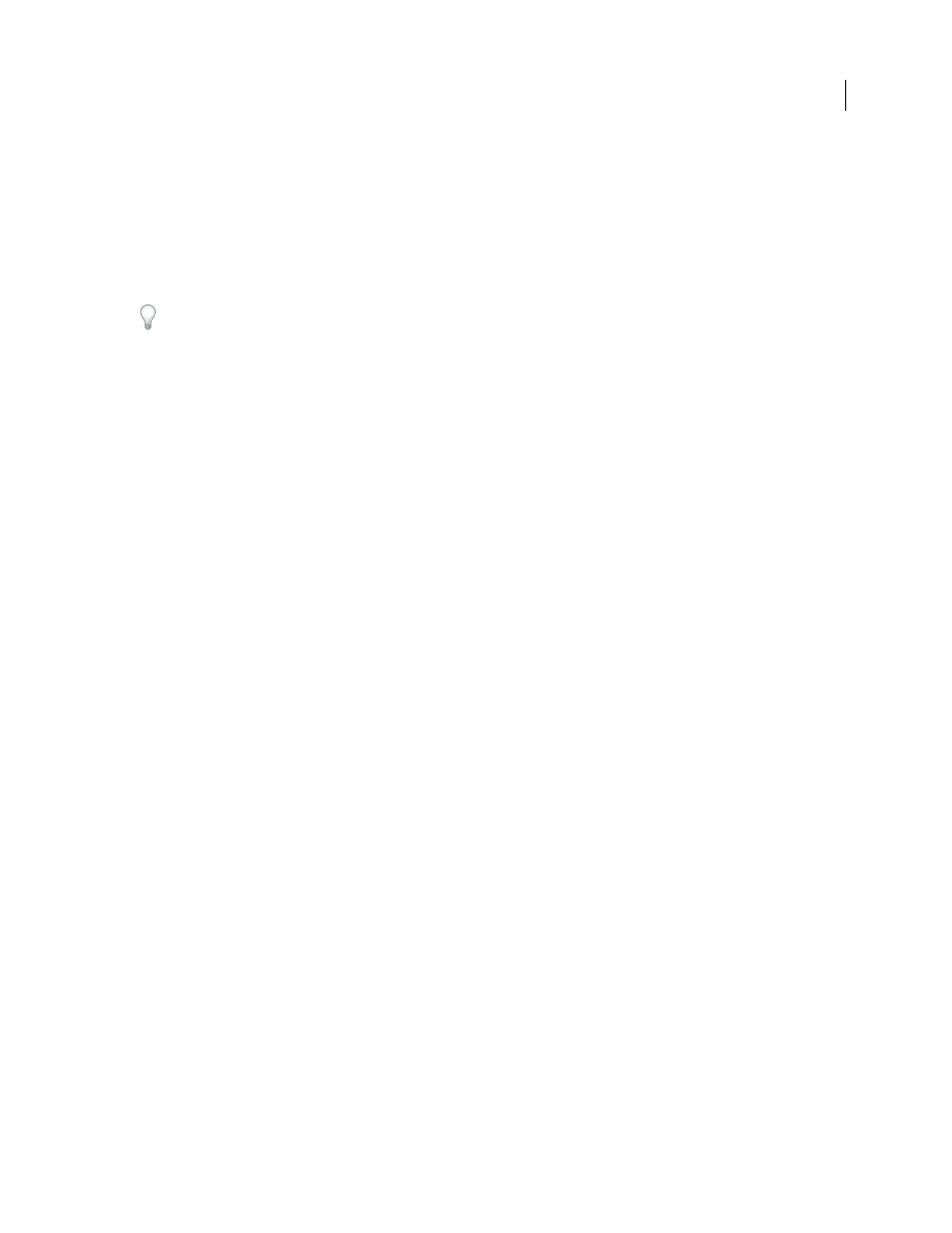
AFTER EFFECTS CS3
User Guide
30
Composition settings
After you prepare and import footage items, you use these footage items to create layers in a composition, where you
animate and apply effects. When you create a composition, specify composition settings such as resolution, frame
size, and pixel aspect ratio for your final rendered output. Although you can change composition settings at any time,
it’s best to set them correctly as you create each new composition to avoid unexpected results in your final rendered
output. For example, the composition frame size should be the image size in the playback medium. See “Work with
composition settings” on page 110.
If you’ll be rendering a composition to more than one media format, always match the resolution setting for your
composition to the highest resolution setting used for your output. Later, you can use output modules in the Render
Queue panel to render a separate version of the composition for each format. See “Work with output module settings”
on page 599.
Performance, memory, and storage considerations
If you work with large compositions, make sure that you configure After Effects and your computer to maximize
performance. Complex compositions can require a large amount of memory to render, and the rendered movies can
take a large amount of disk space to store. Before you attempt to render a three-hour movie, make sure that you have
the disk space available to store it. See “Memory, storage, and performance” on page 37.
Planning for playback from film, videotape, and DVD
If you’re creating a movie for film, consider both the frame aspect ratio of your composition and the frame rate of
your source footage. For footage that was transferred from film to video using the 3:2 pulldown telecine method, you
must remove 3:2 pulldown before adding effects. See “Remove 3:2 or 24Pa pulldown from video” on page 72.
For film and video, try to match import and composition settings with settings in the output module used to render
a movie. In some cases, you may want to conform footage to a frame rate different than the frame rate of the source
footage. For example, you may want to conform 25 fps PAL to 24 fps for film. See “Converting movies” on page 630.
If your final output will be videotape, set up your composition to match the requirements of your capture card; or, if
you use an IEEE 1394 (FireWire) port, choose the appropriate DV preset in the Composition Settings dialog box and
in the export settings of the output module Render Queue panel.
Aharon Rabinowitz has an article on the Creative COW website about planning your project with the final delivery
specifications in mind:
See also
“Work with composition settings” on page 110
“Work with output module settings” on page 599
Planning for playback on computer monitors and mobile devices
When you create a movie for playback on a personal computer—whether downloaded from the web or played from
a CD-ROM—specify composition settings, render settings, and output module settings that keep file size low.
Consider that a movie with a high data rate may not play well from an older CD-ROM drive that cannot read data
from the disc fast enough. Similarly, a large movie may take a long time to download over a dial-up network
connection.
For more information about compression, see the Compression Primer (English only) on the Adobe website at
.
