Adobe After Effects CS3 User Manual
Page 474
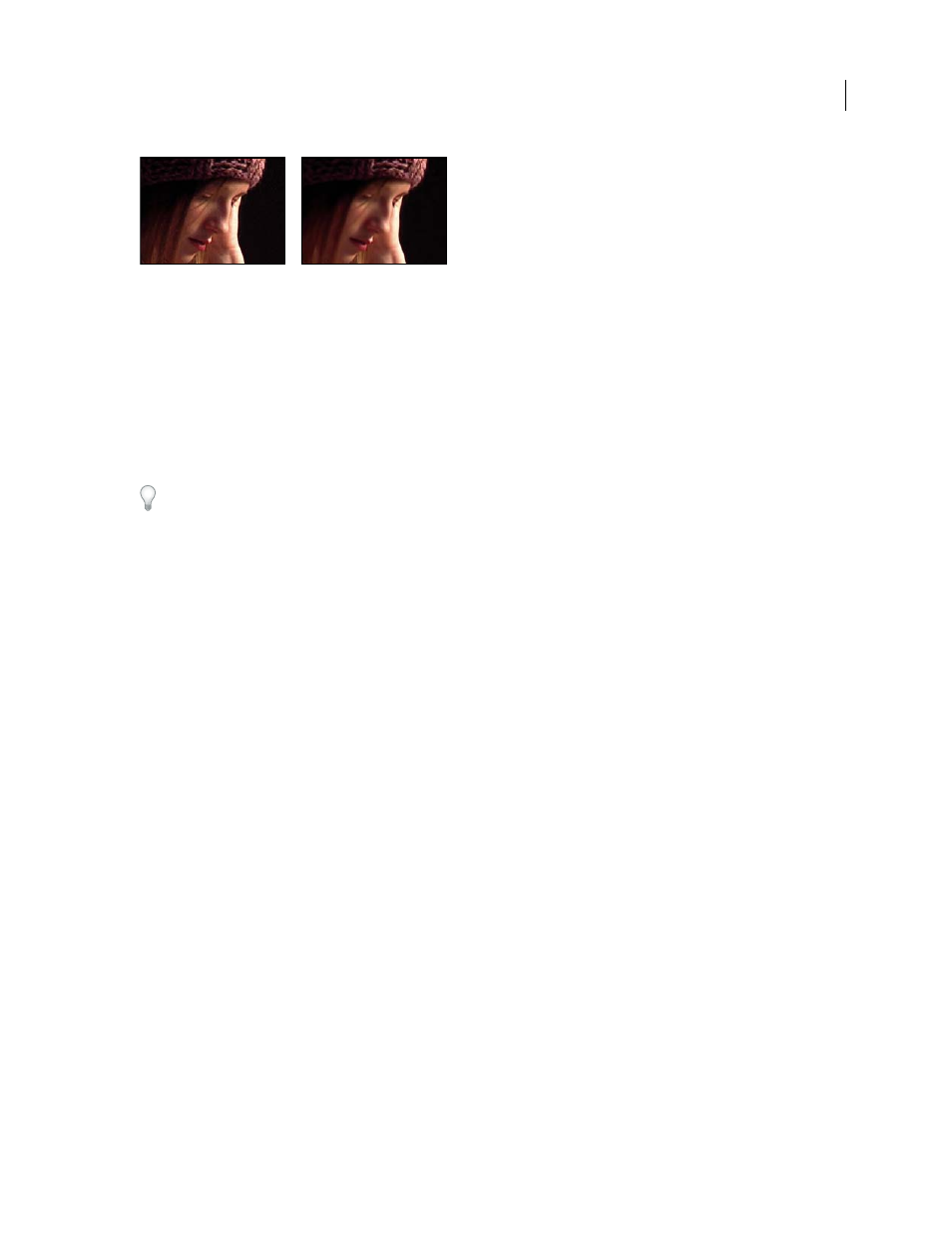
AFTER EFFECTS CS3
User Guide
469
Original (left), and with effect applied (right)
Remove noise or grain from an image
1
Select the layer you want to affect.
2
Choose Effect > Noise & Grain > Remove Grain.
3
Adjust any of the following using the Noise Reduction Settings controls group:
•
To adjust the overall amount of noise in the image, adjust the Noise Reduction value.
•
To adjust the amount of noise on each channel individually, adjust the Red, Green, and Blue Noise Reduction
values in the Channel Noise Reduction controls.
The blue channel often has the most pronounced grain in a chemical film-based image. Try reducing the noise in
only the blue channel to retain all image detail in the other two channels.
4
Adjust the Passes value to control the maximum noise radius that can be detected:
•
If your grain is large and chunky, try increasing the Passes value. A higher number of passes reduces larger-sized
noise.
•
If your render time is longer than desired because your file size is large, try lowering the number of passes to
reduce the memory usage and render time.
Note: Once the optimum number of passes is applied, additional passes have no effect.
5
Choose one of the following from the Mode pop-up menu:
Multichannel
Degrains all channels of a color image together, which generally produces the best results on color
images. This mode takes advantage of correlations between channels to improve the accuracy of the denoising
process.
Single Channel
Degrains each channel independently. Use this mode for a monochromatic image or if Multichannel
causes objectionable color artifacts.
6
Adjust any of the following in the Fine Tuning controls group to improve the balance between noise reduction and
retained sharpness:
Chroma Suppression
Suppresses some of the chroma from the noise to clean up the image. If the noise is very
colorful, increasing this control can help remove it. Setting the amount too high may strip some chroma from the
image itself. (Chroma Suppression has no effect on grayscale images and isn’t available if the Noise Reduction
Settings Mode is Single Channel.)
Texture
Controls the amount of low-level noise that passes through to the output. This is especially useful to reduce
objectionable artifacts or to retain finely textured areas such as wood grain, brick, or the like. Lower values result in
a smoother, possibly artificial-looking result. Higher values may leave the output unchanged from the input.
Noise Size Bias
Controls how the noise reduction process responds to variations in noise size within the same image.
The default value of zero treats all sizes equally. Negative values leave larger residual noise and more aggressively
remove smaller-sized grain; this leaves larger residual noise after degraining. Positive values leave smaller noise and
more aggressively remove noise of larger size.
