Render multiple frames simultaneously – Adobe After Effects CS3 User Manual
Page 45
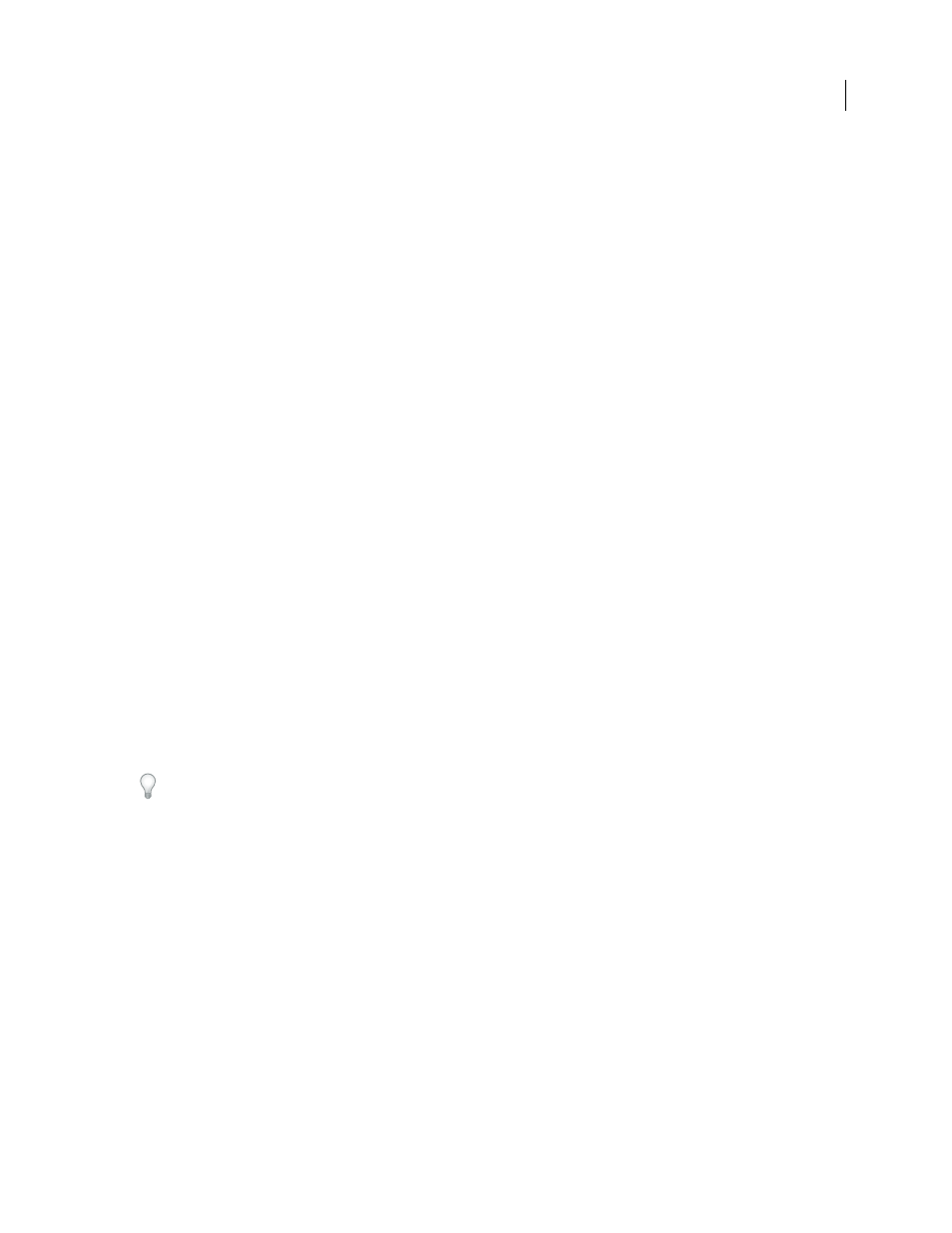
AFTER EFFECTS CS3
User Guide
40
rendering a frame, memory usage drops back down to, at most, the amount set by the Maximum RAM Cache Size
preference.
You can specify values over 100% (where 100% equals the amount of physical RAM you have installed) because
virtual memory uses hard-disk space. Values over 200% are not recommended. The default value is 120%.
Maximum RAM Cache Size
The maximum amount of memory that After Effects will use when not rendering a
frame. This memory includes image caches, the application itself, memory reserved for GPU acceleration, and so on.
This setting determines the amount of memory available for (and therefore the duration of) RAM previews.
If you set this value to greater than the default value of 60%, you may encounter problems such as decreased perfor-
mance when switching from one application to another or increased frequency of errors that say that After Effects
is unable to create an image buffer. Like a hard disk, your address space can become fragmented; if you have
Maximum RAM Cache Size set too high, the memory may become too fragmented to store the next rendered frame.
By lowering the cache percentage, you reduce the chance of fragmentation. Set this value above 60% only if necessary.
You should not set this value above 90%.
When you have enabled multiprocessing, the amount of RAM available to background processes is affected by the
amount of RAM reserved for the foreground process. Decreasing Maximum RAM Cache Size can free memory for
background processes. (See “Render multiple frames simultaneously” on page 40.)
Enable Disk Cache
Moves rendered frames to your hard disk when the RAM cache is full. After Effects will only use
the disk cache to store a frame if it’s faster to retrieve a frame from the cache than to re-render the frame. Select a
folder to contain your cache, and click OK (Windows) or Choose (Mac OS). For the best performance, select a folder
that’s on a different physical hard disk than your source footage. If possible, the folder should be on a hard disk that
uses a different drive controller than the disk that contains your source footage. The disk cache folder can’t be the
hard disk’s root folder.
Maximum Disk Cache Size
Specifies the number of megabytes of hard disk space to use. This should be at least 2
gigabytes (GB).
Prevent DLL Address Space Fragmentation
(Windows only) Select this option to give After Effects access to more
contiguous memory on a computer with a large amount of RAM. This option may be incompatible with some
OpenGL drivers, which can cause a crash when the application starts. If such a crash occurs, the option will become
unchecked automatically to prevent further crashes when you start After Effects.
For information on working with large images and avoiding the error message that says that After Effects ”could not
create image buffer”, see Jonas Hummelstrand’s website:
Render multiple frames simultaneously
After Effects can start additional processes of the After Effects application to run in the background to assist the main
application with the rendering of frames for RAM previews or final output. These background processes have the
name AfterFX.exe (Windows) or aeselflink (Mac OS).
Each background process renders its own frame and runs on a separate processor core (CPU). The number of
processes used to render multiple frames simultaneously is never more than the number of processors. The number
of background processes that can run on your computer also depends on the total amount of system RAM and the
amount of RAM that is assigned to the main application (Maximum RAM Cache Size). The amount of RAM
required for each background process varies depending on your system configuration; at least 1GB per process is
recommended.
Note: You can check the current value for Maximum RAM Cache Size by choosing Edit > Preferences > Memory &
Cache (Windows) or After Effects > Preferences > Memory & Cache (Mac OS).
