Adobe After Effects CS3 User Manual
Page 137
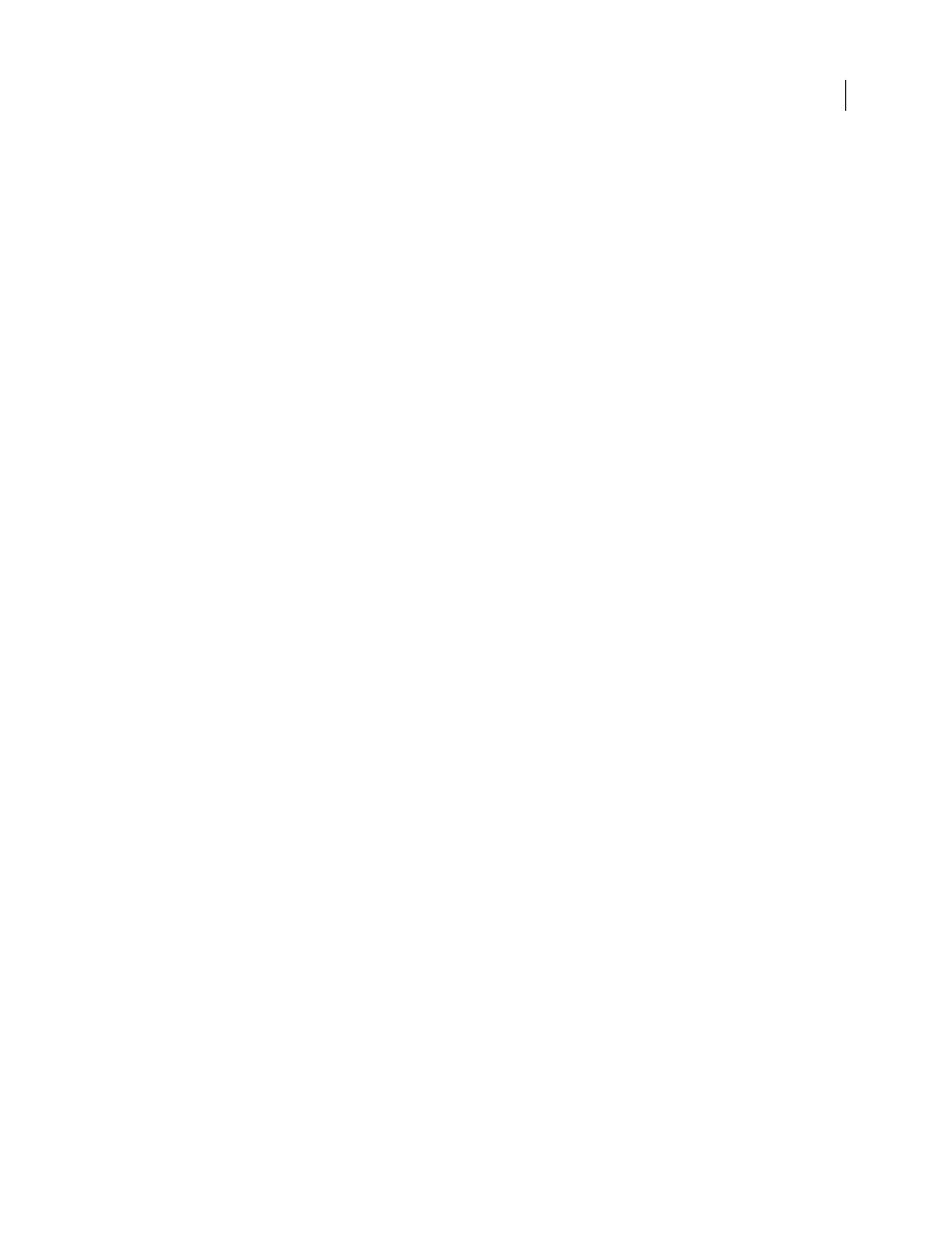
AFTER EFFECTS CS3
User Guide
132
By default, After Effects displays time in Society of Motion Picture and Television Engineers (SMPTE) timecode:
hours, minutes, seconds, and frames. You can change to another system of time display, such as frames, or feet and
frames of 16mm or 35mm film.
Video-editing workstations often use SMPTE timecode that is recorded onto videotape for reference. If you are
creating video that will be synchronized with video that uses SMPTE timecode, use the default timecode display
style.
You may want to see time values in a feet plus frames format, for example, if you are preparing a movie for eventual
output to film, or in simple frame numbers if you plan to use your movie in an animation program such as Flash.
The format you choose applies to the current project only.
Important: Changing the time display format does not alter the frame rate of your assets or output—it changes only how
frames are numbered for display in After Effects.
The current-time display appears in the upper-left corner of the Timeline panel and at the bottom of the Layer,
Composition, and Footage panels.
•
To cycle through Timecode Base, Frames, and Feet + Frames, Ctrl-click (Windows) or Command-click (Mac OS)
the current-time display at the bottom of the Composition, Layer, or Footage panel, or at the top of the Timeline
panel.
•
To change time display units, choose File > Project Settings, and choose from the options in the Display Style
section.
Timecode Base
Displays time as timecode, using the frame rate that you specify as the timecode base. Auto uses the
rounded frame rate of the footage item or composition. If an item doesn’t have timecode (such as an audio file), After
Effects uses a default value (30 fps for English and Japanese versions of After Effects, or 25 fps for French, German,
Spanish, and Italian versions) or the last non-auto value you specified in the Project Settings dialog box. You can also
specify that After Effects use a specific frame rate.
Note: You can specify specific frame rates for display in the Timecode Base menu; however, in most cases, you should
leave the timecode base set to Auto.
Drop Frame versus Non-Drop Frame
Two of the more commonly used combinations of time display settings are 30
fps drop-frame timecode and 30 fps non-drop-frame timecode. When the frame rate is a non-integer number—as
is the case with the NTSC frame rate of 29.97 frames per second—a compromise of one sort or another must be made
in displaying time. Either the time display can accurately show clock time (after one hour, the time display shows
1:00:00:00) or the time display can be continuously numbered (frame n is always followed by frame n + 1, modulo
the number of frames per second). Drop-frame timecode does the former; non-drop-frame timecode does the latter.
In the case of NTSC 30 fps drop-frame timecode, two frame numbers are skipped for each minute, except for every
tenth minute. Drop-frame timecode is conventionally indicated by separating the time units with semicolons. The
most common case for which drop-frame versus non-drop-frame timecode is relevant is 29.97 fps NTSC, but it also
applies to 23.976 fps (which is treated by After Effects as non-drop-frame timecode) and 59.94 fps.
Timecode for 59.94 fps compositions and footage items matches that in Adobe Premiere Pro: When the timecode
base is 30 fps, each timecode value repeats twice. When the timecode base is 60 fps drop-frame, frame numbers
0,1,2,3 are dropped in exactly the same places as where 0,1 are dropped for drop-frame timecode with a timecode
base of 30 fps.
Feet + Frames
Displays number of feet of film, plus frames for fractional feet, for 16mm or 35mm film. Numbering
starts at the frame number that you specify with the Start Numbering Frames At value.
Frames
Displays frame number instead of time. Use this setting for convenience when doing work that you are
integrating with a frame-based format, like Flash.
