Adobe After Effects CS3 User Manual
Page 314
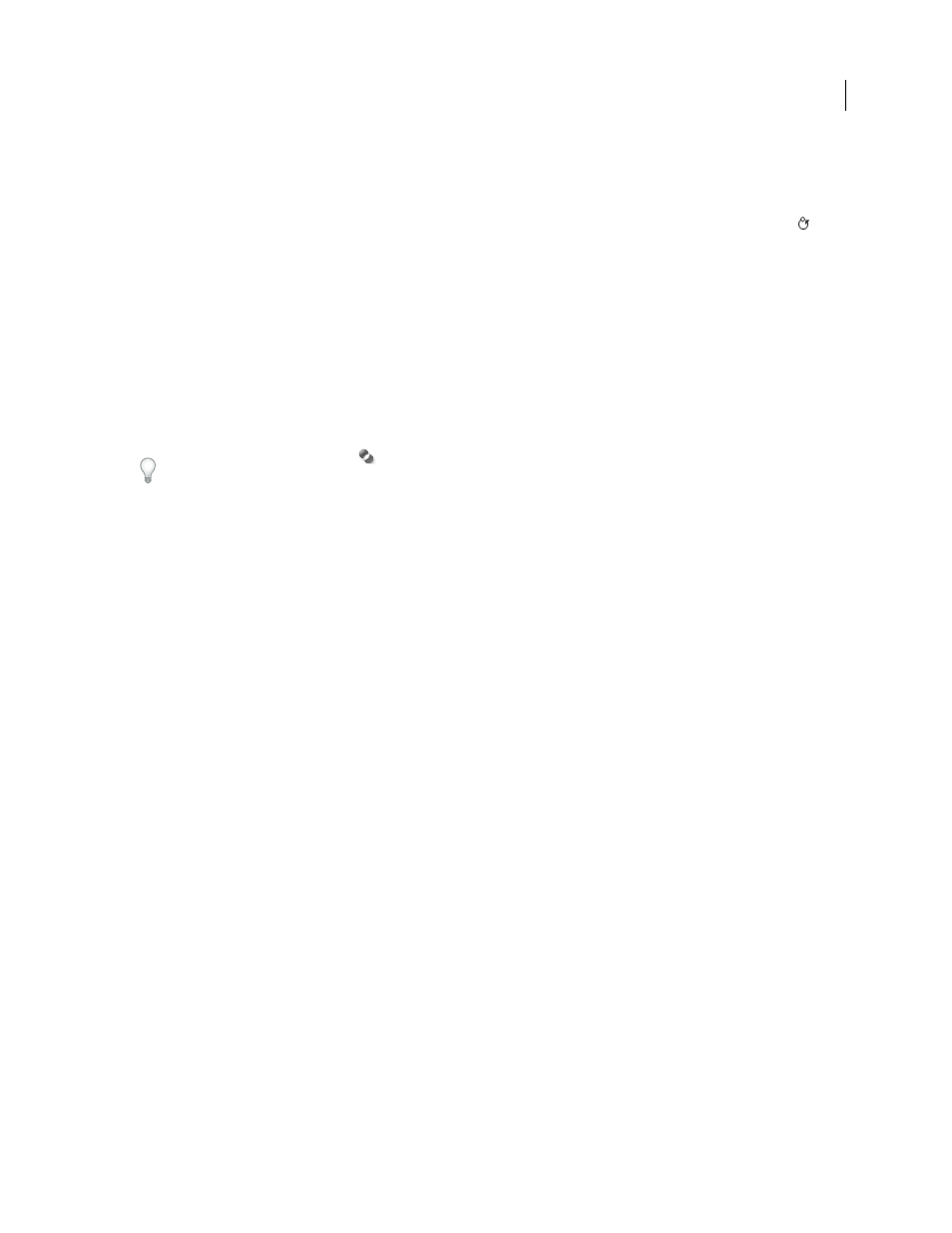
AFTER EFFECTS CS3
User Guide
309
2
Open the source layer in a Layer panel and move the current-time indicator to the frame from which to begin
sampling.
Note: You can manually manipulate the time and coordinates from which sampling begins by modifying the Offset,
Source Time Shift, Source Position, or Source Time values in the Paint panel. You can reset them to zero with the Reset
button.
3
Alt-click (Windows) or Option-click (Mac OS) with the Clone Stamp tool on the source layer in the Layer panel
to set the sampling point.
4
Open the target layer in a Layer panel and move the current-time indicator to the frame to which to begin painting
the clone stroke.
5
Drag in the target layer to paint on cloned pixel values from the source layer. To help you identify what the Clone
Stamp tool is sampling as you apply clone strokes, a cross-hair identifies the point being sampled.
Each time you release the mouse button, you stop drawing a stroke. When you drag again, you create a new stroke.
Shift-drag to resume drawing the previous stroke.
Click the Difference Mode button
next to the Clone Source Overlay option in the Paint panel or modify the
overlay’s opacity to help you better line up elements and see the results of your clone strokes. To temporarily show the
clone source overlay, press Alt+Shift (Windows) or Option+Shift (Mac OS). Alt+Shift-drag (Windows) or Option+Shift-
drag (Mac OS) to change the position of the source layer.
Each clone stroke includes properties in the Timeline panel that are unique to the Clone Stamp tool and correspond
to settings made in the Paint panel before the clone stroke is created:
Clone Source
The sampled layer.
Clone Position
The x, y location of the sample point within the source layer.
Clone Time
The composition time at which the source layer is sampled. This property appears only when Lock
Source Time is selected.
Clone Time Shift
The time offset between the sampled frame and the target frame. This property appears only when
Lock Source Time is not selected.
After clone strokes have been created, their properties in the Timeline panel can be modified and animated. For
example, you can clone a bird flying across the screen by cloning it in one frame, tracking the bird’s motion, and then
linking the Clone Position property to the tracker’s Attach Point property with an expression.
See also
“Common paint tool settings in the Paint panel” on page 303
“Work with viewers” on page 19
“Add, edit, and remove expressions” on page 549
“Work with layer properties in the Timeline panel” on page 152
