Move a mask or pan a layer behind a mask – Adobe After Effects CS3 User Manual
Page 271
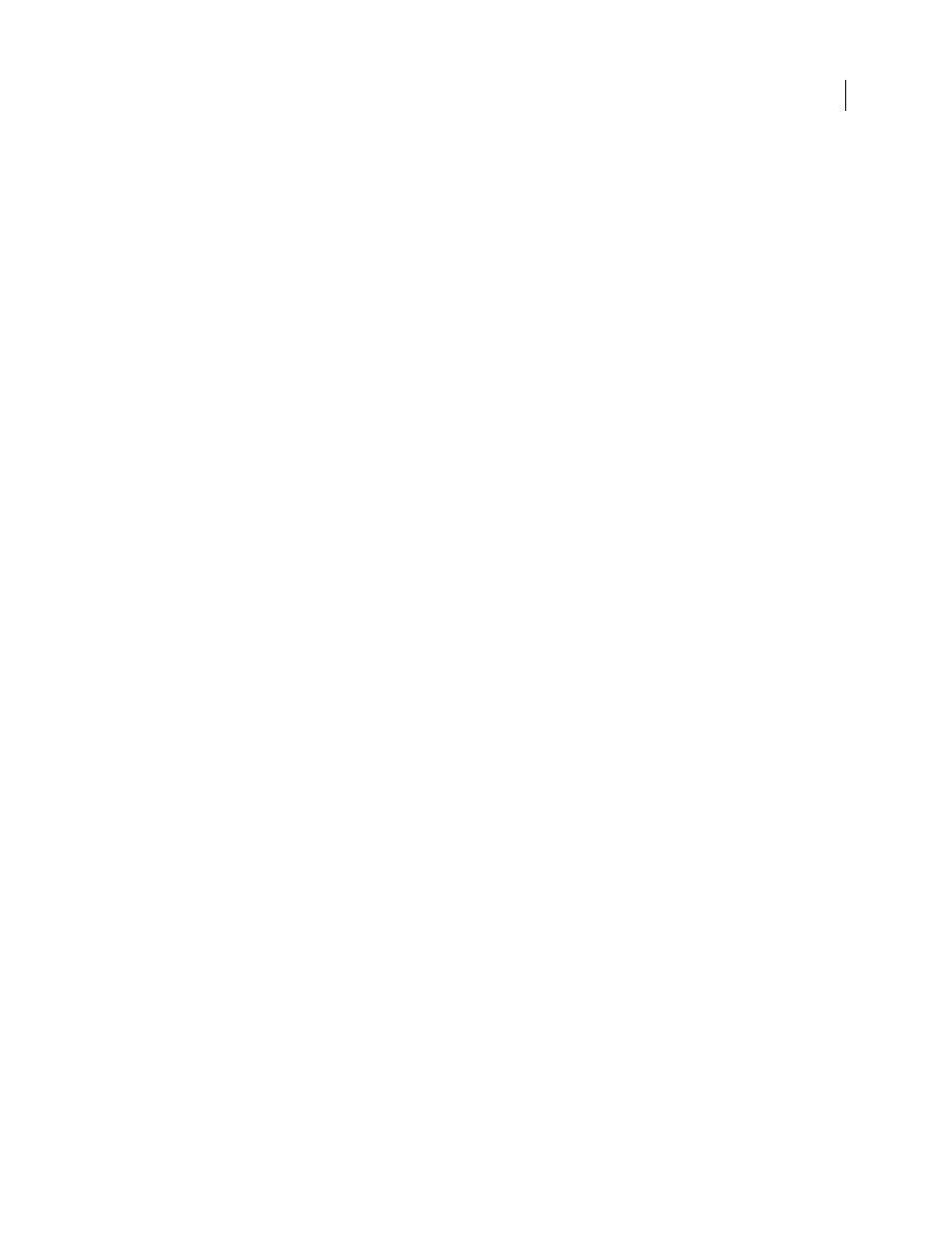
AFTER EFFECTS CS3
User Guide
266
Quality
Specifies how strictly Smart Mask Interpolation matches vertices from one keyframe to another. A value of
0 specifies that a particular vertex in the first keyframe matches only the same-numbered vertex in the second
keyframe. For example, the tenth vertex in the first keyframe must match the tenth vertex in the second keyframe.
A value of 100 means that a vertex in the first keyframe can potentially match any vertex in the second keyframe.
Higher values usually yield better interpolations; however, the higher the value, the longer the processing time.
Add Mask Shape Vertices
Specifies that Smart Mask Interpolation adds vertices to facilitate quality interpolations.
In general, Smart Mask Interpolation works best when the mask paths have dense sets of vertices. Also, a vertex on
the first mask path cannot match the middle of a curve or straight-line segment on the second mask path, so
sometimes you must add vertices before matching to produce the desired result. Smart Mask Interpolation does not
modify the original keyframes. Only the new mask path keyframes computed by Smart Mask Interpolation have
additional vertices.
The value you set specifies how finely the input mask paths are subdivided. Pixels Between Vertices specifies the
distance, in pixels, between vertices on the larger perimeter mask path after subdivision. Total Vertices specifies the
number of vertices on the interpolated mask paths. Percentage Of Outline specifies that a vertex is added at each
indicated percent of the mask path outline length. For example, a value of 5 means that a vertex is added at each
successive segment of the outline that represents 5% of the total perimeter. To use only the vertices that were on the
path at the first frame, do not select this option.
Note: Smart Mask Interpolation may add vertices at existing vertex locations even if Add Mask Shape Vertices is not
selected. If two vertices on one mask path match a single vertex on the other, the single vertex is duplicated at the same
location so that the segment between the two vertices shrinks to that location.
Matching Method
Specifies the algorithm that Smart Mask Interpolation uses to match vertices on one mask path
to vertices on the other. Auto applies the matching algorithm for curves if either of the two selected keyframes has a
curved segment; otherwise, it applies the polylines algorithm. Curve applies the algorithm for mask paths that have
curved segments. Polyline applies the algorithm for mask paths that have only straight segments.
Note: The mask path keyframes added by Smart Mask Interpolation are polylines when Polyline Matching Method is
selected, regardless of whether the input mask paths contained curved segments.
Use 1:1 Vertex Matches
Specifies that Smart Mask Interpolation creates a vertex on one mask path that matches the
same-numbered vertex on the other mask path. On each of the input mask paths, Smart Mask Interpolation matches
the first vertices, the second vertices, the third vertices, and so forth. If the two paths have unequal numbers of
vertices, this action may produce undesirable results.
First Vertices Match
Specifies that Smart Mask Interpolation matches the first vertices in the two mask path
keyframes. If not selected, Smart Mask Interpolation searches for the best first-vertex match between the two input
mask paths.
Note: To ensure good results, make sure that the first vertices of the input mask paths match, and then select First Vertices
Match.
See also
Move a mask or pan a layer behind a mask
You can adjust the area that is visible through a mask by either moving the mask in the Layer or Composition panel
or panning (moving) the layer behind the mask in the Composition panel. When you move a mask, the mask layer’s
Position values remain constant, and the mask moves in relation to other objects in the Composition panel.
